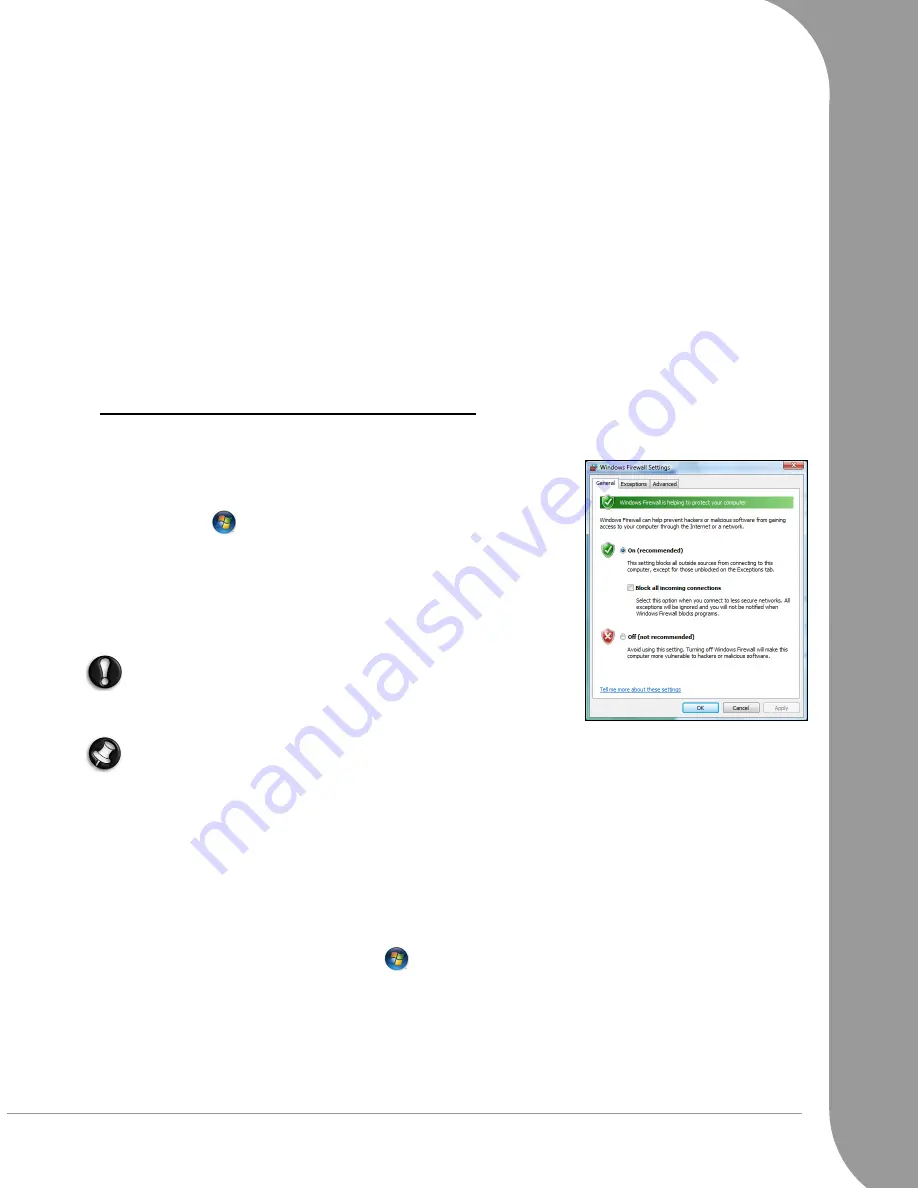
Helpdesk -
35
While you may not directly pay for the software or service with money, the free software or service you
asked for may have been bundled with advertising software ("adware") that tracks your behavior and displays
unwanted advertisements. You may have to divulge personal information or purchase something else in
order to claim your supposed content winnings. If an offer looks so good it's hard to believe, ask for someone
else's opinion, read the fine print, or even better, simply ignore it.
6. Review bank and credit card statements regularly.
The impact of identity theft and online crimes can be greatly reduced if you can catch it shortly after your
data is stolen or when the first use of your information is attempted. One of the easiest ways to get the tip-off
that something has gone wrong is by reviewing the monthly statements provided by your bank and credit
card companies for anything out of the ordinary.
Additionally, many banks and services use fraud prevention systems that call out unusual purchasing
behavior (i.e. if you live in Texas and all of the sudden start buying refrigerators in Budapest). In order to
confirm these out of the ordinary purchases, they might call you and ask you to confirm them. Don't take
these calls lightly; this is your hint that something bad may have happened and you should take necessary
action.
Protect your computer with Windows security tools.
Windows Vista provides a variety of protection applications.
Windows Firewall
Windows Vista has a built-in firewall that you can use straight away:
1. Click on ‘Start’
> Control Panel > Security > Windows Firewall.
2. In the
Change Settings
window, you may allow or block certain pro-
grams from accessing the internet. To do so open the “Exceptions”
tab.
3. You may also turn off Windows Firewall here if necessary, for exam-
ple while installing some programs you may be required to turn off all
firewalls and antivirus protection.
Caution:
Always remember to turn the firewall/antivirus programs
back on after you finish installing the new software!
Note: When you first start to use a Firewall it is in a ‘Learning mode’, you may see pop-up windows
alerting you that certain programs you know and trust wish to access the internet. After a period of time
the Firewall will know your list of trusted programs and wont ask your permission the next time the
program tries to connect to the internet. The Firewall also protects your computer from programs from
the internet trying to access your computer, this sometimes is necessary to allow access for program
updates, downloads, etc.
Windows Security Center
Windows provides a central area from where you can control the security settings of your computer, helping
you to protect it from Internet attacks and ensuring that the latest security updates have been downloaded
and installed on your computer.
To open the
Security Center
, click on ‘Start’
> Control Panel > Security Center.
Alternatively, if a security alert has been reported (in the Notification Area, next to the clock) then you can
click on the notification balloon or double-click on the small Security Alert icon. If the icon is hidden, click
on the arrow to show all the Notification Area icons.
















































