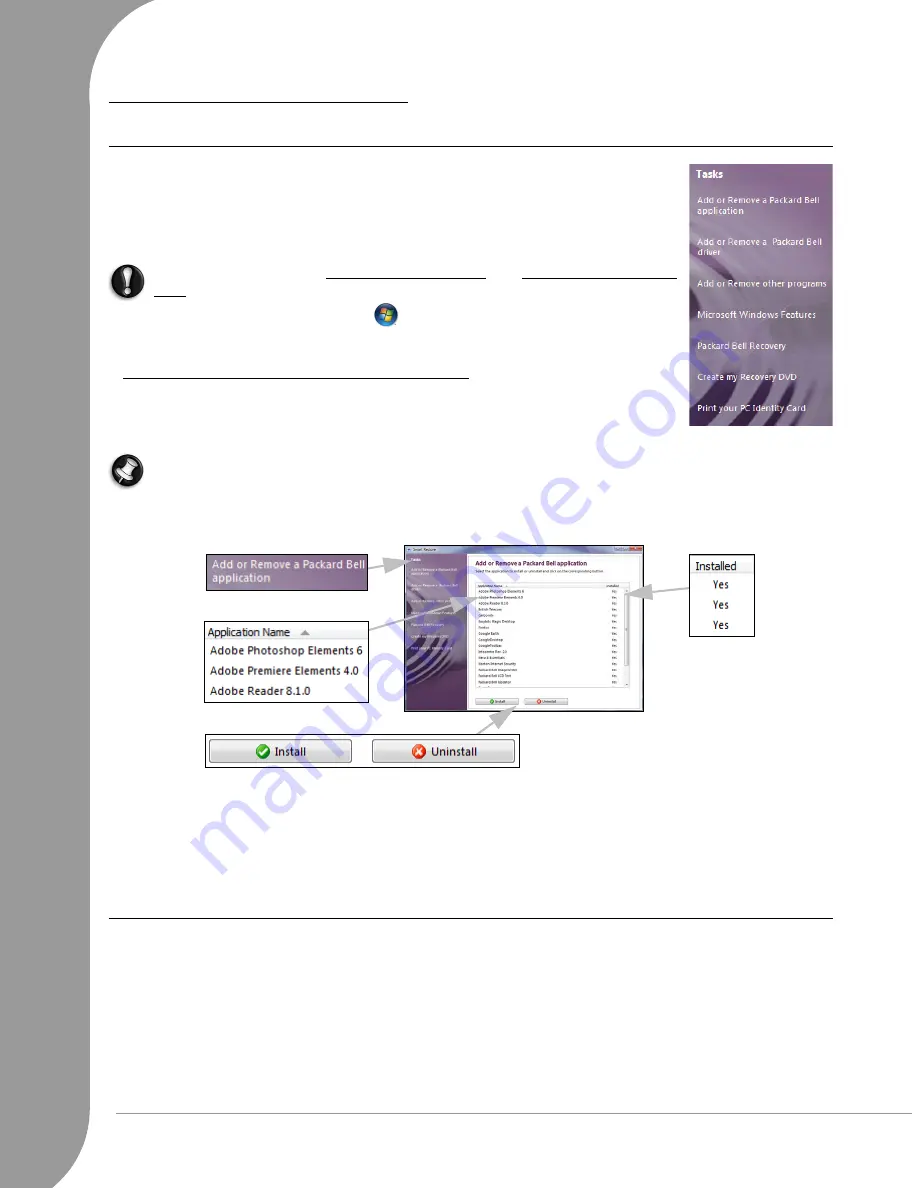
52 -
Quick Start & Troubleshooting Guide
R
ESTORATION
AND
R
ECOVERY
Packard Bell Smart Restore
Smart Restore
allows you access restoration and recovery tools. You may use it to
safely remove or reinstall the software or drivers originally included with your
Packard Bell computer, to start the
Packard Bell Recovery Backup Creator
(see page
20) or the
Recovery Program
(see page 52). To install or reinstall software,
Smart
Restore
will access your backup data, either from the hard disk drive, or a DVD.
Caution:
Before starting, save your current work and close all active applica-
tions.
To open
Smart Restore
, click on ‘Start’
> All Programs > Packard Bell - Security
& Support > Smart Restore. You may then choose the task you wish to perform.
Uninstalling and reinstalling software or drivers
If you don’t use some of the programs or drivers provided by Packard Bell, you may
remove them. Alternately, you may want to reinstall a program or driver that has
been corrupted and does not work, or if it keeps generating errors on the computer.
Note: Some programs (such as Internet Explorer) may not be uninstalled.
1. Select Add or Remove a Packard Bell application or Add or Remove a Packard Bell driver from the list of
tasks.
2. To select an item to
reinstall
(or
uninstall
), click on the item name in the list.
3. Either click on the Install or Uninstall button, depending on the action.
Once your have made your selection you will be prompted for confirmation. Click on YES to allow
Smart
Restore
to start reinstalling/uninstalling the software, or on NO if you wish to abort the procedure.
4. The status of each item is shown in the last column.
Packard Bell Recovery Program
If the troubleshooting steps (page 38) did not help fix your problem, you can run the
Packard Bell Recovery
Program
. This will restore your computer to the same state as when you purchased it, while giving you an
option to retain all settings and personal data for later retrieval.
✓
Before using the Recovery Program, please start
Windows System Restore
and select a restore point from
a date when the computer was working correctly. See page 30 for more information.
✓
DO NOT SAVE data in HDD (C:) > Windows. During the recovery process, all data contained in this
folder will be deleted, even if
Keep files from user accounts
is selected.
➋
➌
➍
➊
H
ELPDESK





























