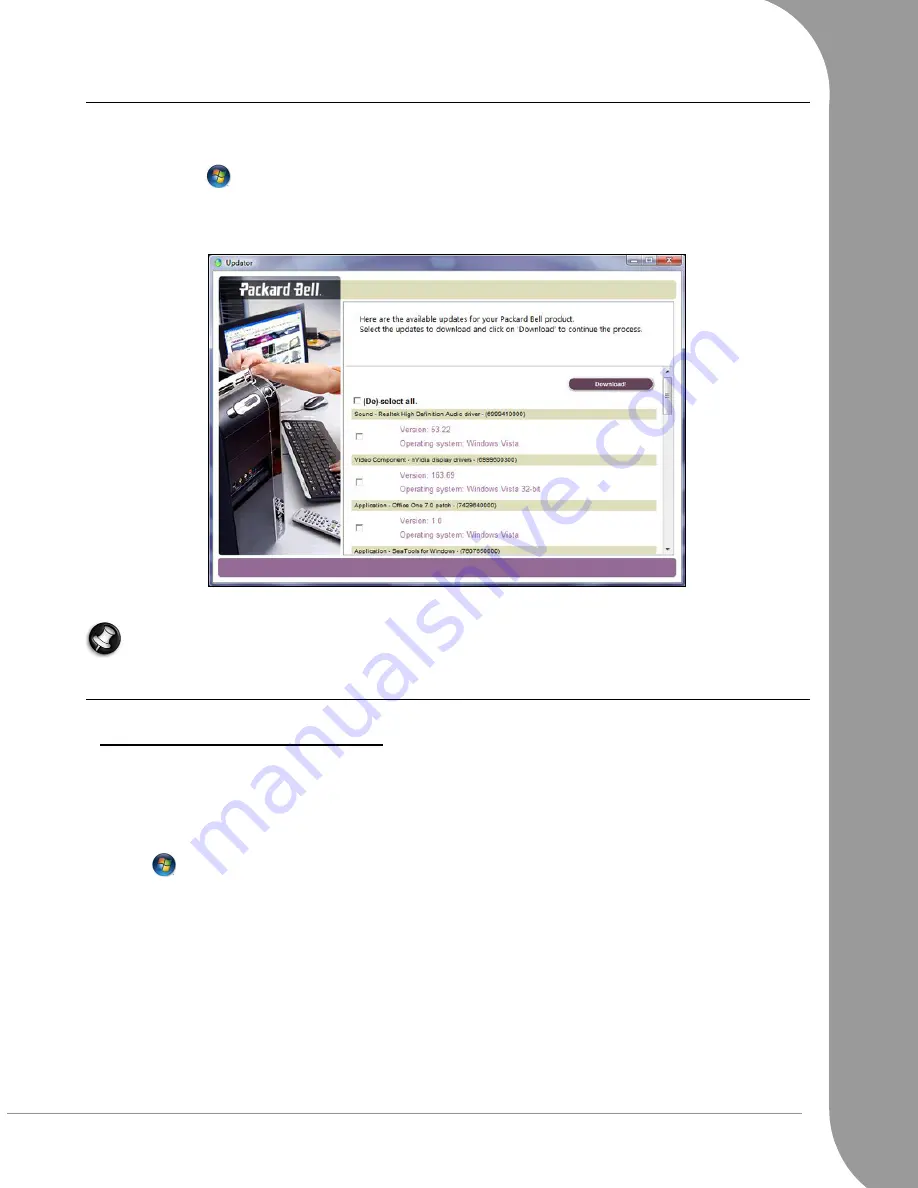
Computer Basics -
23
Packard Bell Updator
To ensure that your computer has the latest available updates for drivers and software, please use the
Packard Bell Updator
program as soon as you have configured an Internet connection.
1. Click on Start
> All Programs > Packard Bell - Security & Support > PBUpdator or double-click the
PBUpdator icon on the desktop and follow the instructions that are displayed.
2.
Packard Bell Updator
will search the Packard Bell support website for updates based on your system's
serial number and display a list of available updates.
3. Select the updates you wish to download and then install them.
Note: We recommend that you use this tool on a regular basis.
Your Computer's Documentation
User’s Guide (Packard Bell InfoCentre)
This guide is not the only reference for information about your computer!
InfoCentre
, your electronic user’s
guide contains information for your computer, giving you the help you need directly on your screen. You
need to update this electronic user’s guide in order to have specific information for the computer you have
purchased.
To open
InfoCentre
, double-click on the User’s Guide (Packard Bell InfoCentre) icon on the desktop or click
on ‘Start’
> All Programs > Packard Bell - Security & Support > Packard Bell InfoCentre.






























