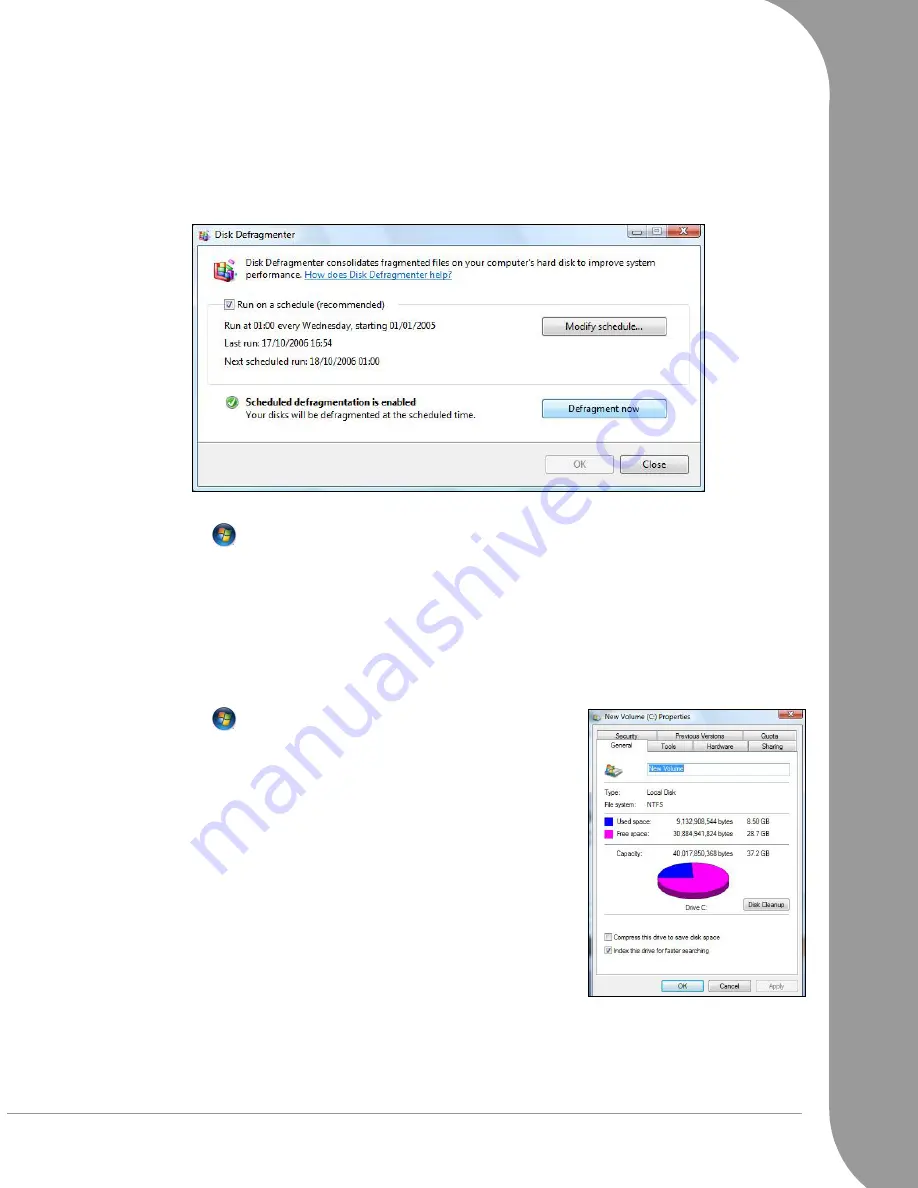
Helpdesk -
29
Disk Defragmenter
With the creation and deletion of files over time, scattering occurs all over the hard disk area and affect
performance. The
Disk Defragmenter
helps you rearrange the items stored on your hard drive to make your
computer run faster and more efficiently.
Running the
Disk Defragmenter
once a month (depending on computer usage) will decrease wear and tear
on your hard drive and thus decrease the chance of a fault developing at a later date.
1. Perform a
Disk Cleanup
and close all open programs.
2. Click on ‘Start’
> Computer. Right-click on the HDD icon and select Properties.
3. Click on Tools and Defragment Now.
4. Click on the volume you want to defragment and click on Defragment to start. The whole process may
take several hours to complete. It is best not to use your computer while running the
Disk Defragmenter
as any changes on your system may cause the process to restart. If you divided your hard disk in several
partitions you should perform the same action for each partition.
Manage your Hard Disk Drive (HDD)
Check the remaining free space on your hard disk drive
1. Click on ‘Start’
> Computer.
2. Right-click on the HDD icon and select Properties.
3. The Hard Disk Properties window displays the amount of used space
and free space on your hard disk. If your hard disk is almost full (less
than 100 MB remaining), you should consider freeing some space.
To see easily how much space is used and how much is left, simply place
your pointer over the hard disk drive icon. The information will automat-
ically appear.






























