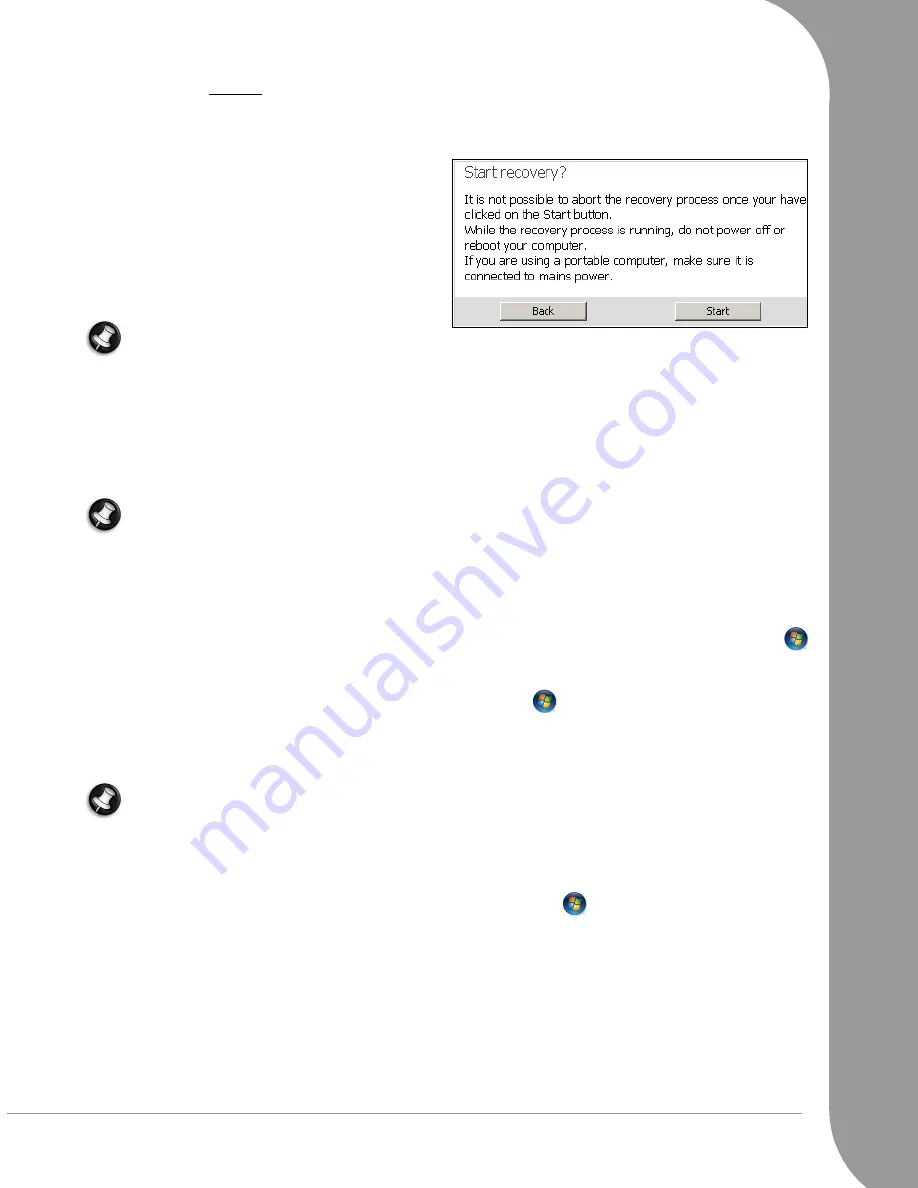
Helpdesk -
55
If a second physical hard disk drive is installed in your computer, files on this hard disk drive will not
be removed. However, it is recommended that you backup personal data from all drives.
Start the recovery process
After you have selected the appropriate options, you
may start the recovery process, read the
Start
Recovery
window and click on Start.
The recovery process will take some time, allow the
process to coninue - do not power off or restart your
computer. When the process has finished, select
Restart or Shutdown. If no selection is made, your
computer will restart automatically.
Note: If the recovery process fails and you are
unable to use your computer, please go to sup-
port.packardbell.com or check your computer’s Warranty and Service information for contact details.
Starting your restored computer for the ‘first’ time
After a successful recovery you will see the
Setup Windows
screen, as if you had started your computer for
the first time. You must re-install or re-configure any programs you wish to use and, if you selected the
Keep
files from user accounts
option, you may transfer personal files from the contents of c:\backup. Please start
Microsoft Update
and
PB Updator
as soon as possible to update and protect your computer.
Note: If your computer includes a second hard disk drive, or you chose to keep files, and you suspect a
virus infection, you must immediately install an anti-virus program and scan your personal files located
on the hard disk drive. The recovery does not remove viruses in retained files - the computer may still
be infected.
Recovering or deleting files
from user accounts
If you chose to keep files from user accounts you may find them in HDD (C:) > backup (if a backup folder
was already present, then a new backup folder will include a number, e.g
backup-000
). Click on ‘Start’
> Computer and double-click on the HDD (C:) drive icon.
If you need to find files from installed programs, they may be found in the application folder in
HDD (C:) > Program Files. If you cannot find a file, click on ‘Start’
> Search and enter some information
about the file.
Once you have checked your files, you may reinstall software titles you wish to use and remove folders for
applications you no longer wish to use.
Note: Do not delete folders for software that you did not originally install yourself - they may contain
important Windows files.
If you are able to identify un-needed files, we recommend you move them to a backup disk before delet-
ing them permanently.
Recovering files from a second hard disk drive
Files on a second hard disk drive are not removed. Click on ‘Start’
> Computer to open
Windows
Explorer
and access the second hard disk drive, normally DATA (D:).


























