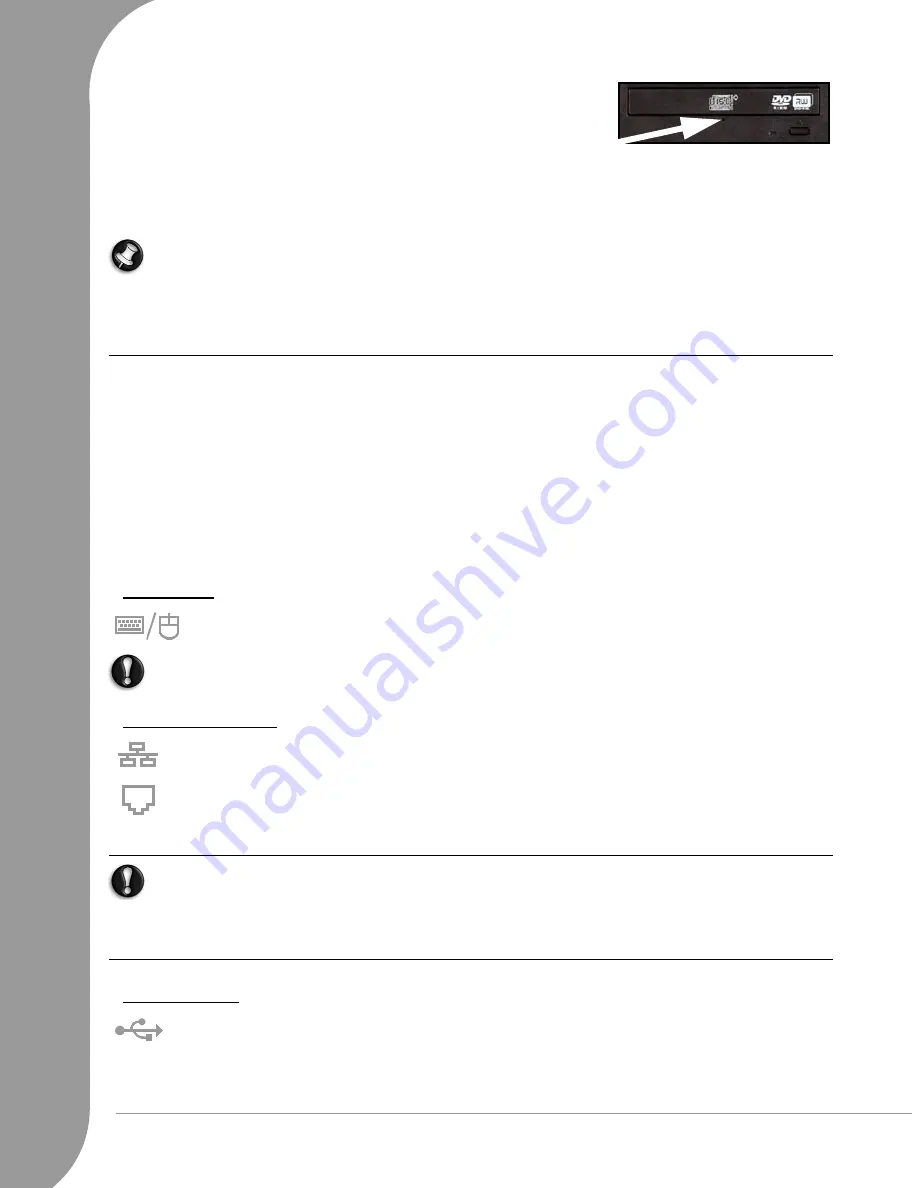
10 -
Quick Start & Troubleshooting Guide
1. Switch your computer off.
2. Carefully insert a straightened paper clip into the emergency
eject port (if available). Do not use a pencil as the lead may break
inside the eject port and damage the drive.
✓
Keep the disc tray closed whenever you are not using the drive. Do not touch the optical lens in the drive,
if the lens is dirty, the optical drive may not function correctly.
✓
Do not wipe the lens with a normal cloth. Use a cotton swab to gently clean the lens.
✓
The optical drive is classified as a Class 1 laser product.
Note: This product incorporates copyright protection technology that is protected by U.S. patents and
other intellectual property rights. Use of this copyright protection technology must be authorized by
Macrovision, and is intended for home and other limited viewing uses only unless otherwise authorized
by Macrovision. Reverse engineering or disassembly is prohibited.
Ports and Connectors
The ports and connector types described below are commonly used on Packard Bell computers. However,
this does not mean that they are present on the computer you have purchased, nor that it is limited to these
ports. To view documentation specific to the model you have purchased, please check
InfoCentre
.
Precautions
✓
Before you attach any device, check the installation instructions that were supplied with it.
✓
Do not remove a device if the computer is using it.
✓
Most devices may be added or removed while the computer is on. They will be detected and installed
automatically. However, they must be deactivated before they can be removed from the computer (for
example, see
Removing a card from an External Card Reader
on page 9).
Legacy Ports
PS/2 - Connect a mouse and keyboard to these connectors.
Caution:
Unlike most connectors, you must turn off your computer before adding or removing a legacy-
device.
Communication Ports
Network - Connect your computer to a network (‘LAN’) or certain high-speed Internet
connections.
Modem - An internal fax/data modem connects you to the Internet over a dial-up connection.
A network port looks very similar to a modem port; they are often situated near each other. The
network port is slightly larger than the modem port.
Warning:
In thunderstorm conditions, make sure that you disconnect all your connection cables;
unplug the modem from the telephone line, the TV port from the aerial socket and any network cable.
A lightning strike to nearby telephone lines or an aerial could damage your modem, network or TV card
or even your whole computer. Please note that the product warranty does not apply if damage to your
computer is the result of a lightning strike.
Expansion Ports
USB (Universal Serial Bus) - USB ports allow you to connect many peripheral devices to your
computer (for example: keyboard, printer, scanner).

























