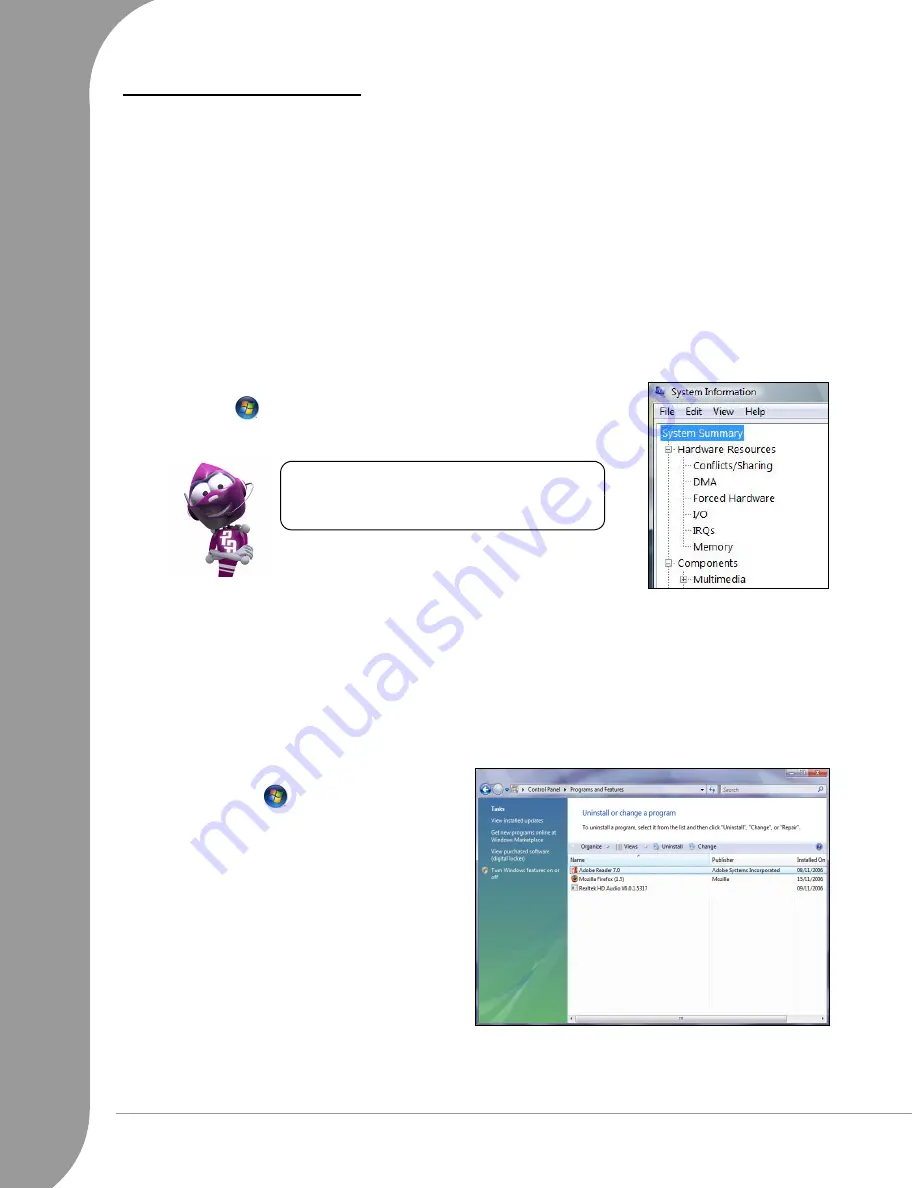
50 -
Quick Start & Troubleshooting Guide
Adding Software and Hardware
In the event you encounter a problem with a new program or hardware, please check the supplied documen-
tation as well as the manufacturer's Website. For support, please contact the manufacturer's hotline. Packard
Bell cannot be held responsible for any damage caused by adding hardware or software.
Software
Packard Bell Software
To install, remove or reinstall a program originally included with your Packard Bell computer, you can use
Smart Restore
(see page 52).
Additional Software
Before purchasing new programs, check that they can run on your computer. Each software program has
system requirements, such as the amount of memory or hard drive space needed to run. These requirements
can usually be found printed on the software box or on the website for the software.
1. Check your computer's specifications
• System Information
Click on ‘Start’
> All Programs > Accessories > System Tools > System
Information. Select an item and click on + to display more options.
2. Installing a program
When you install a new program, first read the instructions included with it as installation instructions can
vary from product to product.
a. Before installing any new program, be sure all other applications are closed.
b. Insert the CD or DVD. Most CDs or DVDs start automatically and display an installation screen. If the
disc does not start automatically:
c. Right-click on the disc's icon and select Explore. Double-click on the Setup (or Install) icon and follow
the on-screen instructions.
3. Uninstalling a program
a. Click on ‘Start’
> Control Panel > Pro-
grams and Features.
b. Click on a program from the list.
For a quick overview of your computer's
specifications, please read the dedicated
sticker on your computer's packaging.






























