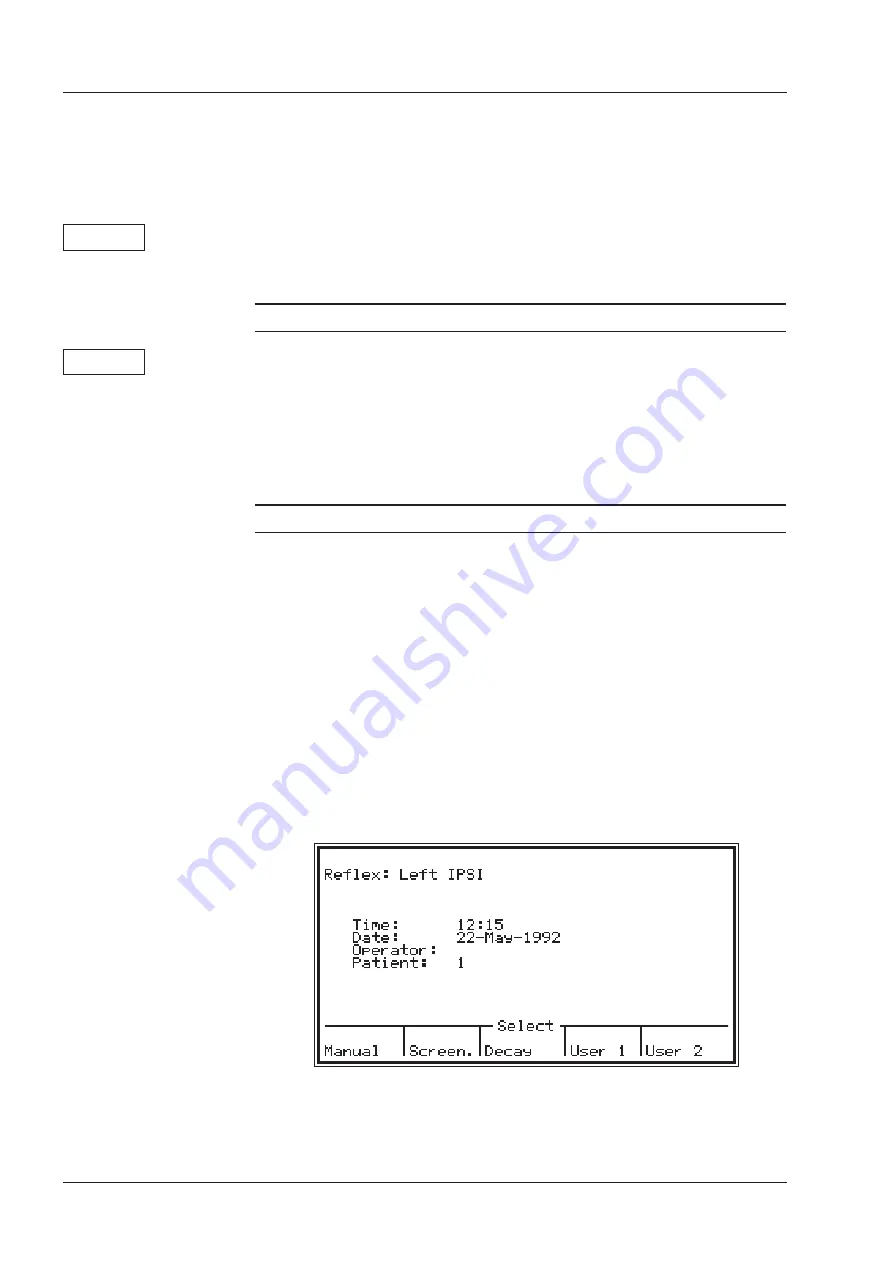
bration. After a few seconds, an
X
appears under the cavity volume in
the box on the left of the display, indicating that the procedure has been
completed. If the
Status
lamps flash green slowly, check that the Probe
is not blocked with cerumen (wax), or has not been inserted into the Ear
Simulator by mistake.
Softkey 5
To re-calibrate without powering off the instrument, press
Softkey 5
to erase
the existing calibration and repeat the procedure described above.
3.4.4
DEFAULT CONFIGURATION
Softkey 4
Pressing
Softkey 4
invokes a menu called “Select Default Configura-
tion”. This allows changes made using Setup (see §5.2) to be cancelled,
in favour of the default. Press
Softkey 1
, “Yes”, to do this. (Note that
your default configuration may have been programmed using ZODI-
CON™ software.) If cancelling changes which have been made using
Setup is not what is required, press
Softkey 2
, “No”.
3.4.5
EASY AND ADVANCED MODES
In Manual Mode, tympanometry, reflex and threshold testing are accessed
by pressing the appropriate pushbutton on the left of the front panel. How-
ever, the screen that appears in either one of these three test modes de-
pends on whether Advanced or Easy Mode has first been selected in the
Main Menu. This selection is stored in NOVRAM, i.e. the instrument will
power on with the last selection active.
In Advanced Mode
In Advanced Mode, an intermediate sub-menu appears at the bottom of
the screen offering you the following choices (for an example, see the Re-
flex sub-menu illustrated in Fig.3.5).
Tymp.:
Manual Sweep, Auto Sweep, ETF-I ,ETF-P
Reflex: Manual, Screening, Decay, User 1, User 2
Threshold:
Reflex, Fast Screening, Air Conduction
24
Operation Manual
GENERAL DESCRIPTION
Chap. 3
GN Otometrics
MAIN MENU
3.4
ZODIAC 901 Middle-Ear Analyzer
Fig.3.5
Содержание Madsen ZODIAC 901
Страница 1: ...901 Middle Ear Analyzer User Manual Doc no 7 25 1800 11 Part no 7 25 180 0459 ...
Страница 6: ......
Страница 100: ...94 Operation Manual ...
















































