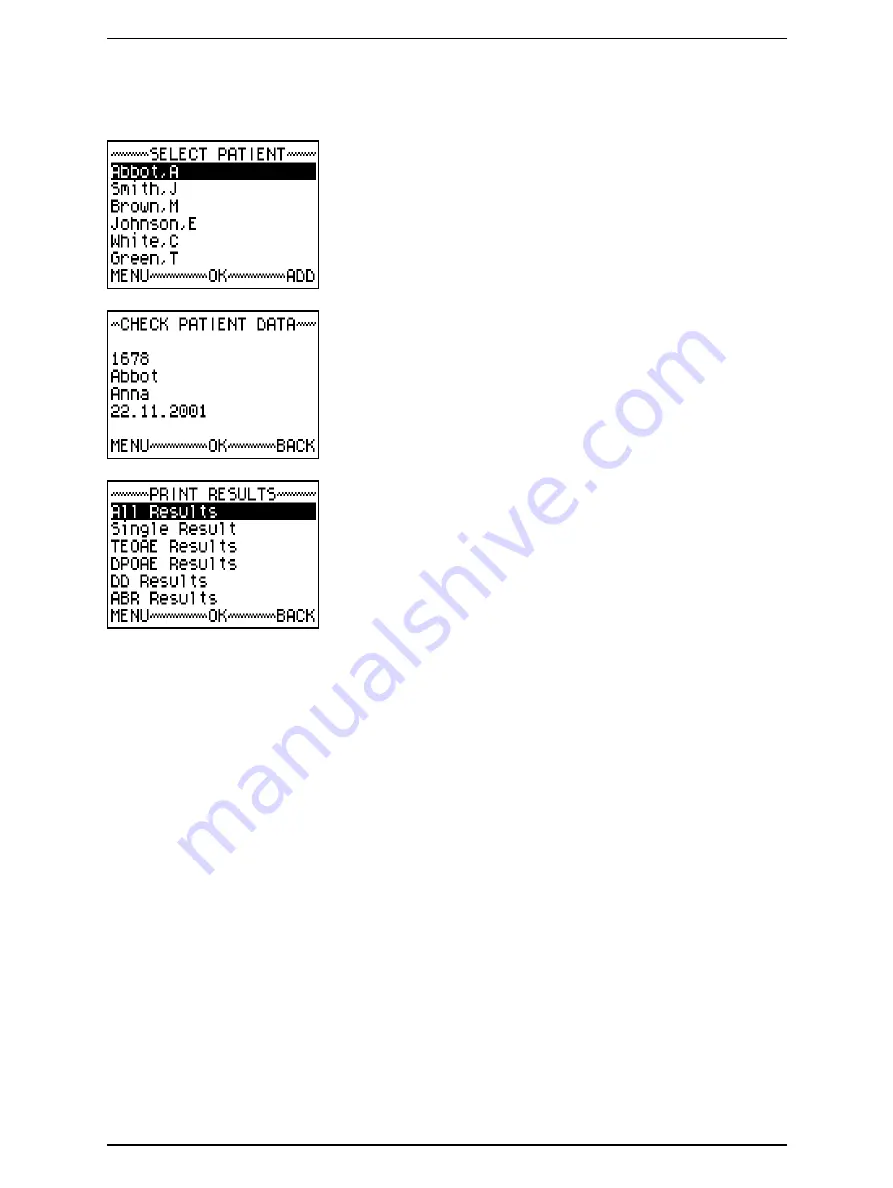
62
GN Otometrics A/S
Printing
AccuScreen PRO User Manual
2.
Select the patient whose data you wish to print.
3.
Check that you have selected the correct patient and press
OK
.
The
PRINT RESULTS
menu appears.
4.
You can select different types of printouts from the
RESULTS
menu.
If you select
Single Results
, a list of results appears. The
most recent is highlighted by a black bar. Scroll to select the
required result. For all other types of printout, printing starts
when you press
.
5.
Press
to start the selected printout.
When the printout is completed, the message "Printing suc-
cessful" appears. Press any key to return to the
Print Results
menu.
8.1.1
Types of printout
The following printouts are available:
Содержание Madsen AccuScreen PRO
Страница 8: ...User Manual AccuScreen PRO 8 GN Otometrics A S ...
Страница 12: ...12 GN Otometrics A S Introduction AccuScreen PRO User Manual ...
Страница 20: ...20 GN Otometrics A S Test Methods AccuScreen PRO User Manual ...
Страница 26: ...26 GN Otometrics A S The AccuScreen PRO AccuScreen PRO User Manual ...
Страница 32: ...32 GN Otometrics A S Before You Start AccuScreen PRO User Manual ...
Страница 58: ...58 GN Otometrics A S Tests AccuScreen PRO User Manual ...
Страница 60: ...60 GN Otometrics A S Quick Test AccuScreen PRO User Manual ...
Страница 70: ...70 GN Otometrics A S The Transfer Delete Data Menu AccuScreen PRO User Manual ...
Страница 86: ...86 GN Otometrics A S Maintenance AccuScreen PRO User Manual ...
Страница 98: ...98 GN Otometrics A S User Manual AccuScreen PRO ...






























