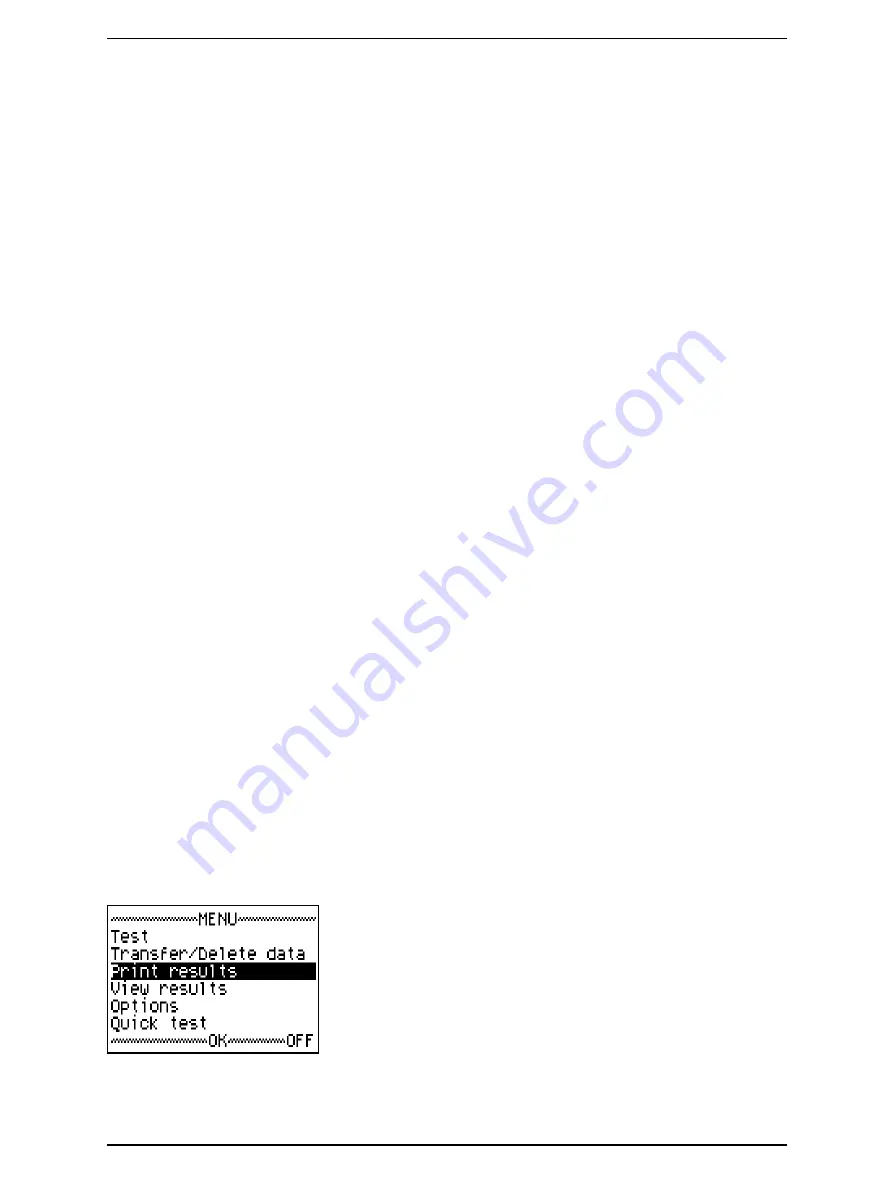
AccuScreen PRO User Manual
Printing
GN Otometrics A/S
61
8
Printing
You can print complete results directly on a label printer. The Accu-
Screen PRO automatically recognises the printer. Use only the label
printer recommended.
WARNING:
Before you make any printouts, remove the probe from the patient's
ear and detach all electrodes.
Note:
Testing is not possible when the printer is connected to the Accu-
Screen PRO.
Printing from a label printer
1.
Switch on the AccuScreen PRO with the
Main Menu
on view.
2.
Connect the label printer cable to the AccuScreen PRO.
3.
Switch on the printer.
4.
Select from the printer menu as described below.
Note:
Do not switch off the AccuScreen PRO while printing is in progress.
Doing so may result in distorted test data.
Note:
If the printer is not connected or if it is switched off, a message ap-
pears on the screen: "Error message - No printer connected!" Press
any key to return to the previous menu.
8.1
The "Print results" menu
1.
Select
Print results
from the
Main Menu
.
Содержание Madsen AccuScreen PRO
Страница 8: ...User Manual AccuScreen PRO 8 GN Otometrics A S ...
Страница 12: ...12 GN Otometrics A S Introduction AccuScreen PRO User Manual ...
Страница 20: ...20 GN Otometrics A S Test Methods AccuScreen PRO User Manual ...
Страница 26: ...26 GN Otometrics A S The AccuScreen PRO AccuScreen PRO User Manual ...
Страница 32: ...32 GN Otometrics A S Before You Start AccuScreen PRO User Manual ...
Страница 58: ...58 GN Otometrics A S Tests AccuScreen PRO User Manual ...
Страница 60: ...60 GN Otometrics A S Quick Test AccuScreen PRO User Manual ...
Страница 70: ...70 GN Otometrics A S The Transfer Delete Data Menu AccuScreen PRO User Manual ...
Страница 86: ...86 GN Otometrics A S Maintenance AccuScreen PRO User Manual ...
Страница 98: ...98 GN Otometrics A S User Manual AccuScreen PRO ...
















































