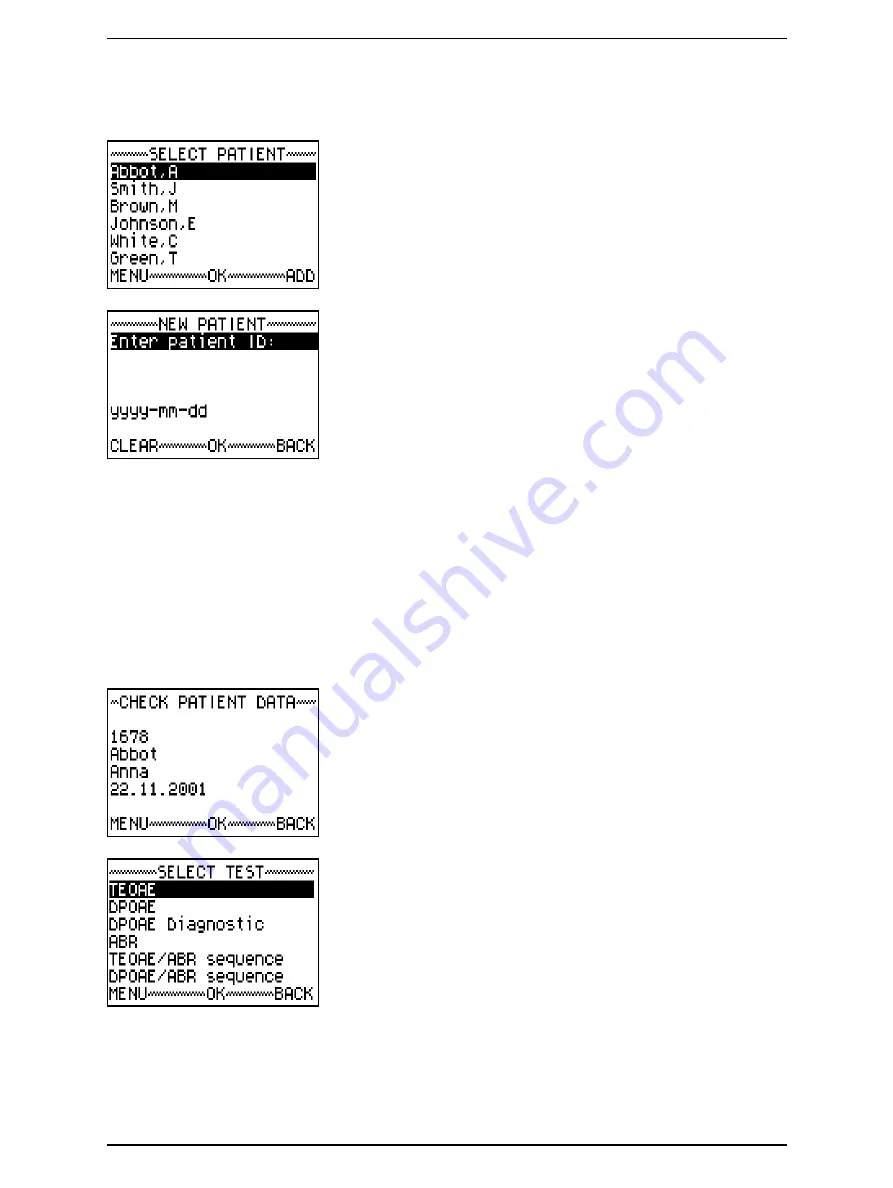
GN Otometrics A/S
39
AccuScreen PRO User Manual
Preparing for testing
Adding a new patient
1.
If you wish to manually enter a new patient's name and data
from the AccuScreen PRO, press
ADD
. The screen
NEW
PATIENT
automatically appears.
You can enter data in the following order:
•
Patient ID (if you have selected normal data entry)
•
Last name
•
First name
•
Date of birth
Press
CLEAR
to cancel incorrect input and/or use the keypad
arrow buttons to move backwards and forwards in the text.
Note:
You cannot edit patient data once you have pressed
OK
to
save the data.
2.
Press
OK
to confirm.
3.
To save all data, press
OK
.
The screen
CHECK PATIENT DATA
appears.
Make sure that the correct patient is selected and press
OK
to
confirm.
4.
Scroll to select the appropriate type of test from the
SELECT
TEST
menu.
Note:
The tests available depend on the configuration of your Accu-
Screen PRO.
Содержание Madsen AccuScreen PRO
Страница 8: ...User Manual AccuScreen PRO 8 GN Otometrics A S ...
Страница 12: ...12 GN Otometrics A S Introduction AccuScreen PRO User Manual ...
Страница 20: ...20 GN Otometrics A S Test Methods AccuScreen PRO User Manual ...
Страница 26: ...26 GN Otometrics A S The AccuScreen PRO AccuScreen PRO User Manual ...
Страница 32: ...32 GN Otometrics A S Before You Start AccuScreen PRO User Manual ...
Страница 58: ...58 GN Otometrics A S Tests AccuScreen PRO User Manual ...
Страница 60: ...60 GN Otometrics A S Quick Test AccuScreen PRO User Manual ...
Страница 70: ...70 GN Otometrics A S The Transfer Delete Data Menu AccuScreen PRO User Manual ...
Страница 86: ...86 GN Otometrics A S Maintenance AccuScreen PRO User Manual ...
Страница 98: ...98 GN Otometrics A S User Manual AccuScreen PRO ...
















































