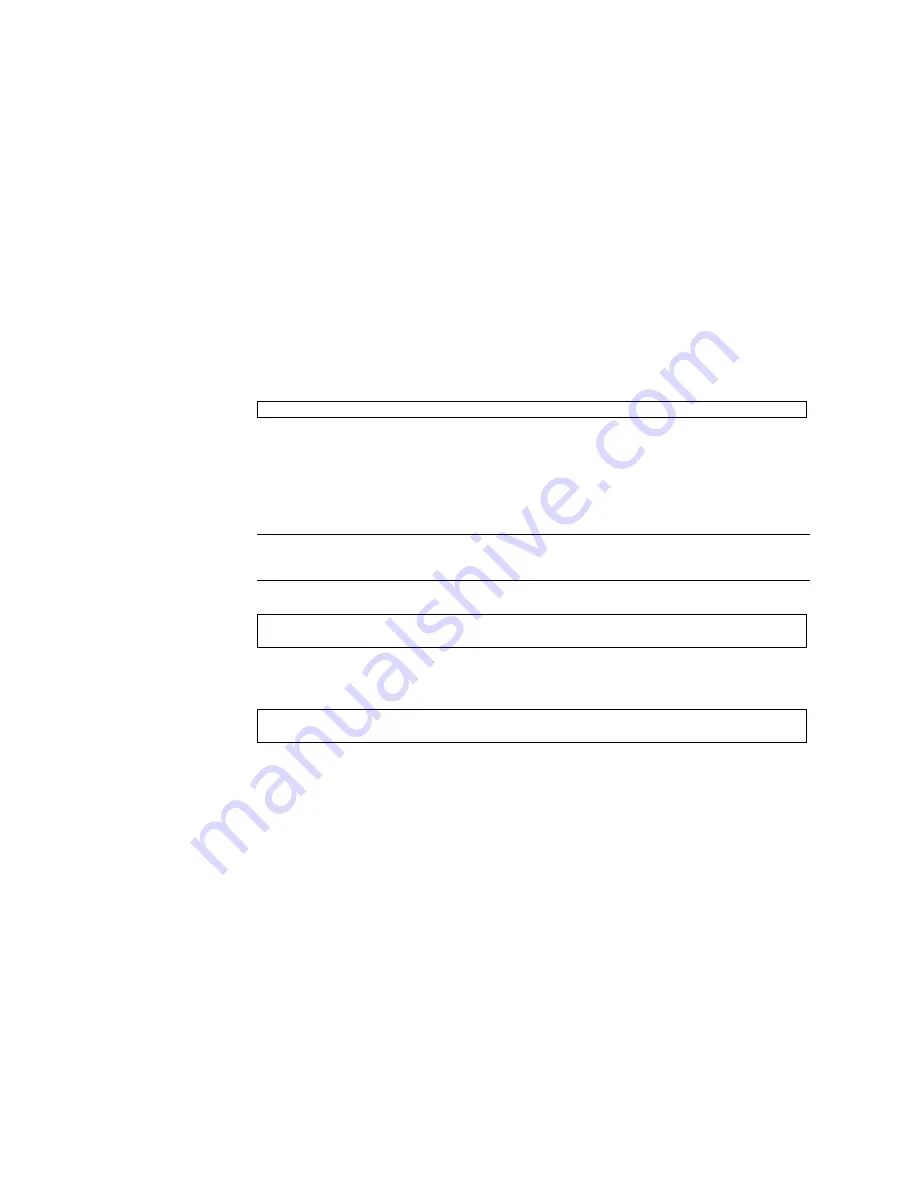
Powering On the Server for the First Time
149
1. Confirm that you have made serial connections to the two SPs and the server is
running on standby power.
See:
■
“Connect Terminals or Emulators to the SP SER MGT Ports” on page 144
■
“Switch On the Facility Circuit Breakers” on page 145
2. Determine which terminal or terminal emulator is connected to the Active SP.
The terminal connected to the Active SP displays the system status messages
while the Oracle ILOM software initializes. This terminal also displays an Oracle
ILOM login prompt:
3. Log in to the Active SP as root user with the
changeme
password.
The server includes a root user account that you use to log in to the Oracle ILOM
software initially. This account has administrative privileges (read and write) for
all Oracle ILOM features, functions, and commands.
Note –
To prevent unauthorized access, change the root account password as soon as
possible. Refer to the Oracle ILOM documentation for instructions.
4. Confirm that you are connected to the Active SP.
■
If the command displays
status = Active
, you are logged in to the Active
SP.
■
If the command displays
status = Standby
, you are logged in to the
Standby SP.
Type exit to log out of the Standby SP, and then log in to the Active SP using
the other terminal or terminal emulator.
■
If the command displays
status = Standalone
, you are logged in to the
Active SP, but the Standby SP has failed to respond or has failed to join the
network.
Refer to the
Server Service
, servicing SPs, for instructions on replacing the failed
SP.
XXXXXXXXXXXXXXXX
login:
xxxxxxxxxxxxxxx
login:
root
Password:
changeme
->
show /SP/redundancy status
status = Active
Содержание sparc M5-32
Страница 1: ...SPARC M5 32 and SPARC M6 32 Servers Installation Guide Part No E41215 05 December 2014 ...
Страница 8: ...viii SPARC M5 32 and SPARC M6 32 Servers Installation Guide December 2014 ...
Страница 16: ...6 SPARC M5 32 and SPARC M6 32 Servers Installation Guide December 2014 Front Components ...
Страница 18: ...8 SPARC M5 32 and SPARC M6 32 Servers Installation Guide December 2014 Rear Components ...
Страница 21: ...Understanding the Server 11 FIGURE DCU Locations Rear of Server ...
Страница 43: ...Preparing the Site 33 FIGURE 4 Wire Power Cord AC Plug 460P9W Figure Legend 1 L1 2 L2 3 L3 4 Ground ...
Страница 51: ...Preparing the Site 41 ...
Страница 82: ...72 SPARC M5 32 and SPARC M6 32 Servers Installation Guide December 2014 ...
Страница 106: ...96 SPARC M5 32 and SPARC M6 32 Servers Installation Guide December 2014 ...
Страница 182: ...172 SPARC M5 32 and SPARC M6 32 Servers Installation Guide December 2014 ...
















































