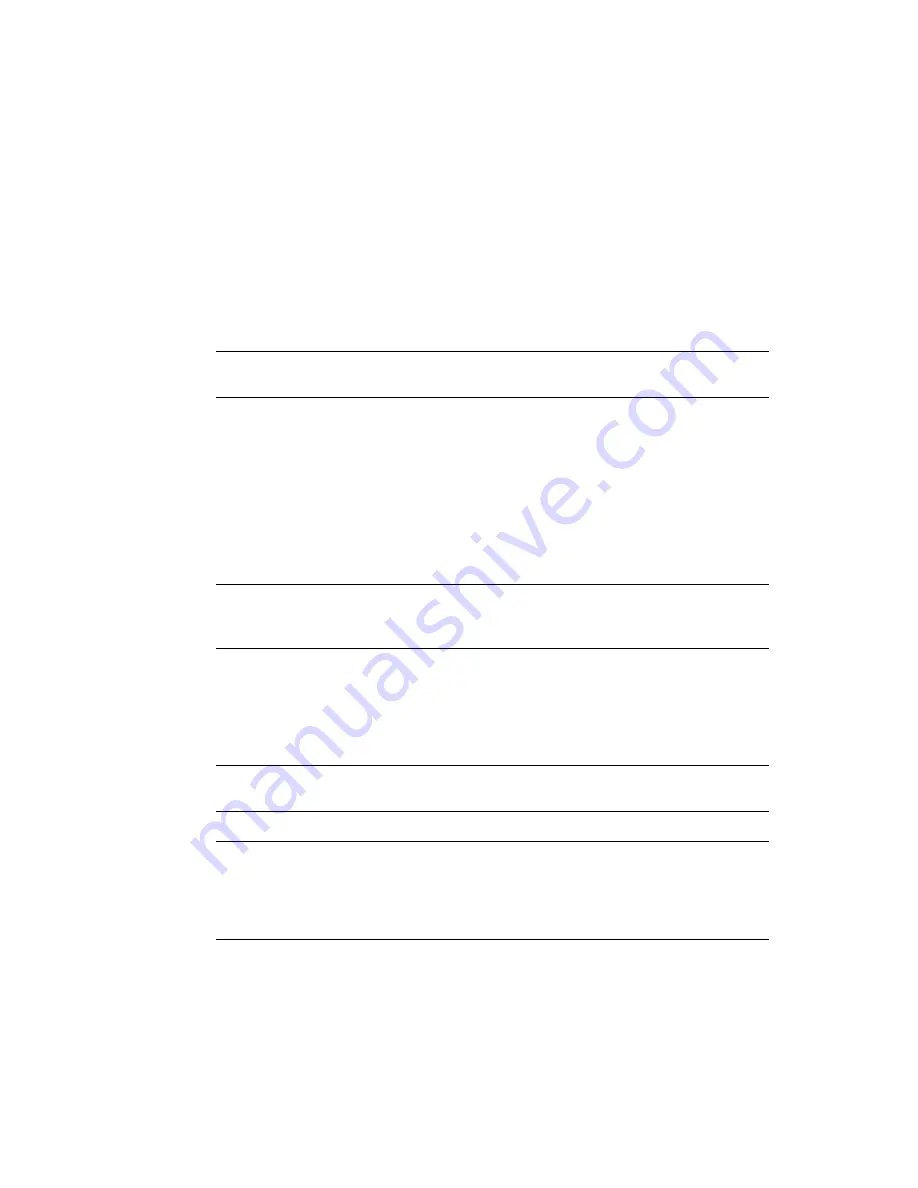
146
SPARC M5-32 and SPARC M6-32 Servers Installation Guide • December 2014
2. Confirm that you have properly attached the data cables to the server.
Ensure that you have connected the following cables:
■
Serial cables and network cables to the two SPs –
■
At least one network cable to each PDomain –
■
Any cable required for peripherals –
“Connect Other Data Cables” on page 135
Note –
If you power on the server without first connecting terminal devices to the
SER MGT ports, you will not see the system power-on messages.
3. Power on all storage devices, expansion boxes, or peripherals connected to the
server.
Refer to the peripheral device documentation for instructions.
4. Switch on the power grid circuit breaker that supplies power to the cord
connected to the AC input filter labeled AC0.
Consult with your facilities manager or a qualified electrician for the specific
instructions on how to use the circuit breakers at your data center.
Note –
If you do not have access to the circuit breakers and the facility power grids
are on, connect the power cord IEC 60309 plug labeled AC0 to the live facility power
grid socket.
5. At the front of the server, confirm that the power supplies labeled PS5 and PS11
are powered on and that their green OK LEDs are lit.
Do not proceed to the next step until you have confirmed that these two power
supplies are operating normally.
Note –
The green OK LEDs of the remaining power supplies will remain off until
they receive AC power in
.
Note –
The server can operate with eleven power supplies if one has failed. (The
server
must
contain eleven power supplies to cool the IOU components.) The server
requires twelve power supplies for proper cooling and for power supply redundancy,
so replace any failed power supply as soon as possible. Refer to the
Server Service
,
servicing power supplies, for instructions.
Содержание sparc M5-32
Страница 1: ...SPARC M5 32 and SPARC M6 32 Servers Installation Guide Part No E41215 05 December 2014 ...
Страница 8: ...viii SPARC M5 32 and SPARC M6 32 Servers Installation Guide December 2014 ...
Страница 16: ...6 SPARC M5 32 and SPARC M6 32 Servers Installation Guide December 2014 Front Components ...
Страница 18: ...8 SPARC M5 32 and SPARC M6 32 Servers Installation Guide December 2014 Rear Components ...
Страница 21: ...Understanding the Server 11 FIGURE DCU Locations Rear of Server ...
Страница 43: ...Preparing the Site 33 FIGURE 4 Wire Power Cord AC Plug 460P9W Figure Legend 1 L1 2 L2 3 L3 4 Ground ...
Страница 51: ...Preparing the Site 41 ...
Страница 82: ...72 SPARC M5 32 and SPARC M6 32 Servers Installation Guide December 2014 ...
Страница 106: ...96 SPARC M5 32 and SPARC M6 32 Servers Installation Guide December 2014 ...
Страница 182: ...172 SPARC M5 32 and SPARC M6 32 Servers Installation Guide December 2014 ...






























