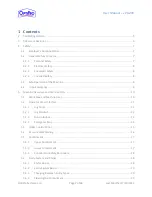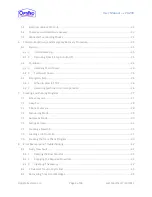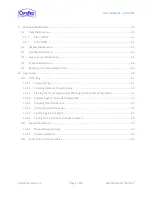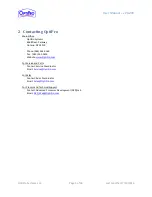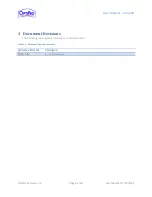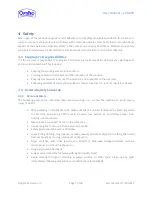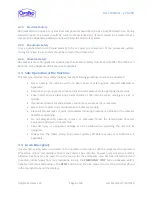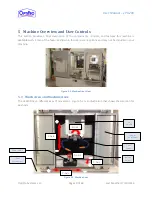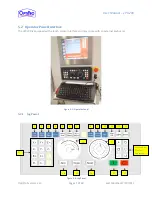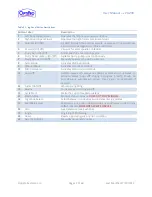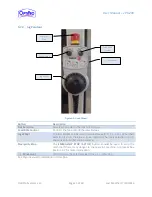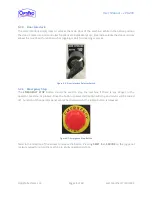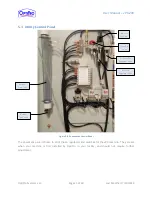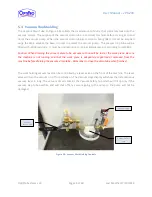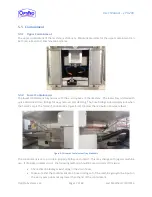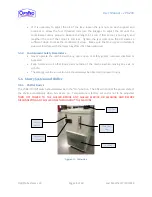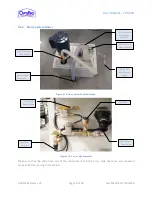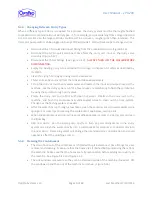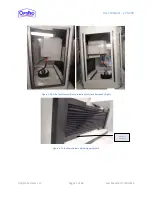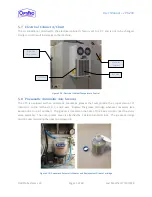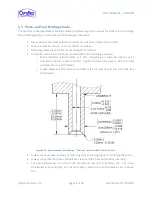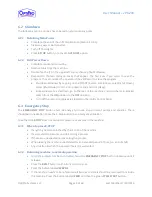User Manual – ePX 200
OptiPro Systems, LLC.
Page 11 of 60
Last Modified: 7/30/2014
5.2
Operator Panel Interface
The ePX200 is equipped with a touch screen interface and may come with an external keyboard.
Figure 5-3: Operator Panel
5.2.1
Jog Panel
Figure 5-4: Jog Panel
1
2
3
5
6
7
8
9
10
11
12
13
14
15
16
17
Not used on
OptiPro
equipment
21
18
19
20
4