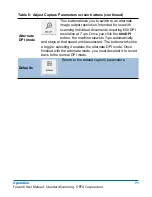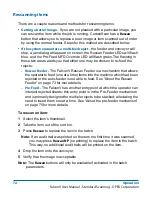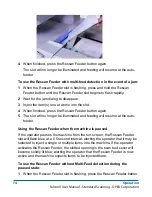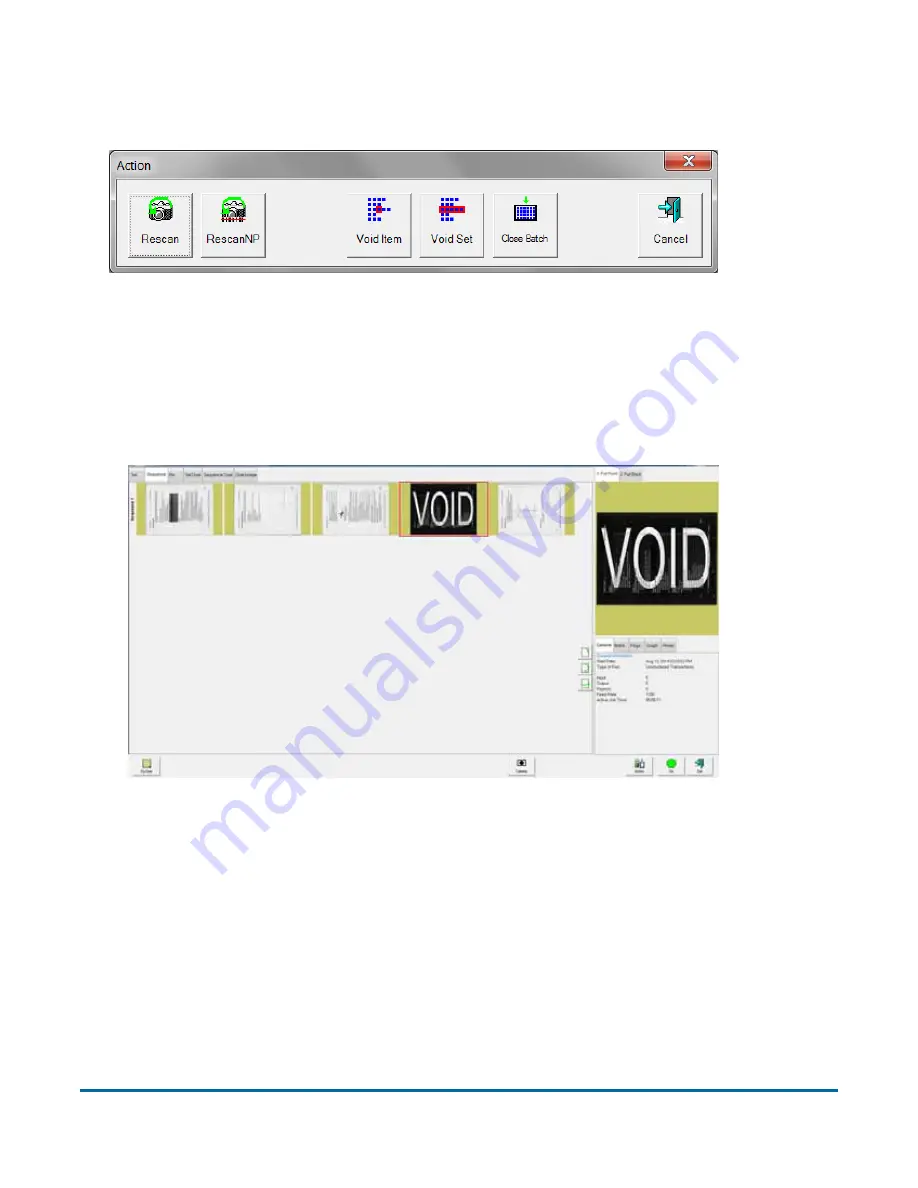
78
Operation
FalconV User Manual - Standard Scanning - OPEX Corporation
To mark an item as void, highlight the item’s thumbnail, and click
Action
. The
Action window will appear.
Press
Void Item
to void only the selected item, or
Void Set
to void the selected
item and all other items that are part of the set. The
Cancel
button is used to
close the Action window without performing any functions.
If the “Allow Void” Batch parameter is set to
Yes with Marked Image
, the VOID
stamp will appear over the image and the item will be designated as void in the
batch file (see Figure 20).
Figure 20: Voided item
If the “Allow Void” Batch parameter is set to
Yes without Marked Image
, the
VOID stamp will not appear over the image on the run screen. However, the
item will be designated with a Void status in the output file (see Figure 21).
Содержание FalconV
Страница 5: ...5 FalconV User Manual Standard Scanning OPEX Corporation Performance Details statistics 119...
Страница 6: ...6 FalconV User Manual Standard Scanning OPEX Corporation...
Страница 79: ...Operation 79 FalconV User Manual Standard Scanning OPEX Corporation Figure 21 XML Batch Output file example...
Страница 82: ...82 Operation FalconV User Manual Standard Scanning OPEX Corporation Figure 24 Ending the job...
Страница 110: ...110 Maintenance FalconV User Manual Standard Scanning OPEX Corporation...