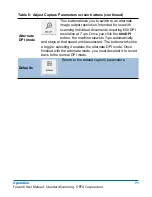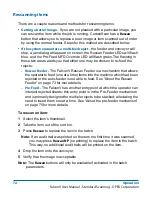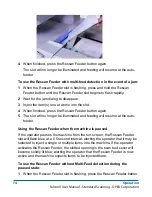Operation
77
FalconV User Manual - Standard Scanning - OPEX Corporation
Deleting items from the batch
When the machine is stopped, you can delete items from the batch. Click the
Delete
button to delete an item image.
Note:
The
Delete
button will only be present if activated in the current job.
The action of the
Delete
button depends on the setting of the
Allow Delete
batch parameter:
• If the parameter is set to
Delete Last Item
, you will only be able to delete the
most recently scanned item image from the batch. Press
Delete
to delete the
last image.
• If the
Allow Delete
parameter is set to
Delete To End Of Batch
, you can also
choose an item thumbnail and delete the selected item and all the items
scanned after the item. When the
Delete
button is pressed, the Confirm
Delete window (Figure 19) will appear.
Figure 19: Confirm delete
Note:
It is not possible to delete a single item image from the middle of the
batch within CertainScan. If you need to delete an image from the middle
of the batch, you must also delete all the images to the end of the batch
as well.
Voiding items and sets
The void function allows the operator to mark a scanned item or set as invalid
by placing a VOID stamp over the item’s image(s). The void function can be
used to confirm that an item or set was scanned into the system and deemed
invalid.
Note:
The
Void
buttons will only be present if activated in the batch
parameters.
Содержание FalconV
Страница 5: ...5 FalconV User Manual Standard Scanning OPEX Corporation Performance Details statistics 119...
Страница 6: ...6 FalconV User Manual Standard Scanning OPEX Corporation...
Страница 79: ...Operation 79 FalconV User Manual Standard Scanning OPEX Corporation Figure 21 XML Batch Output file example...
Страница 82: ...82 Operation FalconV User Manual Standard Scanning OPEX Corporation Figure 24 Ending the job...
Страница 110: ...110 Maintenance FalconV User Manual Standard Scanning OPEX Corporation...