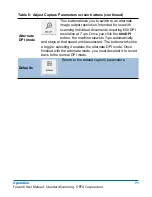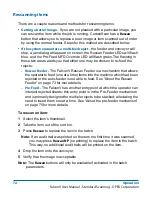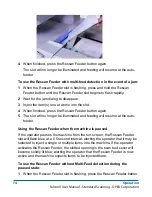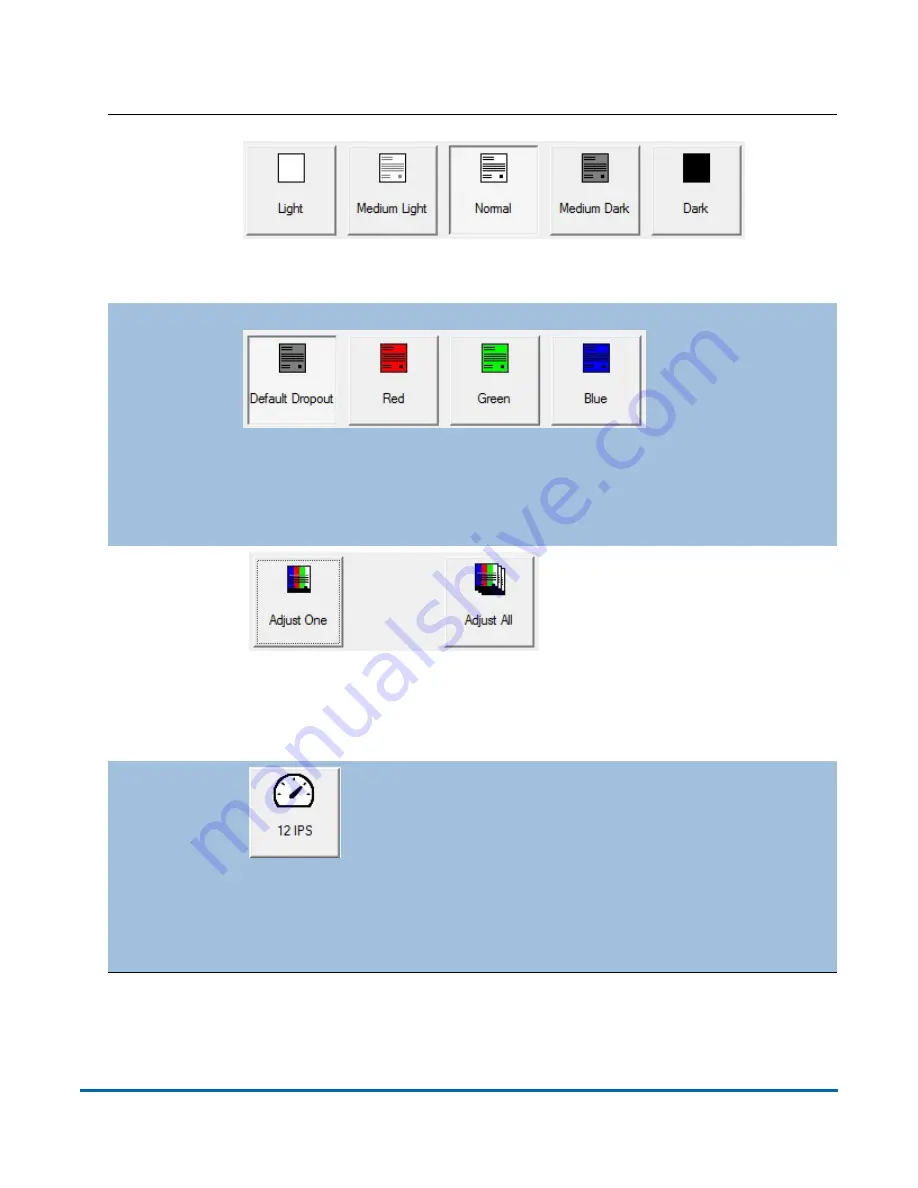
70
Operation
FalconV User Manual - Standard Scanning - OPEX Corporation
Brightness
Adjust the brightness of the item images from
Light
to
Dark
.
Press a button to adjust the brightness. The default is
Normal
.
Dropout
Remove a color (
Red
,
Green
,
Blue
, or
White
) from the item
image. The default is
White
.
Note:
To use this feature, the items must be printed with a
specific dropout color.
Adjust All/
Adjust One
Select
Adjust All
to apply the
image quality changes to all
the items in the current job, or
Adjust One
to make the
adjustments only to the next
item scanned.
Note:
These buttons have no affect on alternate track speed or
alternate DPI mode.
Alternate
Track
Speed
mode
This button allows you to switch to an alternate
track speed mode. Useful when you encounter a
complicated item for which it is desirable to scan
at a lower track speed (for example, a document
requiring more processing time). The button works
like a toggle: selecting it enables the alternate track speed
mode. Once finished with the alternate mode, you must
deselect it to revert back to the normal track speed mode.
Table 6: Adjust Capture Parameters screen buttons (continued)
Содержание FalconV
Страница 5: ...5 FalconV User Manual Standard Scanning OPEX Corporation Performance Details statistics 119...
Страница 6: ...6 FalconV User Manual Standard Scanning OPEX Corporation...
Страница 79: ...Operation 79 FalconV User Manual Standard Scanning OPEX Corporation Figure 21 XML Batch Output file example...
Страница 82: ...82 Operation FalconV User Manual Standard Scanning OPEX Corporation Figure 24 Ending the job...
Страница 110: ...110 Maintenance FalconV User Manual Standard Scanning OPEX Corporation...