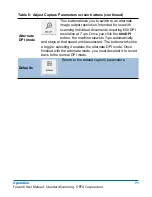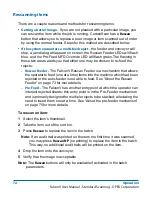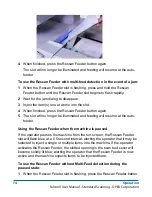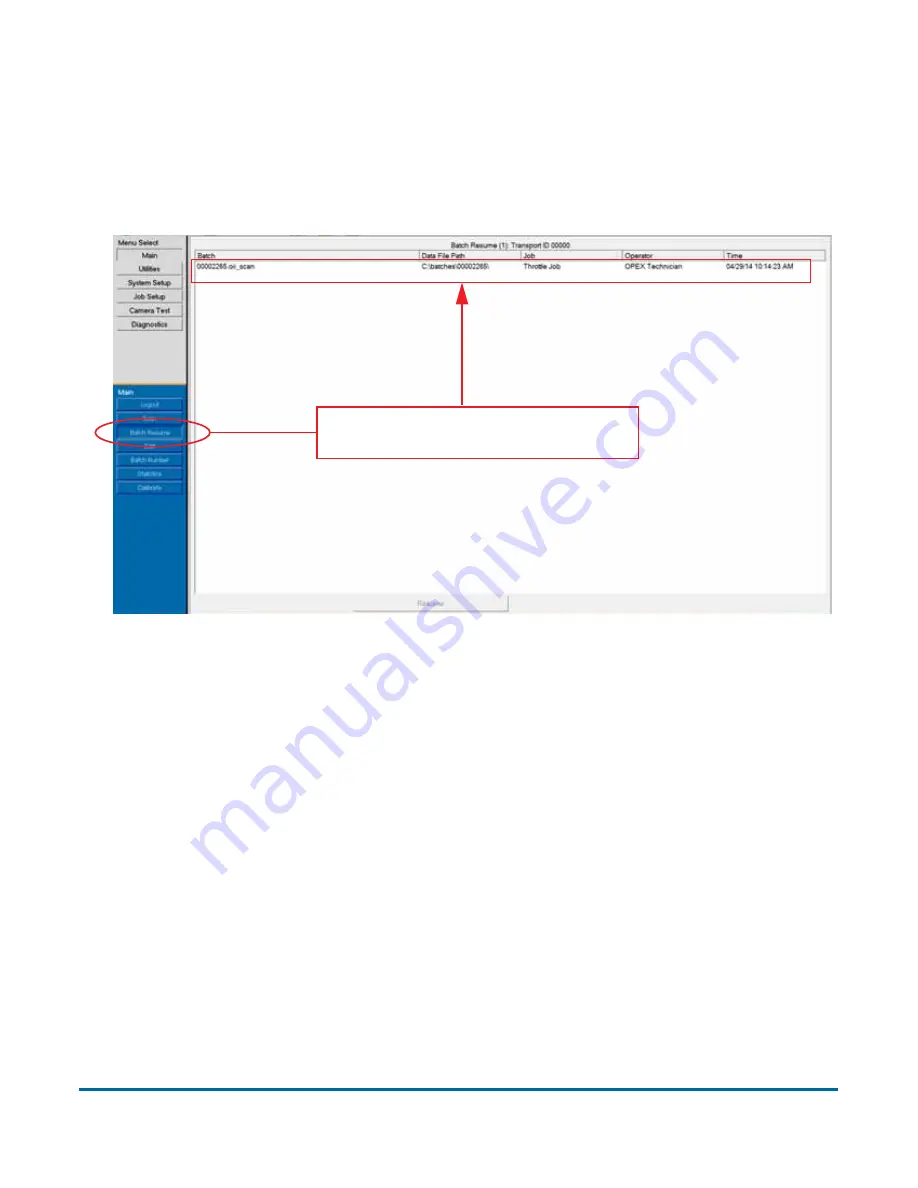
Operation
81
FalconV User Manual - Standard Scanning - OPEX Corporation
Note:
CertainScan also retains the options of single-batch-only suspension
and of disabling batch suspension entirely.
You can view a list of suspended batches by clicking the
Batch Resume
button
from the Main Menu. From here you can select the desired batch and resume
scanning.
Figure 23: Batch Resume window
Closing/Starting a batch and exiting the job
When you have finished scanning items in a batch, press
Stop
to turn off the
motors. Select
Close
and select
Yes, close Batch
to the “Close Batch?” prompt.
Next you can either select
Go
to start a new batch or select
Exit
to exit the job
run screen and return to the Main job select screen.
Clicking
Batch Resume
shows a
list of any suspended batches.
Содержание FalconV
Страница 5: ...5 FalconV User Manual Standard Scanning OPEX Corporation Performance Details statistics 119...
Страница 6: ...6 FalconV User Manual Standard Scanning OPEX Corporation...
Страница 79: ...Operation 79 FalconV User Manual Standard Scanning OPEX Corporation Figure 21 XML Batch Output file example...
Страница 82: ...82 Operation FalconV User Manual Standard Scanning OPEX Corporation Figure 24 Ending the job...
Страница 110: ...110 Maintenance FalconV User Manual Standard Scanning OPEX Corporation...