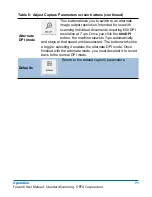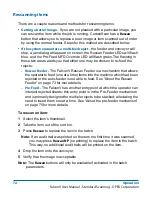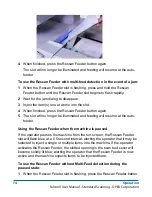72
Operation
FalconV User Manual - Standard Scanning - OPEX Corporation
Rescanning items
There are a couple reasons and methods for rescanning items:
•
Getting a better image
- If you are not pleased with a particular image, you
can rescan the item while the job is running. CertainScan has a
Rescan
button that allows you to replace a poor image or item scanned out of order
by using the normal feeder. Steps for this method are described below.
•
If the system encounters a multi-feed reject
- the feeder and conveyor will
stop, a jam dialog will appear on screen, the Rescan Feeder LEDs will flash
blue, and the Pre-Feed MFD Override LED will flash green. The flashing in
these two areas alerts you that either one may be chosen to re-feed the
rejects:
-
Rescan Feeder
- The FalconV Rescan Feeder is a mechanism that allows
the operator to feed (one at a time) items into the machine which had been
rejected or the auto-feeder is not able to feed. See “About the Rescan
Feeder” on page 73 for more details.
-
Pre-Feed
- The FalconV has another entry point at which the operator can
interject rejected sheets: this entry point is in the Pre-Feeder mechanism
and is primarily designed for multiple rejects to be stacked; alleviating the
need to insert them one at a time. See “About the pre-feeder mechanism”
on page 75 for more details.
To rescan an item:
1
Select the item’s thumbnail.
2
Take the item out of the sort bin.
3
Press
Rescan
to replace the item in the batch.
Note:
If an audit trail was printed on the item the first time it was scanned,
you may press
Rescan NP
(no printing) to replace the item in the batch.
This way, no additional audit trails will be printed on the item.
4
Drop the item onto the conveyor.
5
Verify that the image is acceptable.
Note:
The
Rescan
buttons will only be available if activated in the batch
parameters.
Содержание FalconV
Страница 5: ...5 FalconV User Manual Standard Scanning OPEX Corporation Performance Details statistics 119...
Страница 6: ...6 FalconV User Manual Standard Scanning OPEX Corporation...
Страница 79: ...Operation 79 FalconV User Manual Standard Scanning OPEX Corporation Figure 21 XML Batch Output file example...
Страница 82: ...82 Operation FalconV User Manual Standard Scanning OPEX Corporation Figure 24 Ending the job...
Страница 110: ...110 Maintenance FalconV User Manual Standard Scanning OPEX Corporation...