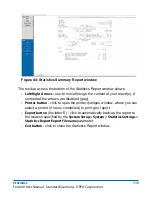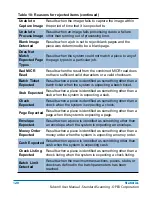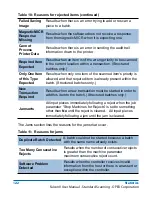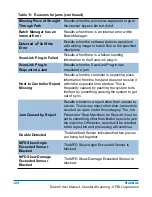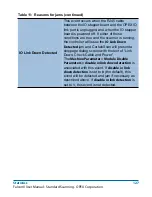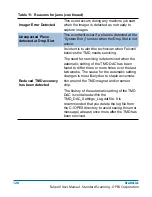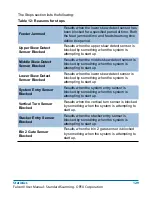114
Statistics
FalconV User Manual - Standard Scanning - OPEX Corporation
-
Current jobs/operators
- To use the job names and operators currently
stored in the Controller’s memory (as shown in the Jobs and Operators
lists).
-
Read thru previous runs
- To find runs deleted from the current list of
jobs and operators. For example, if a job file was deleted from the Job
Name frame, it is still stored in the stats file. You can access it by
selecting this radio button, then clicking the
Refill
button.
3
In the Summary section, select one of the radio buttons:
-
All
- to generate a statistics report for every job run that matches the
selected criteria
-
Jobs
- to generate a statistics report sorted by job name(s)
-
Operators
- to generate a statistics report sorted by Operator name(s)
- Check the box to exclude jobs run by the OPEX Technician in your
report.
4
Click the Test
Matching Runs
button to see how many jobs have been run
that match the criteria selected above.
- If
N/A
appears to the right of the button, then there are no jobs to report
that match the criteria listed. Change your search criteria.
- If a number appears after the
Matching Runs
button, continue to the next
step.
5
Click the
Summary Report
button at the bottom of the screen.
A statistics report for the selected criteria will appear. Figure 44 shows an
example of a Summary Report.
Содержание FalconV
Страница 5: ...5 FalconV User Manual Standard Scanning OPEX Corporation Performance Details statistics 119...
Страница 6: ...6 FalconV User Manual Standard Scanning OPEX Corporation...
Страница 79: ...Operation 79 FalconV User Manual Standard Scanning OPEX Corporation Figure 21 XML Batch Output file example...
Страница 82: ...82 Operation FalconV User Manual Standard Scanning OPEX Corporation Figure 24 Ending the job...
Страница 110: ...110 Maintenance FalconV User Manual Standard Scanning OPEX Corporation...