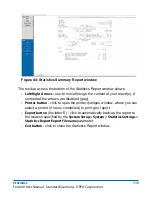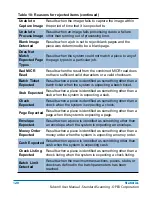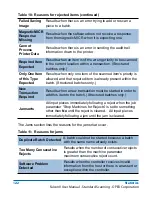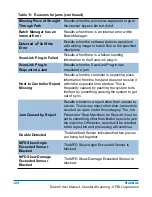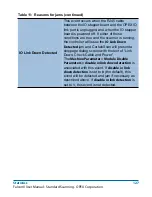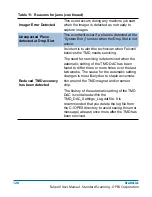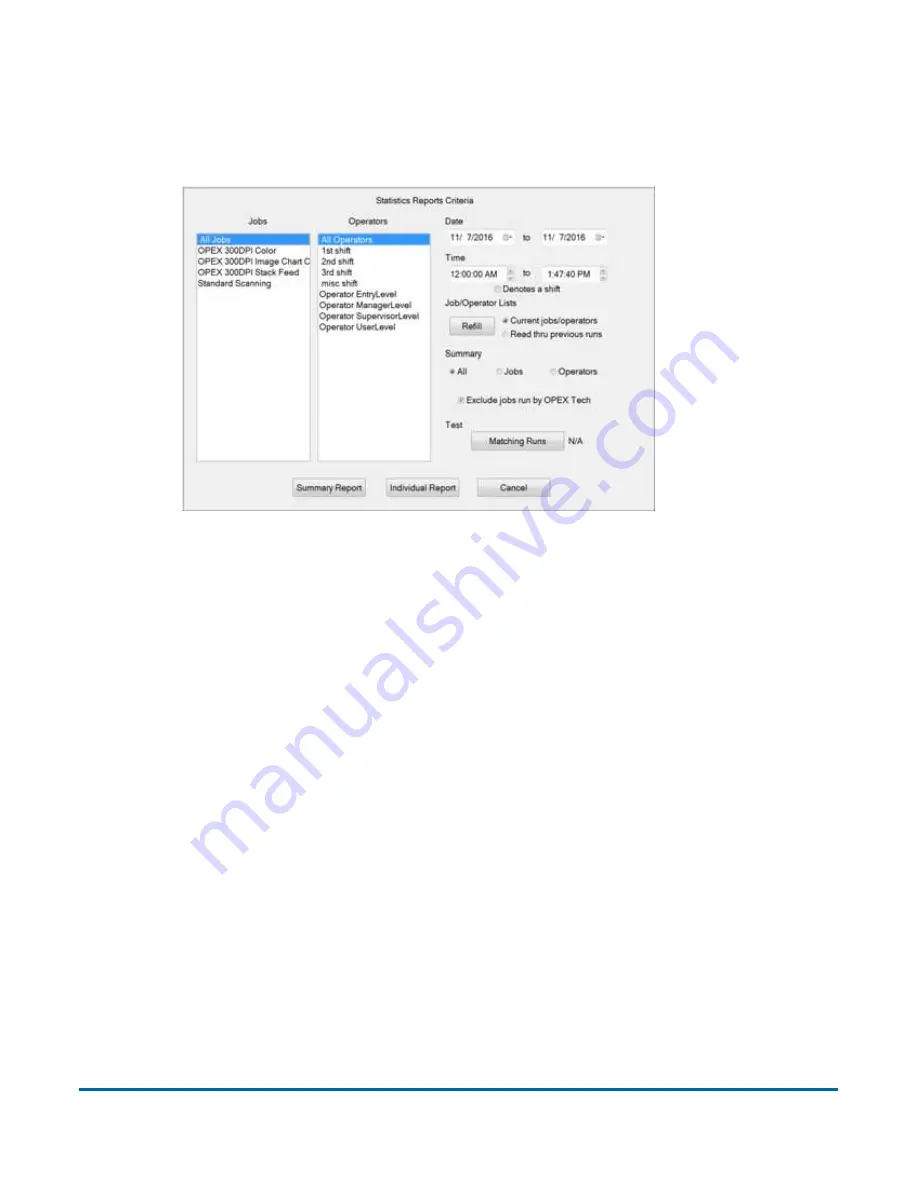
Statistics
113
FalconV User Manual - Standard Scanning - OPEX Corporation
To create a statistics report:
1
In the Menu bar, click
Main
, then
Statistics
in the Options menu. The
Statistics Reports Criteria window appears.
Figure 43: Statistics Reports Criteria window
2
In this window, set the parameters for your report:
- Jobs - select the job(s) for which you want to run a statistics report.
- You can select several individual jobs for a single report, however, if you
click
All Jobs
, it automatically deselects the individual jobs (since they
would be included in the “All Jobs” category).
- Operators - select the operator(s) and/or the shift for which you want to
run a statistics report.
- You can select several individual operators for a single report, however,
if you click
All Operators
, it automatically deselects the individual
operators (since they would be included in the “All Operators” category).
- Clicking any one of the
Shift
options will select all operators during that
scheduled shift. The default setting,
All Operators
, includes all shifts.
- Date - set the start and end date for the report. In Figure 43, the Summary
report was run for a single day, but virtually any range can be selected.
- Time - set the start and end time for the report.
- Job/Operator Lists - select one of the radio buttons:
Содержание FalconV
Страница 5: ...5 FalconV User Manual Standard Scanning OPEX Corporation Performance Details statistics 119...
Страница 6: ...6 FalconV User Manual Standard Scanning OPEX Corporation...
Страница 79: ...Operation 79 FalconV User Manual Standard Scanning OPEX Corporation Figure 21 XML Batch Output file example...
Страница 82: ...82 Operation FalconV User Manual Standard Scanning OPEX Corporation Figure 24 Ending the job...
Страница 110: ...110 Maintenance FalconV User Manual Standard Scanning OPEX Corporation...