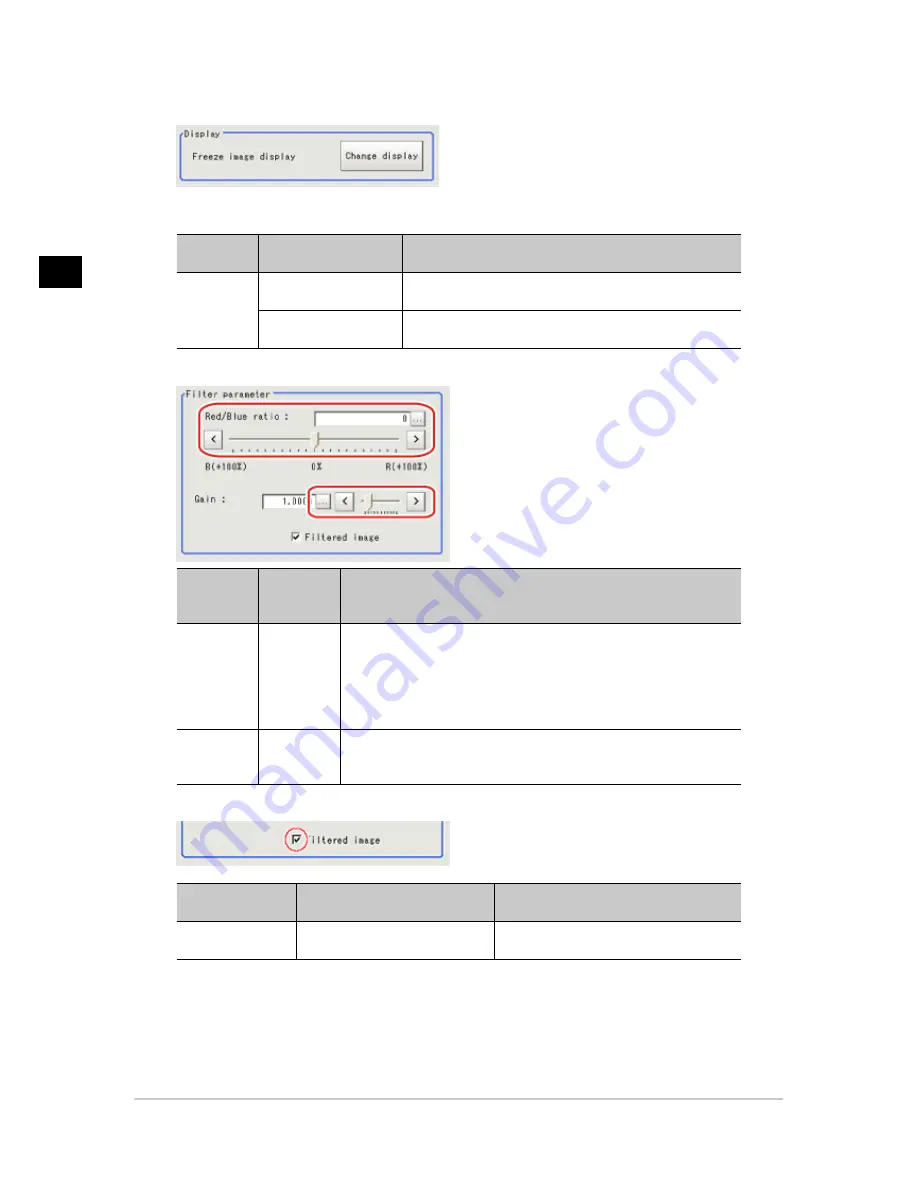
3
Compensate
image
318
Halation Cut+
FZ3 Processing Items List Manual
2.
In the "Display" area, tap [Change display] to switch between camera image types.
The displayed contents of the Image Display area will be switched.
Setting item
Set value
[Factory default]
Description
Display
Through image display
The latest image is always input from the camera and
displayed.
[Freeze image display]
The image that was scanned in the immediately preceding
measurement is displayed.
3.
Set each item in the "Filter parameter" area.
Setting item
Set value
[Factory
default]
Description
RGB ratio
-100 to 100
[0]
Adjust the balance of the red brightness and blue brightness for the
shot image.
Specifying a larger value in the positive direction (R direction) makes
the R component easier to suppress.
Specifying a larger value in the negative direction (B direction) makes
the B component easier to suppress.
Gain
0.0001 to
9.9999
[1.0000]
Adjust the gain for compensating the brightness of the output image.
4.
As necessary, check the image after conversion.
Setting item
Set value
[Factory default]
Description
Filtered image
●
[Checked]
●
Unchecked
To display the original image, uncheck
here.
Acesst 1.0 6251194
Содержание XPECTIA FZ3
Страница 11: ...FZ3 Processing Items List Manual 9 Index 435 ...
Страница 39: ...1 Input image FZ3 Processing Items List Manual Camera Image Input HDR 37 ...
Страница 41: ...1 Input image FZ3 Processing Items List Manual Camera Switching 39 ...
Страница 398: ...4 Support measurement 396 Iris FZ3 Processing Items List Manual ...
Страница 410: ...5 Branch 408 DI Branch FZ3 Processing Items List Manual ...






























