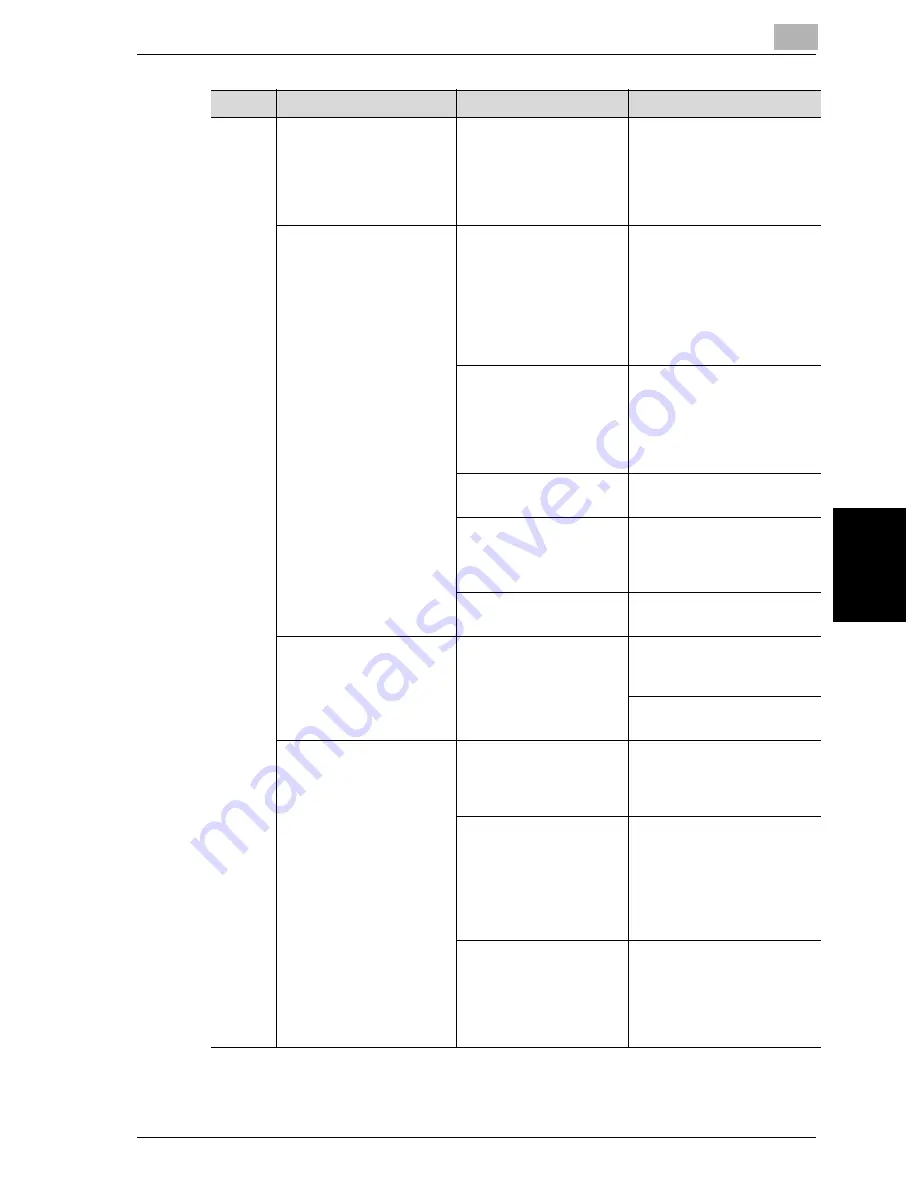
Troubleshooting
5
VarioLink 2221/2821/3621
5-31
T
rou
ble
s
h
oot
in
g
Chap
ter 5
Is a double-sided docu-
ment being copied?
If a thin double-sided docu-
ment is being copied, the
print on the back side may
be reproduced in the copy.
Select the “Dot Matrix” Den-
sity setting. (See page 3-43.)
The image is not aligned
properly on the paper.
Is the document incor-
rectly positioned?
Correctly position the docu-
ment against the document
scales. (See page 3-10.)
Load the document into the
ADF, and slide the adjusta-
ble document guides to fit
the size of the document.
(See page 3-8.)
Is the document incor-
rectly positioned in the
ADF?
If the document cannot be
fed correctly through the
ADF, make copies by posi-
tioning the document on the
original glass. (See
page 3-10.)
Is the original glass dirty
(while using the ADF)?
Wipe the glass with a soft,
dry cloth. (See page 10-3.)
Are the adjustable docu-
ment guides incorrectly
positioned against the
edges of the document?
Slide the adjustable docu-
ment guides against the
edges of the document.
Was curled paper loaded
into the paper tray?
Flatten the paper before
loading it.
The printed page is curled.
Was paper that curls
easily (as with recycled
paper) used?
Remove the paper from the
paper tray, turn it over, and
then load it again.
Replace the paper with pa-
per that is not damp.
The edge of the printed
output is dirty.
Is the document pad
dirty?
Clean the document transfer
belt with a soft cloth damp-
ened with a mild detergent.
(See page 10-5.)
Was the selected paper
size larger than the docu-
ment (with a Zoom set-
ting of “×1.0”)?
Select a paper size that is
the same size as the docu-
ment.
Otherwise, select the “Auto
Zoom” setting to enlarge the
copy to the selected paper
size. (See page 3-27.)
Is the orientation of the
document different from
the orientation of the pa-
per (with a Zoom setting
of “×1.0”)?
Select a paper size that is
the same size as the docu-
ment. Otherwise, select a
paper orientation that is the
same as that of the docu-
ment.
Symptom
Possible cause
Remedy
Содержание VarioLink 2221
Страница 1: ...Oc VarioLink 2221 VarioLink 2821 VarioLink 3621 The road to efficiency Copy Operations User s Guide...
Страница 32: ...Introduction x 30 VarioLink 2221 2821 3621...
Страница 33: ...1 Installation and operation precautions Chapter 1 Installation and operation precautions...
Страница 51: ...2 Before making copies Chapter 2 Before making copies...
Страница 116: ...2 Before making copies 2 66 VarioLink 2221 2821 3621 Before making copies Chapter 2...
Страница 117: ...3 Basic copy operation Chapter 3 Basic copy operation...
Страница 144: ...3 Basic copy operation 3 28 VarioLink 2221 2821 3621 Basic copy operation Chapter 3 2 Touch Auto Zoom...
Страница 180: ...3 Basic copy operation 3 64 VarioLink 2221 2821 3621 Basic copy operation Chapter 3...
Страница 181: ...4 Additional copy operations Chapter 4 Additional copy operations...
Страница 207: ...5 Troubleshooting Chapter 5 Troubleshooting...
Страница 242: ...5 Troubleshooting 5 36 VarioLink 2221 2821 3621 Troubleshooting Chapter 5...
Страница 243: ...6 Specifications Chapter 6 Specifications...
Страница 252: ...6 Specifications 6 10 VarioLink 2221 2821 3621 Specifications Chapter 6...
Страница 253: ...7 Copy paper original documents Chapter 7 Copy paper original documents...
Страница 272: ...7 Copy paper original documents 7 20 VarioLink 2221 2821 3621 Copy paper original documents Chapter 7...
Страница 273: ...8 Application functions Chapter 8 Application functions...
Страница 335: ...10 Care of the machine Chapter 10 Care of the machine...
Страница 342: ...10 Care of the machine 10 8 VarioLink 2221 2821 3621 Care of the machine Chapter 10...
Страница 343: ...11 Utility mode Chapter 11 Utility mode...
Страница 414: ...11 Utility mode 11 72 VarioLink 2221 2821 3621 Utility mode Chapter 11...
Страница 415: ...12 Appendix Chapter 12 Appendix...
Страница 424: ...12 Appendix 12 10 VarioLink 2221 2821 3621 Appendix Chapter 12...
Страница 425: ...Printing for Professionals Beyond the Ordinary...
















































