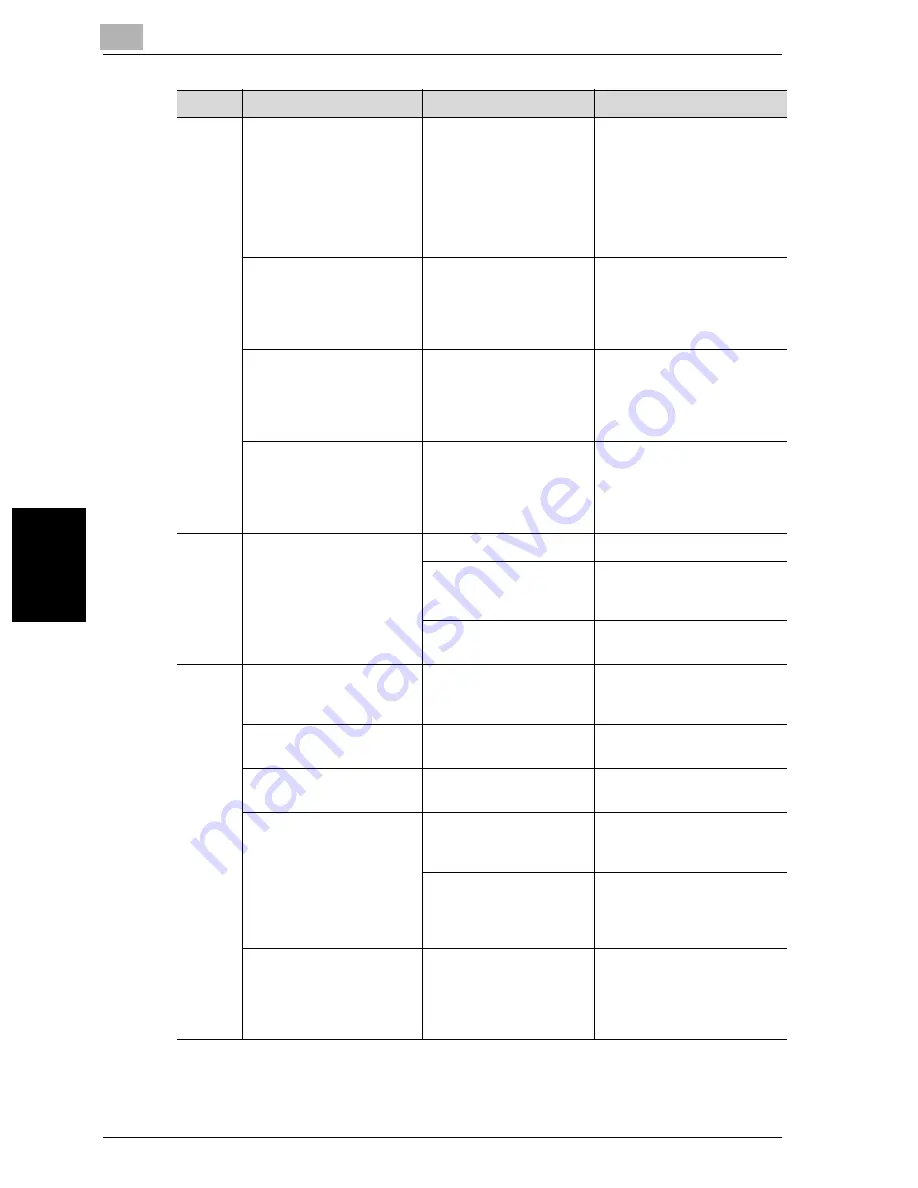
5
Troubleshooting
5-32
VarioLink 2221/2821/3621
T
rou
ble
s
h
oot
in
g
Chap
ter 5
If any message other than those listed above appears, perform the operation
described in the message.
Was the copy reduced to
a size smaller than the
paper (with a reduced
zoom ratio specified)?
Select a zoom ratio that ad-
justs the document size to
the selected paper size. (See
page 3-27.)
Otherwise, select the “Auto
Zoom” setting to reduce the
copy to the selected paper
size. (See page 3-27.)
Even though the paper
misfeed was cleared, cop-
ies cannot be produced.
Are there paper misfeeds
at other locations?
Check the touch panel for
other paper misfeed indica-
tions, and then remove any
misfed paper at all other lo-
cations. (See page 5-5.)
Printing with the “Double-
Sided”
%
“Single-Sided”
or “Double-Sided”
%
“Double-Sided” settings
are not possible.
Have settings been se-
lected that cannot be
combined?
Check the combinations of
the selected settings.
Copying is not possible
even though the password
is entered on a machine
with user authentication/
account track set.
Did the message “Ac-
count has reached its
maximum copy allow-
ance.” appear?
Contact your administrator.
ADF
The document is not fed.
Is the ADF slightly open?
Securely close the ADF.
Is the document one that
does not meet the speci-
fications?
Check that the document is
correctly placed on the orig-
inal glass.
Is the document correct-
ly loaded?
Position the document cor-
rectly. (See page 3-8.)
Finisher
The finisher cannot be
used.
Is no power supplied to
the connector?
Check that the cord is cor-
rectly inserted into the con-
nector.
The pages cannot be sta-
pled.
Have the staples run
out?
Replace the staple cartridge.
(See page 9-7.)
The staple is incorrectly
positioned by 90 degrees.
Is the staple position cor-
rectly specified?
Specify the desired stapling
position. (See page 3-55.)
The pages that were fed
out were not uniformly
loaded and the punched
holes or staples are incor-
rectly positioned.
Is the paper curled?
Remove the paper from the
paper tray, turn it over, and
then load it again.
Is there a gap between
the lateral guides in the
paper tray and the sides
of the paper?
Slide the lateral guides in the
paper tray against the sides
of the paper so that there is
no gap.
Even though a Punch set-
ting was selected, holes
are not punched. (when
punch unit is installed on
finisher)
Did the message “Re-
move punch scraps.” ap-
pear?
Empty the hole-punch waste
container.
Symptom
Possible cause
Remedy
Содержание VarioLink 2221
Страница 1: ...Oc VarioLink 2221 VarioLink 2821 VarioLink 3621 The road to efficiency Copy Operations User s Guide...
Страница 32: ...Introduction x 30 VarioLink 2221 2821 3621...
Страница 33: ...1 Installation and operation precautions Chapter 1 Installation and operation precautions...
Страница 51: ...2 Before making copies Chapter 2 Before making copies...
Страница 116: ...2 Before making copies 2 66 VarioLink 2221 2821 3621 Before making copies Chapter 2...
Страница 117: ...3 Basic copy operation Chapter 3 Basic copy operation...
Страница 144: ...3 Basic copy operation 3 28 VarioLink 2221 2821 3621 Basic copy operation Chapter 3 2 Touch Auto Zoom...
Страница 180: ...3 Basic copy operation 3 64 VarioLink 2221 2821 3621 Basic copy operation Chapter 3...
Страница 181: ...4 Additional copy operations Chapter 4 Additional copy operations...
Страница 207: ...5 Troubleshooting Chapter 5 Troubleshooting...
Страница 242: ...5 Troubleshooting 5 36 VarioLink 2221 2821 3621 Troubleshooting Chapter 5...
Страница 243: ...6 Specifications Chapter 6 Specifications...
Страница 252: ...6 Specifications 6 10 VarioLink 2221 2821 3621 Specifications Chapter 6...
Страница 253: ...7 Copy paper original documents Chapter 7 Copy paper original documents...
Страница 272: ...7 Copy paper original documents 7 20 VarioLink 2221 2821 3621 Copy paper original documents Chapter 7...
Страница 273: ...8 Application functions Chapter 8 Application functions...
Страница 335: ...10 Care of the machine Chapter 10 Care of the machine...
Страница 342: ...10 Care of the machine 10 8 VarioLink 2221 2821 3621 Care of the machine Chapter 10...
Страница 343: ...11 Utility mode Chapter 11 Utility mode...
Страница 414: ...11 Utility mode 11 72 VarioLink 2221 2821 3621 Utility mode Chapter 11...
Страница 415: ...12 Appendix Chapter 12 Appendix...
Страница 424: ...12 Appendix 12 10 VarioLink 2221 2821 3621 Appendix Chapter 12...
Страница 425: ...Printing for Professionals Beyond the Ordinary...
















































