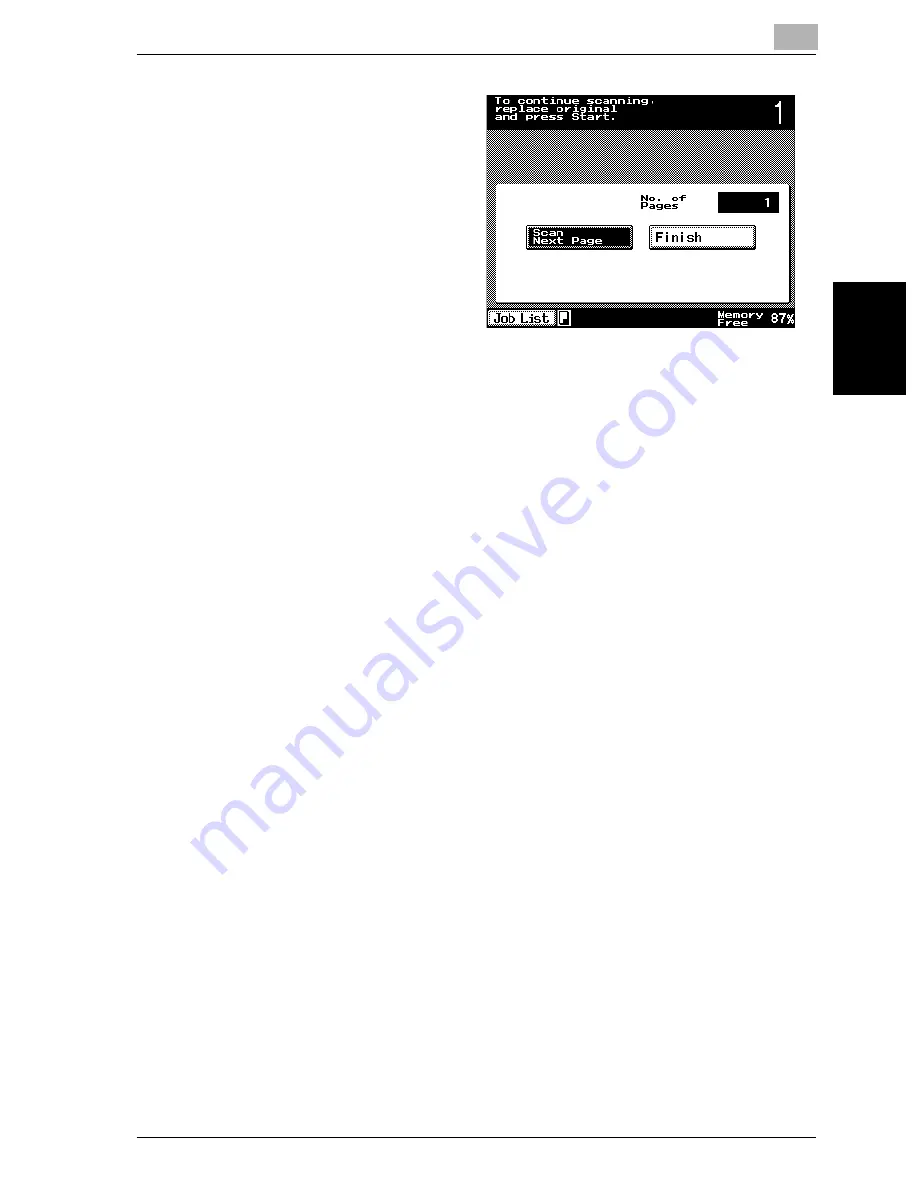
Basic copy operation
3
VarioLink 2221/2821/3621
3-13
Ba
sic co
py ope
ra
tio
n
Chapter 3
2
Load the first batch of
the document, and then
press the [Start] key.
Scanning begins.
The message “To con-
tinue scanning, replace
original and press Start.”
appears.
–
Load the next batch
of the document, and
then press the [Start]
key.
–
If the document cannot be loaded into the ADF, place it on the orig-
inal glass. For details on the types of documents that can be loaded
into the ADF, refer to “Original documents” on page 7-17.
–
Repeat step 2 until all pages of the document have been scanned.
The amount of memory available can be checked beside “Memory
Free” in the lower-right corner of the Basics screen.
–
To delete the scanned image, press the [Stop] key, and then delete
the job. For details, refer to “Stopping/deleting a job” on page 3-63.
In addition, the job can be deleted from the Job List screen. For de-
tails, refer to “To delete a job” on page 4-25.
3
After all document pages have been scanned, touch [Finish].
4
Press the [Start] key.
Содержание VarioLink 2221
Страница 1: ...Oc VarioLink 2221 VarioLink 2821 VarioLink 3621 The road to efficiency Copy Operations User s Guide...
Страница 32: ...Introduction x 30 VarioLink 2221 2821 3621...
Страница 33: ...1 Installation and operation precautions Chapter 1 Installation and operation precautions...
Страница 51: ...2 Before making copies Chapter 2 Before making copies...
Страница 116: ...2 Before making copies 2 66 VarioLink 2221 2821 3621 Before making copies Chapter 2...
Страница 117: ...3 Basic copy operation Chapter 3 Basic copy operation...
Страница 144: ...3 Basic copy operation 3 28 VarioLink 2221 2821 3621 Basic copy operation Chapter 3 2 Touch Auto Zoom...
Страница 180: ...3 Basic copy operation 3 64 VarioLink 2221 2821 3621 Basic copy operation Chapter 3...
Страница 181: ...4 Additional copy operations Chapter 4 Additional copy operations...
Страница 207: ...5 Troubleshooting Chapter 5 Troubleshooting...
Страница 242: ...5 Troubleshooting 5 36 VarioLink 2221 2821 3621 Troubleshooting Chapter 5...
Страница 243: ...6 Specifications Chapter 6 Specifications...
Страница 252: ...6 Specifications 6 10 VarioLink 2221 2821 3621 Specifications Chapter 6...
Страница 253: ...7 Copy paper original documents Chapter 7 Copy paper original documents...
Страница 272: ...7 Copy paper original documents 7 20 VarioLink 2221 2821 3621 Copy paper original documents Chapter 7...
Страница 273: ...8 Application functions Chapter 8 Application functions...
Страница 335: ...10 Care of the machine Chapter 10 Care of the machine...
Страница 342: ...10 Care of the machine 10 8 VarioLink 2221 2821 3621 Care of the machine Chapter 10...
Страница 343: ...11 Utility mode Chapter 11 Utility mode...
Страница 414: ...11 Utility mode 11 72 VarioLink 2221 2821 3621 Utility mode Chapter 11...
Страница 415: ...12 Appendix Chapter 12 Appendix...
Страница 424: ...12 Appendix 12 10 VarioLink 2221 2821 3621 Appendix Chapter 12...
Страница 425: ...Printing for Professionals Beyond the Ordinary...






























