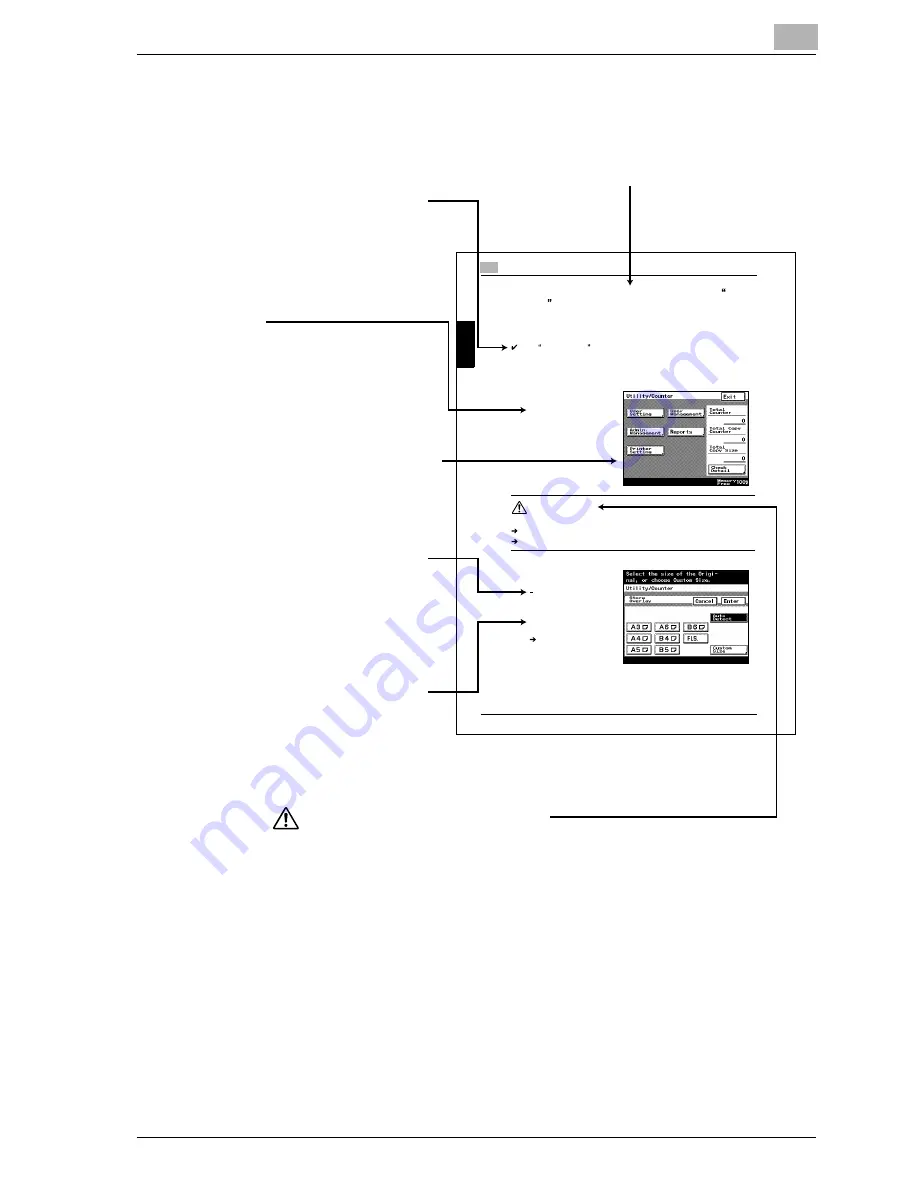
Introduction
VarioLink 2221/2821/3621
x-23
Explanation of manual conventions
8
Auxiliary functions
8-30
Au
xi
liary funct
ions
Chapter 8
8.10
Printing copies overlapping a different image ( Image
Overlay function)
Images previously stored on the hard disk can be printed overlapping copies.
To store an overlay image (Store Overlay)
The Image Overlay function is available only if optional hard disk HD-
504 is installed.
1
Position the overlay document to be stored on the hard disk.
2
Press the [Utility/Coun-
ter] key, and then touch
[User Setting].
The User Setting screen
appears.
CAUTION
Handling toner and toner bottles
Do not throw toner or the toner bottle into a fire.
Toner expelled from the fire may cause burns.
3
Select the size of the
area to be scanned.
To cancel changes to
the settings, touch
[Cancel].
?
What do the Book
Erase settings do?
If a Book Erase set-
ting is selected, the
dark shadows
around the docu-
ment or along the center of the document can be erased.
4
Touch [Enter].
Titles indicate the contents of the section.
Touch panel screens are shown to
check the actual display.
Text that appears in this manner
describes supplemental information,
such as precautions, references and
actions, relating to steps.
Text that appears in this manner
provides answers to problems and
questions that may occur during
operation.
(The page shown above is an example only.)
Text highlighted in this manner indicates precautions to ensure safe use of this machine.
“Warning” indicates instructions that, when not observed, may result in fatal or critical injuries.
“Caution” indicates instructions that, when not observed, may result in serious injuries or
property damage.
WARNING , CAUTION
[ ]
Names highlighted as shown above
indicate keys on the control panel,
buttons in the touch panel, and the
power switches.
Text that appears in this manner
describes the function limitations
and options required to use certain
functions.
Содержание VarioLink 2221
Страница 1: ...Oc VarioLink 2221 VarioLink 2821 VarioLink 3621 The road to efficiency Copy Operations User s Guide...
Страница 32: ...Introduction x 30 VarioLink 2221 2821 3621...
Страница 33: ...1 Installation and operation precautions Chapter 1 Installation and operation precautions...
Страница 51: ...2 Before making copies Chapter 2 Before making copies...
Страница 116: ...2 Before making copies 2 66 VarioLink 2221 2821 3621 Before making copies Chapter 2...
Страница 117: ...3 Basic copy operation Chapter 3 Basic copy operation...
Страница 144: ...3 Basic copy operation 3 28 VarioLink 2221 2821 3621 Basic copy operation Chapter 3 2 Touch Auto Zoom...
Страница 180: ...3 Basic copy operation 3 64 VarioLink 2221 2821 3621 Basic copy operation Chapter 3...
Страница 181: ...4 Additional copy operations Chapter 4 Additional copy operations...
Страница 207: ...5 Troubleshooting Chapter 5 Troubleshooting...
Страница 242: ...5 Troubleshooting 5 36 VarioLink 2221 2821 3621 Troubleshooting Chapter 5...
Страница 243: ...6 Specifications Chapter 6 Specifications...
Страница 252: ...6 Specifications 6 10 VarioLink 2221 2821 3621 Specifications Chapter 6...
Страница 253: ...7 Copy paper original documents Chapter 7 Copy paper original documents...
Страница 272: ...7 Copy paper original documents 7 20 VarioLink 2221 2821 3621 Copy paper original documents Chapter 7...
Страница 273: ...8 Application functions Chapter 8 Application functions...
Страница 335: ...10 Care of the machine Chapter 10 Care of the machine...
Страница 342: ...10 Care of the machine 10 8 VarioLink 2221 2821 3621 Care of the machine Chapter 10...
Страница 343: ...11 Utility mode Chapter 11 Utility mode...
Страница 414: ...11 Utility mode 11 72 VarioLink 2221 2821 3621 Utility mode Chapter 11...
Страница 415: ...12 Appendix Chapter 12 Appendix...
Страница 424: ...12 Appendix 12 10 VarioLink 2221 2821 3621 Appendix Chapter 12...
Страница 425: ...Printing for Professionals Beyond the Ordinary...






























