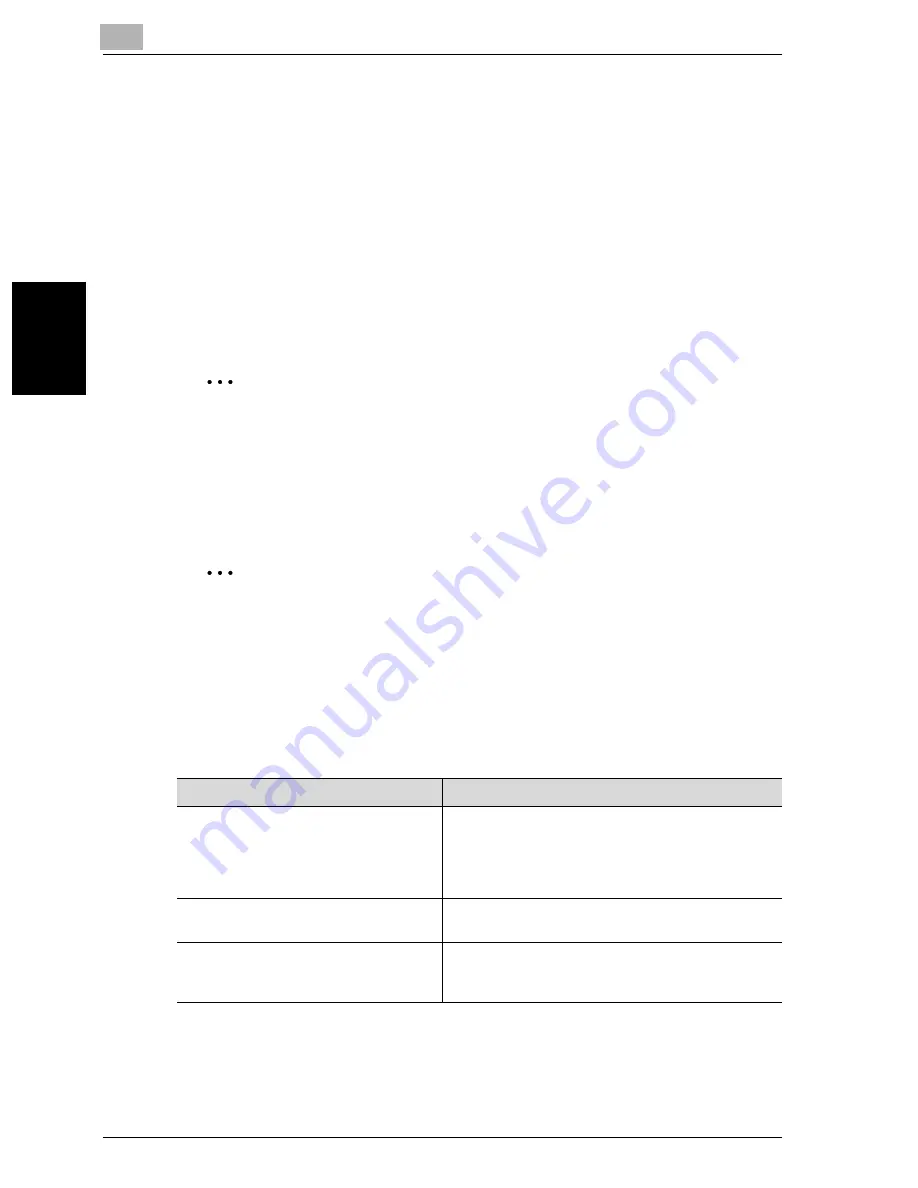
11
Utility mode
11-62
VarioLink 2221/2821/3621
Utility mode
Ch
apt
er
11
11.11 Specifying security settings (Security Setting param-
eters)
When the “Enhance Security” parameter of “Security Setting” is applied on
this machine, various security functions are forcibly set in order to prevent
unauthorized use of this machine and increase security when managing
saved data. Restrictions are applied to user operations, and box operations
and print jobs are limited.
There are various settings that must first be specified or are forcibly set in or-
der for “Enhance Security” to be set to “ON”. Before setting “Enhance Secu-
rity” to “ON”, check the settings for the security functions.
2
Reminder
Before specifying encryption settings, disconnect network cables other
than the telephone cable from the machine.
If there are settings that are incompatible with “Enhance Security”, “En-
hance Security” cannot be set to “ON”.
2
Note
The settings that must be specified or are forcibly set cannot be changed
after “Enhance Security” is set to “ON”.
Before specifying the “Enhance Security” parameter
The following settings must first be specified in order to set “Enhance Secu-
rity” to “ON”.
Administrator Management screen
Settings
Admin. Set—Administrator Code Input
Specify a password that meets the password rules.
If the specified password does not meet the pass-
word rules, “Enhance Security” can be set to “ON”;
however, the password will be invalid when it is en-
tered in the Administrator Management screen.
HDD Management—HDD Lock Setting
If the optional hard disk drive is installed, a 20-digit
hard disk locking password will be specified.
Encryption Setting
If security kit SC-504 is installed, encryption is spec-
ified. Either a locking password or encryption must
be specified.
Содержание VarioLink 2221
Страница 1: ...Oc VarioLink 2221 VarioLink 2821 VarioLink 3621 The road to efficiency Copy Operations User s Guide...
Страница 32: ...Introduction x 30 VarioLink 2221 2821 3621...
Страница 33: ...1 Installation and operation precautions Chapter 1 Installation and operation precautions...
Страница 51: ...2 Before making copies Chapter 2 Before making copies...
Страница 116: ...2 Before making copies 2 66 VarioLink 2221 2821 3621 Before making copies Chapter 2...
Страница 117: ...3 Basic copy operation Chapter 3 Basic copy operation...
Страница 144: ...3 Basic copy operation 3 28 VarioLink 2221 2821 3621 Basic copy operation Chapter 3 2 Touch Auto Zoom...
Страница 180: ...3 Basic copy operation 3 64 VarioLink 2221 2821 3621 Basic copy operation Chapter 3...
Страница 181: ...4 Additional copy operations Chapter 4 Additional copy operations...
Страница 207: ...5 Troubleshooting Chapter 5 Troubleshooting...
Страница 242: ...5 Troubleshooting 5 36 VarioLink 2221 2821 3621 Troubleshooting Chapter 5...
Страница 243: ...6 Specifications Chapter 6 Specifications...
Страница 252: ...6 Specifications 6 10 VarioLink 2221 2821 3621 Specifications Chapter 6...
Страница 253: ...7 Copy paper original documents Chapter 7 Copy paper original documents...
Страница 272: ...7 Copy paper original documents 7 20 VarioLink 2221 2821 3621 Copy paper original documents Chapter 7...
Страница 273: ...8 Application functions Chapter 8 Application functions...
Страница 335: ...10 Care of the machine Chapter 10 Care of the machine...
Страница 342: ...10 Care of the machine 10 8 VarioLink 2221 2821 3621 Care of the machine Chapter 10...
Страница 343: ...11 Utility mode Chapter 11 Utility mode...
Страница 414: ...11 Utility mode 11 72 VarioLink 2221 2821 3621 Utility mode Chapter 11...
Страница 415: ...12 Appendix Chapter 12 Appendix...
Страница 424: ...12 Appendix 12 10 VarioLink 2221 2821 3621 Appendix Chapter 12...
Страница 425: ...Printing for Professionals Beyond the Ordinary...
















































