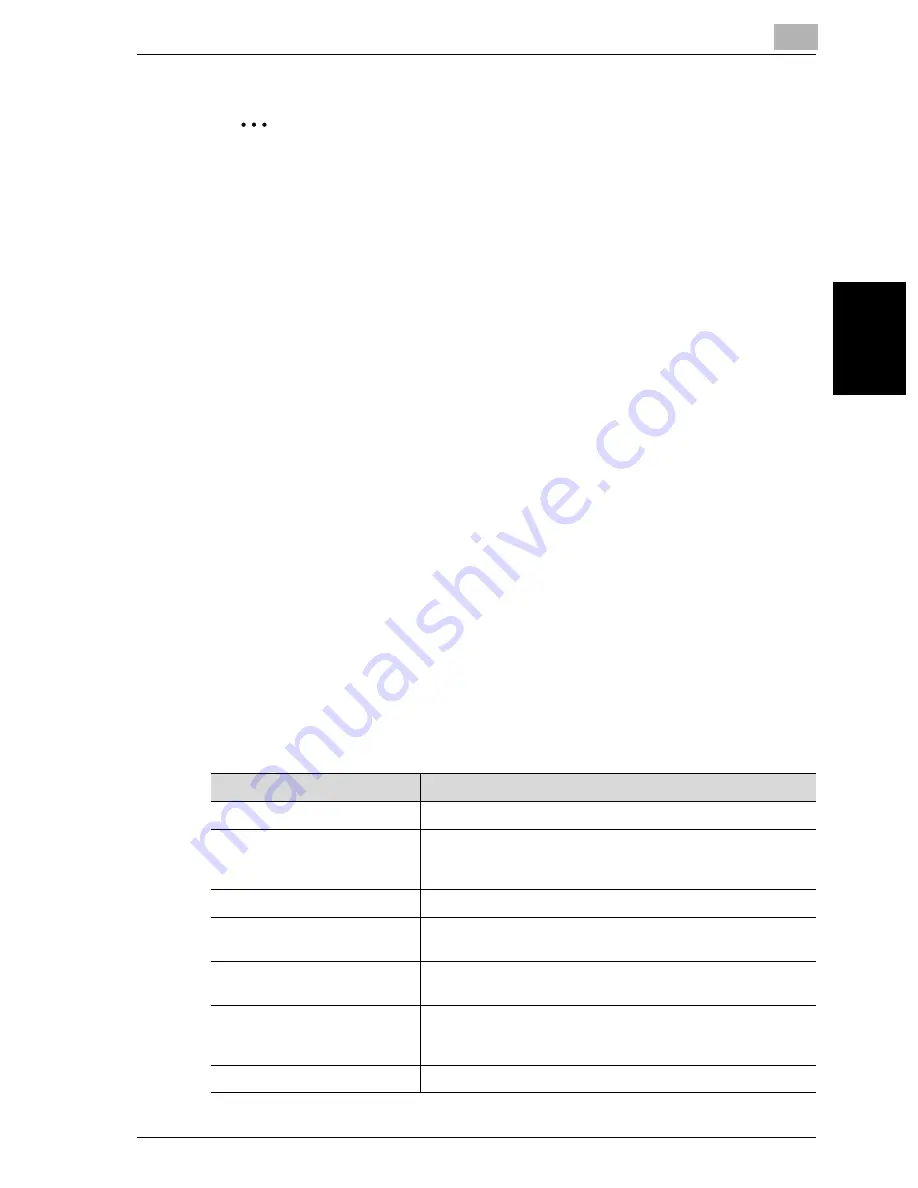
Utility mode
11
VarioLink 2221/2821/3621
11-63
Utility mode
Ch
apt
er
11
2
Note
“HDD Management” appears in the Administrator Management screen
only when the optional hard disk drive is installed.
Certain conditions must be met, for example, an SSL certificate must be
registered, service codes must be changed and CS remote care must be
canceled, in order for the enhanced security features to be applied. For
details on registering an SSL certificate, refer to the User’s Guide [Net-
work Scanner Operations]. For details on changing service codes and
canceling CS remote care, contact your technical representative.
!
Detail
For details on the password rules, refer to “Password rules” on
page 11-70.
To cancel encryption settings, set “Enhance Security” to “OFF”, erase all
data from the memory, and then turn the machine off, then on again with
the main power switch to initialize it. For details on managing the hard
disk, refer to the User’s Guide [Box Operations].
Parameters that are changed when “Enhance Security” is set
When “Enhance Security” is set to “ON”, settings for the following parame-
ters are forcibly changed in order to enhance security. The changed param-
eters do not return to their original settings, even after “Enhance Security” is
canceled. Before setting “Enhance Security” to “ON”, carefully check the pa-
rameters that are to be changed.
Changed parameters
Details of change
Password rules
Password rules are applied.
Access locks
This parameter is enabled. If the password for an operation re-
quiring a password is incorrectly entered three consecutive
times, the password can no longer be entered.
Software SW
The software switch settings cannot be changed.
Button display in the User Au-
thentication screen
[User List] does not appear.
Allow Print without Authentica-
tion
This parameter cannot be used.
Auto Reset
This parameter cannot be set to “OFF”.
If this parameter is set to “OFF” before “Enhance Security” is
set to “ON”, this parameter will change to “1 min.”
Restrict One Touch Editing
“Restrict One Touch Editing” is set to “ON”.
Содержание VarioLink 2221
Страница 1: ...Oc VarioLink 2221 VarioLink 2821 VarioLink 3621 The road to efficiency Copy Operations User s Guide...
Страница 32: ...Introduction x 30 VarioLink 2221 2821 3621...
Страница 33: ...1 Installation and operation precautions Chapter 1 Installation and operation precautions...
Страница 51: ...2 Before making copies Chapter 2 Before making copies...
Страница 116: ...2 Before making copies 2 66 VarioLink 2221 2821 3621 Before making copies Chapter 2...
Страница 117: ...3 Basic copy operation Chapter 3 Basic copy operation...
Страница 144: ...3 Basic copy operation 3 28 VarioLink 2221 2821 3621 Basic copy operation Chapter 3 2 Touch Auto Zoom...
Страница 180: ...3 Basic copy operation 3 64 VarioLink 2221 2821 3621 Basic copy operation Chapter 3...
Страница 181: ...4 Additional copy operations Chapter 4 Additional copy operations...
Страница 207: ...5 Troubleshooting Chapter 5 Troubleshooting...
Страница 242: ...5 Troubleshooting 5 36 VarioLink 2221 2821 3621 Troubleshooting Chapter 5...
Страница 243: ...6 Specifications Chapter 6 Specifications...
Страница 252: ...6 Specifications 6 10 VarioLink 2221 2821 3621 Specifications Chapter 6...
Страница 253: ...7 Copy paper original documents Chapter 7 Copy paper original documents...
Страница 272: ...7 Copy paper original documents 7 20 VarioLink 2221 2821 3621 Copy paper original documents Chapter 7...
Страница 273: ...8 Application functions Chapter 8 Application functions...
Страница 335: ...10 Care of the machine Chapter 10 Care of the machine...
Страница 342: ...10 Care of the machine 10 8 VarioLink 2221 2821 3621 Care of the machine Chapter 10...
Страница 343: ...11 Utility mode Chapter 11 Utility mode...
Страница 414: ...11 Utility mode 11 72 VarioLink 2221 2821 3621 Utility mode Chapter 11...
Страница 415: ...12 Appendix Chapter 12 Appendix...
Страница 424: ...12 Appendix 12 10 VarioLink 2221 2821 3621 Appendix Chapter 12...
Страница 425: ...Printing for Professionals Beyond the Ordinary...
















































