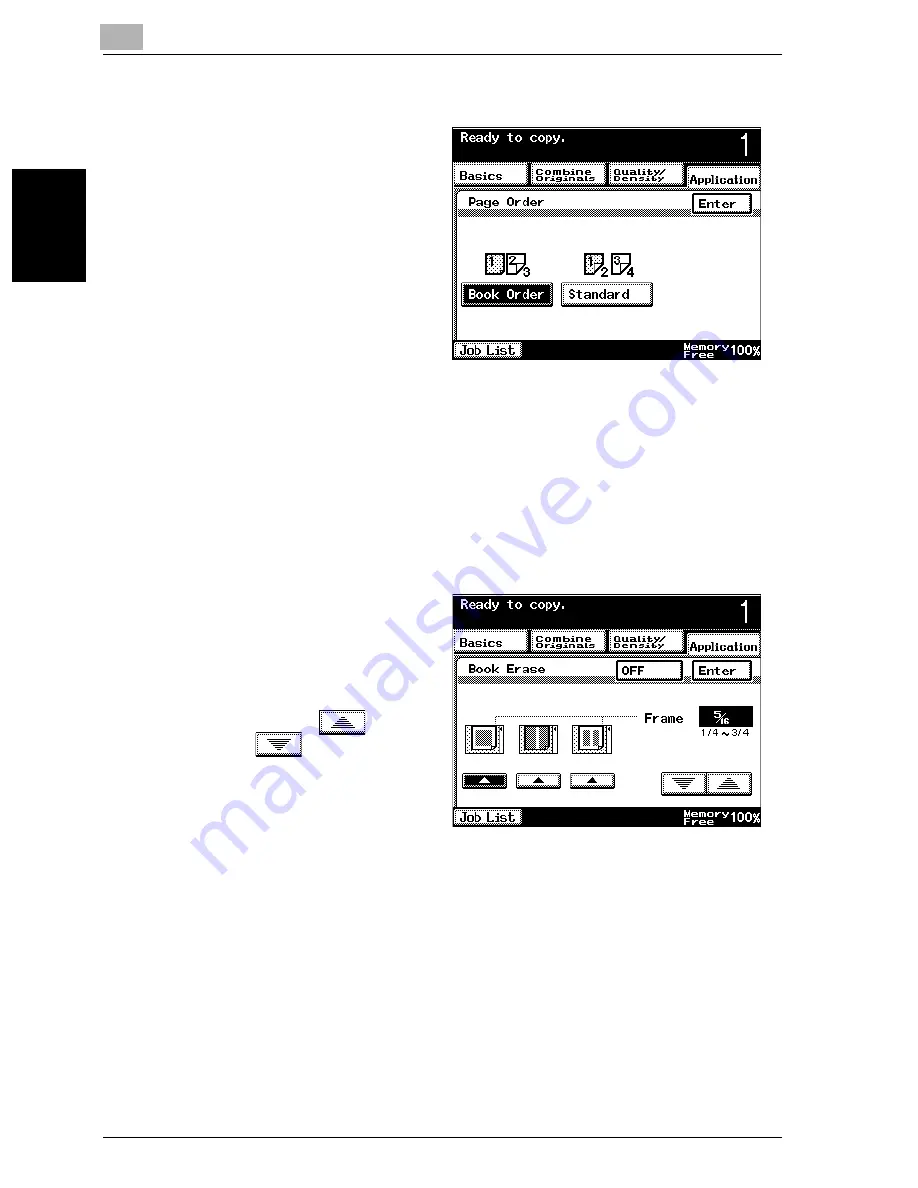
8
Application functions
8-20
VarioLink 2221/2821/3621
App
lica
tio
n f
unct
ions
Chapter 8
6
Touch [Separation] or
[Book Spread].
–
When separating
page spreads and
making double-sided
copies, touch [Page
Order] to display the
Page Order screen.
Touch [Book Order]
or [Standard], and
then touch [Enter].
–
To cancel the Page
Order setting, touch
[OFF].
–
If “Page Order” is set to “Book Order”, the left and right pages of
the spread are copied onto two separate sheets of paper in the
same page order as the document.
–
If “Page Order” is set to “Standard”, the left and right pages of the
spread are copied onto the front and back sides of a single sheet
of paper.
–
If desired, touch
[Book Erase] to dis-
play the Book Erase
screen. Touch the
buttons indicated by
“Frame”, specify the
width of the erased
area as
and
, and then
touch [Enter].
?
What do the Book Erase settings do?
%
If a Book Erase setting is selected, the dark shadows around the
document or along the center of the document can be erased.
7
Touch [Enter], and then touch [Enter] in the next screen that appears.
<Page Order screen>
<Book Erase screen>
Содержание VarioLink 2221
Страница 1: ...Oc VarioLink 2221 VarioLink 2821 VarioLink 3621 The road to efficiency Copy Operations User s Guide...
Страница 32: ...Introduction x 30 VarioLink 2221 2821 3621...
Страница 33: ...1 Installation and operation precautions Chapter 1 Installation and operation precautions...
Страница 51: ...2 Before making copies Chapter 2 Before making copies...
Страница 116: ...2 Before making copies 2 66 VarioLink 2221 2821 3621 Before making copies Chapter 2...
Страница 117: ...3 Basic copy operation Chapter 3 Basic copy operation...
Страница 144: ...3 Basic copy operation 3 28 VarioLink 2221 2821 3621 Basic copy operation Chapter 3 2 Touch Auto Zoom...
Страница 180: ...3 Basic copy operation 3 64 VarioLink 2221 2821 3621 Basic copy operation Chapter 3...
Страница 181: ...4 Additional copy operations Chapter 4 Additional copy operations...
Страница 207: ...5 Troubleshooting Chapter 5 Troubleshooting...
Страница 242: ...5 Troubleshooting 5 36 VarioLink 2221 2821 3621 Troubleshooting Chapter 5...
Страница 243: ...6 Specifications Chapter 6 Specifications...
Страница 252: ...6 Specifications 6 10 VarioLink 2221 2821 3621 Specifications Chapter 6...
Страница 253: ...7 Copy paper original documents Chapter 7 Copy paper original documents...
Страница 272: ...7 Copy paper original documents 7 20 VarioLink 2221 2821 3621 Copy paper original documents Chapter 7...
Страница 273: ...8 Application functions Chapter 8 Application functions...
Страница 335: ...10 Care of the machine Chapter 10 Care of the machine...
Страница 342: ...10 Care of the machine 10 8 VarioLink 2221 2821 3621 Care of the machine Chapter 10...
Страница 343: ...11 Utility mode Chapter 11 Utility mode...
Страница 414: ...11 Utility mode 11 72 VarioLink 2221 2821 3621 Utility mode Chapter 11...
Страница 415: ...12 Appendix Chapter 12 Appendix...
Страница 424: ...12 Appendix 12 10 VarioLink 2221 2821 3621 Appendix Chapter 12...
Страница 425: ...Printing for Professionals Beyond the Ordinary...
















































