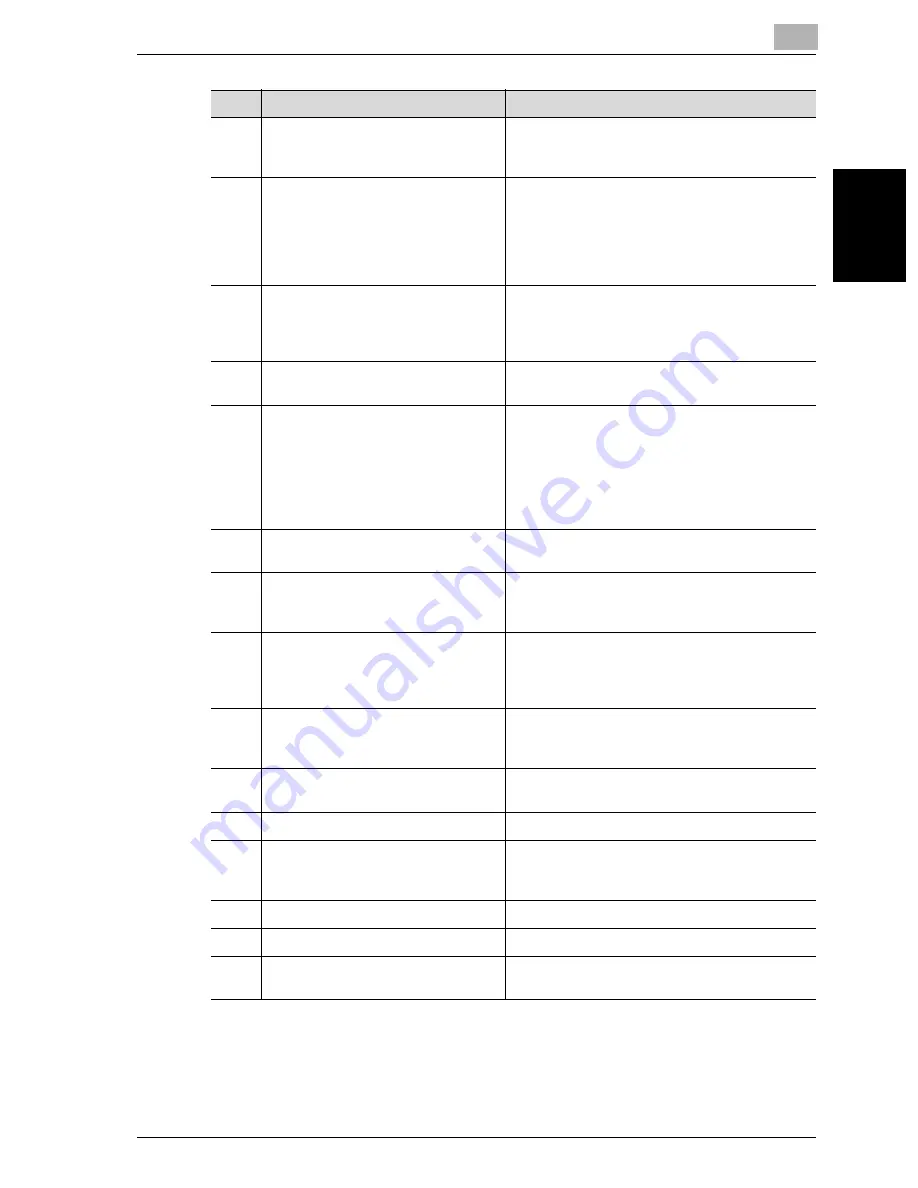
Before making copies
2
VarioLink 2221/2821/3621
2-15
Be
fo
re
m
a
king
c
o
p
ie
s
Chapter 2
7
[Reset] key
Press to clear all settings (except programmed
settings) entered in the control panel and touch
panel.
8
[Interrupt] key
Press to enter Interrupt mode. While the ma-
chine is in Interrupt mode, the indicator on the
[Interrupt] key lights up in green and the mes-
sage “Now in Interrupt mode.” appears on the
touch panel. To cancel Interrupt mode, press
the [Interrupt] key again.
9
[Power] (auxiliary power) key
Press to turn on and off machine operations, for
example, for copying, printing or scanning.
When turned off, the machine enters a state
where it conserves energy.
10
[Stop] key
Press the [Stop] key during copying to stop the
copy operation.
11
[Start] key
Press to start copying. When this machine is
ready to begin copying, the indicator on the
[Start] key lights up in green. If the indicator on
the [Start] key lights up in orange, copying can-
not begin.
Press to restart a stopped job. For details on
jobs, refer to “Job List screens” on page 4-21
12
Main Power indicator
Lights up in green when the machine is turned
on with the main power switch
13
[Proof Copy] key
Press to print a single proof copy to be checked
before printing a large number of copies. (See
page 4-5)
14
Keypad
Use to type in the number of copies to be pro-
duced.
Use to type in the zoom ratio.
Use to type in the various settings.
15
[C] (clear) key
Press to erase a value (such as the number of
copies, a zoom ratio, or a size) entered using the
keypad.
16
[Mode Check] key
Press to display screens showing the specified
settings.
17
[Utility/Counter] key
Press to display the Utility/Counter screen.
18
[Mode Memory] key
Press to register the desired copy settings as a
program or to recall a registered copy program.
(See page 4-8)
19
Contrast dial
Use to adjust the contrast of the touch panel.
20
[Enlarge Display] key
Press to enter Enlarge Display mode.
21
[Accessibility] key
Press to display the screen for specifying user
accessibility functions.
No.
Part name
Description
Содержание VarioLink 2221
Страница 1: ...Oc VarioLink 2221 VarioLink 2821 VarioLink 3621 The road to efficiency Copy Operations User s Guide...
Страница 32: ...Introduction x 30 VarioLink 2221 2821 3621...
Страница 33: ...1 Installation and operation precautions Chapter 1 Installation and operation precautions...
Страница 51: ...2 Before making copies Chapter 2 Before making copies...
Страница 116: ...2 Before making copies 2 66 VarioLink 2221 2821 3621 Before making copies Chapter 2...
Страница 117: ...3 Basic copy operation Chapter 3 Basic copy operation...
Страница 144: ...3 Basic copy operation 3 28 VarioLink 2221 2821 3621 Basic copy operation Chapter 3 2 Touch Auto Zoom...
Страница 180: ...3 Basic copy operation 3 64 VarioLink 2221 2821 3621 Basic copy operation Chapter 3...
Страница 181: ...4 Additional copy operations Chapter 4 Additional copy operations...
Страница 207: ...5 Troubleshooting Chapter 5 Troubleshooting...
Страница 242: ...5 Troubleshooting 5 36 VarioLink 2221 2821 3621 Troubleshooting Chapter 5...
Страница 243: ...6 Specifications Chapter 6 Specifications...
Страница 252: ...6 Specifications 6 10 VarioLink 2221 2821 3621 Specifications Chapter 6...
Страница 253: ...7 Copy paper original documents Chapter 7 Copy paper original documents...
Страница 272: ...7 Copy paper original documents 7 20 VarioLink 2221 2821 3621 Copy paper original documents Chapter 7...
Страница 273: ...8 Application functions Chapter 8 Application functions...
Страница 335: ...10 Care of the machine Chapter 10 Care of the machine...
Страница 342: ...10 Care of the machine 10 8 VarioLink 2221 2821 3621 Care of the machine Chapter 10...
Страница 343: ...11 Utility mode Chapter 11 Utility mode...
Страница 414: ...11 Utility mode 11 72 VarioLink 2221 2821 3621 Utility mode Chapter 11...
Страница 415: ...12 Appendix Chapter 12 Appendix...
Страница 424: ...12 Appendix 12 10 VarioLink 2221 2821 3621 Appendix Chapter 12...
Страница 425: ...Printing for Professionals Beyond the Ordinary...






























