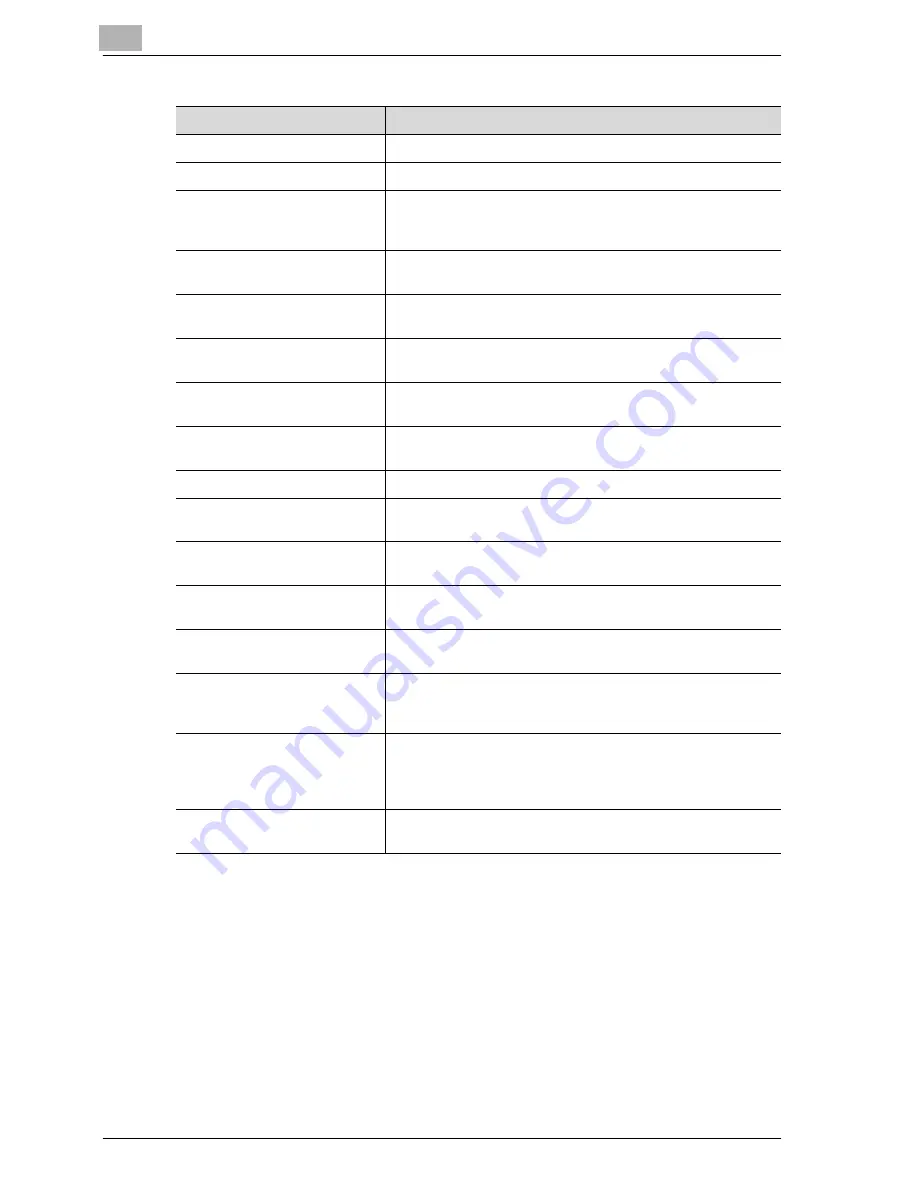
5
Specifying settings Using Web Connection
5-112
CS230 (Phase3)
Item
Description
No.
Displays the LDAP server number.
LDAP Server Name
Enter the LDAP server name.
Server Address
Enter the LDAP server address (syntax: "***.***.***.***" or
FQDN where the input range of *** is 0 to 255). Symbols "-"
and "." can be used.
Port No.
Enter the port number used to communicate with the LDAP
server (input range: 1 to 65535).
Enable SSL/Port No. (SSL)
Specify whether to perform communications with the LDAP
server using SSL/TLS.
Search Base
Enter the search start point of the LDAP search (up to 255
characters).
Timeout
Enter the LDAP search timeout (input range: 5 to 300 sec-
onds).
Max Search Results
Enter the maximum number of hits to be received as the LDAP
search result (input range: 5 to 1000).
Authentication Method
Set the LDAP authentication method.
Login Name
Enter the login name if authentication is not set to "anony-
mous" (up to 255 characters).
Password
Enter the password if authentication is not set to "anony-
mous" (up to 128 characters).
Domain Name
Enter the domain name if authentication is set to "GSS-SPNE-
GO" (up to 64 characters).
Select Server Authentication
Method
Select the LDAP server authentication method.
Use Referral
Specify whether to use the referral setting. When referral is
used, the search base that was specified in LDAP Sever Set-
ting searches the top and bottom levels as the starting point.
Initial Setting for Search Details
Specify the conditions to perform LDAP detailed searches.
Select OR, AND, Begins With, or Ends With for Name, E-Mail,
Fax Number, Last Name, First Name, City, Company Name,
and Department.
[Check Connection] button
Click to check the connection to the LDAP server using the
specified settings.
Содержание CS230
Страница 1: ...Oc CS230 Phase 3 User s Guide Network Scanner...
Страница 13: ...1 Introduction...
Страница 14: ......
Страница 26: ...1 Introduction 1 14 CS230 Phase3...
Страница 27: ...2 Before using the scan functions...
Страница 28: ......
Страница 42: ...2 Before using the scan functions 2 16 CS230 Phase3...
Страница 43: ...3 Scanning documents...
Страница 44: ......
Страница 125: ...Scanning documents 3 CS230 Phase3 3 83 4 Touch Yes to delete the job 5 Touch Close...
Страница 131: ...4 Specifying settings from the control panel...
Страница 132: ......
Страница 166: ...4 Specifying settings from the control panel 4 36 CS230 Phase3 2 Note To cancel changes to the setting touch Cancel...
Страница 303: ...5 Specifying settings Using Web Connection...
Страница 304: ......
Страница 313: ...Specifying settings Using Web Connection 5 CS230 Phase3 5 11 To log off 1 Click Logout at the upper left of the window...
Страница 314: ...5 Specifying settings Using Web Connection 5 12 CS230 Phase3 The user is logged off and the Login page appears...
Страница 343: ...Specifying settings Using Web Connection 5 CS230 Phase3 5 41 3 Enter the settings and click Apply...
Страница 359: ...Specifying settings Using Web Connection 5 CS230 Phase3 5 57 3 Check the message and then click the OK button...
Страница 376: ...5 Specifying settings Using Web Connection 5 74 CS230 Phase3 4 Specify the settings of the button custom items...
Страница 385: ...Specifying settings Using Web Connection 5 CS230 Phase3 5 83 4 Click the Apply button 5 Click the OK button...
Страница 392: ...5 Specifying settings Using Web Connection 5 90 CS230 Phase3 TCP IP Specify TCP IP settings...
Страница 395: ...Specifying settings Using Web Connection 5 CS230 Phase3 5 93 5 21 NetWare Specify NetWare settings...
Страница 398: ...5 Specifying settings Using Web Connection 5 96 CS230 Phase3 5 22 IPP Specify the IPP print settings...
Страница 402: ...5 Specifying settings Using Web Connection 5 100 CS230 Phase3 5 24 SNMP Specify SNMP settings...
Страница 412: ...5 Specifying settings Using Web Connection 5 110 CS230 Phase3 4 Specify the desired settings...
Страница 417: ...Specifying settings Using Web Connection 5 CS230 Phase3 5 115 E mail TX SMTP Specify e mail send settings...
Страница 430: ...5 Specifying settings Using Web Connection 5 128 CS230 Phase3 2 Check the message and then click the OK button...
Страница 441: ...6 Scan function troubleshooting...
Страница 442: ......
Страница 444: ...6 Scan function troubleshooting 6 4 CS230 Phase3...
Страница 445: ...7 Appendix...
Страница 446: ......
















































