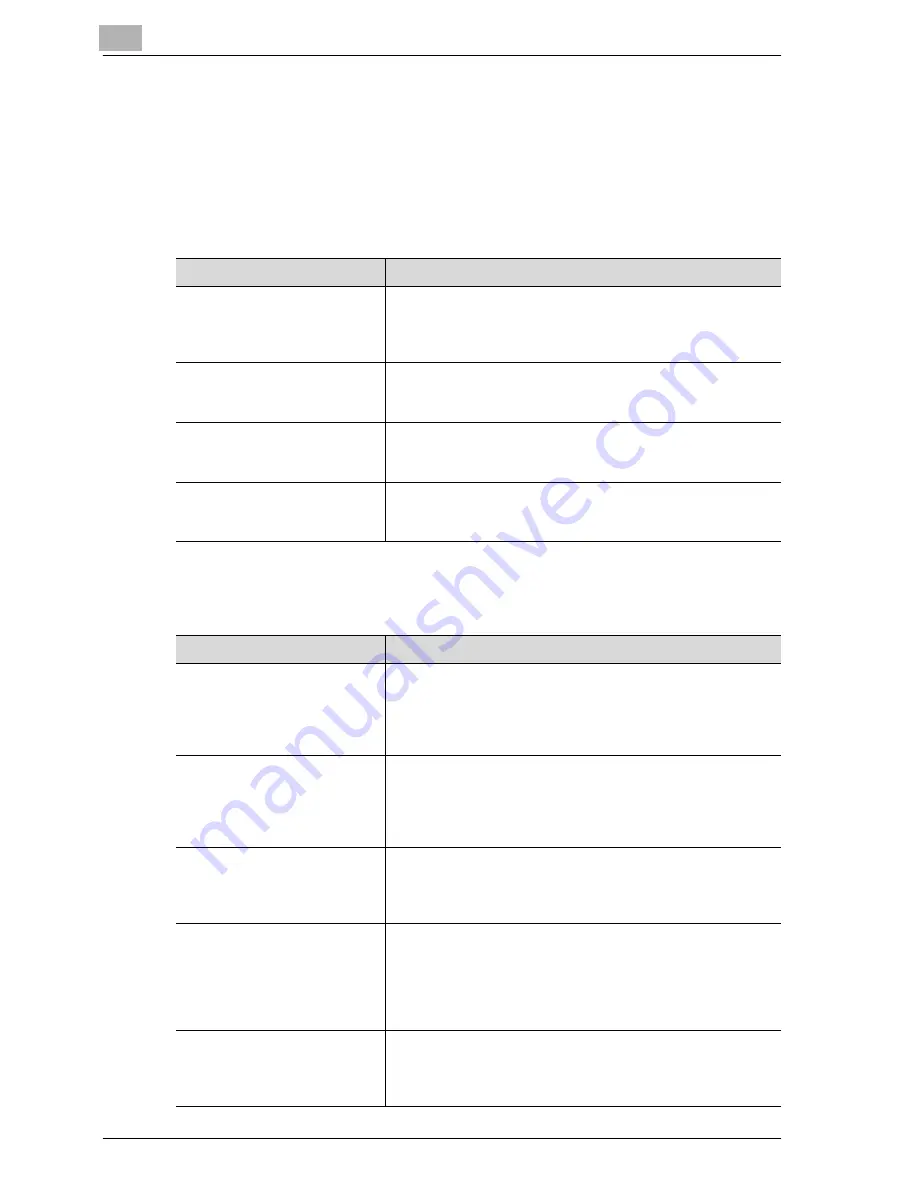
3
Scanning documents
3-84
CS230 (Phase3)
Specifying e-mail settings
When the data is sent, an e-mail containing information about the data, such
as the file name, can be sent to a specified e-mail address.
The file name is also used in Scan to FTP and Scan to SMB.
The settings that can be specified are as follows:
The file name is assigned by combining the information below.
The name "SKMBT_C45004102315230" is explained below as an example.
Item
Description
File Name
The name of the saved file is displayed. This file name is auto-
matically displayed based on the settings specified in "Admin-
istrator Setting".
Up to 30 characters can be entered.
Subject
The information specified in Utility mode is automatically dis-
played. Touch [Direct Input] to change the information.
Up to 64 characters can be entered.
From
The administrator e-mail address specified in Utility mode is
automatically displayed. Touch [Direct Input] to change the in-
formation.
Text
The text specified in Utility mode is displayed. Touch [Direct
Input] to change the information.
Up to 256 characters can be entered.
Item
Description
S
Indicates the mode when the file was saved.
C: Copy
F: Fax
S: Scan
P: Printer
KMBT_C450
The name of the device that scanned the data. The factory de-
fault setting is "KMBT_C450". This name can be changed by
touching [Machine Name] under [Administrator/Machine Set-
ting] on the Administrator Setting screen. Enter the name us-
ing up to 10 characters.
04102315230
Indicates the year (lower 2 digits), month, day, hour, and
minute when the data was scanned. The last digit is a se-
quence number when data is scanned consecutively in 1
minute.
_0001
Indicates the page number when multiple pages of data are
scanned. This number does not appear on the "File Name"
screen, but is automatically attached as part of the file name
when transmitted over the network. If a file name receive con-
dition is placed on the server such as during a Scan to FTP op-
eration, take this section of the name into account.
.JPG
The extension of the specified data type. These characters do
not appear on the "File Name" screen, but is automatically at-
tached as part of the file name when transmitted over the net-
work.
Содержание CS230
Страница 1: ...Oc CS230 Phase 3 User s Guide Network Scanner...
Страница 13: ...1 Introduction...
Страница 14: ......
Страница 26: ...1 Introduction 1 14 CS230 Phase3...
Страница 27: ...2 Before using the scan functions...
Страница 28: ......
Страница 42: ...2 Before using the scan functions 2 16 CS230 Phase3...
Страница 43: ...3 Scanning documents...
Страница 44: ......
Страница 125: ...Scanning documents 3 CS230 Phase3 3 83 4 Touch Yes to delete the job 5 Touch Close...
Страница 131: ...4 Specifying settings from the control panel...
Страница 132: ......
Страница 166: ...4 Specifying settings from the control panel 4 36 CS230 Phase3 2 Note To cancel changes to the setting touch Cancel...
Страница 303: ...5 Specifying settings Using Web Connection...
Страница 304: ......
Страница 313: ...Specifying settings Using Web Connection 5 CS230 Phase3 5 11 To log off 1 Click Logout at the upper left of the window...
Страница 314: ...5 Specifying settings Using Web Connection 5 12 CS230 Phase3 The user is logged off and the Login page appears...
Страница 343: ...Specifying settings Using Web Connection 5 CS230 Phase3 5 41 3 Enter the settings and click Apply...
Страница 359: ...Specifying settings Using Web Connection 5 CS230 Phase3 5 57 3 Check the message and then click the OK button...
Страница 376: ...5 Specifying settings Using Web Connection 5 74 CS230 Phase3 4 Specify the settings of the button custom items...
Страница 385: ...Specifying settings Using Web Connection 5 CS230 Phase3 5 83 4 Click the Apply button 5 Click the OK button...
Страница 392: ...5 Specifying settings Using Web Connection 5 90 CS230 Phase3 TCP IP Specify TCP IP settings...
Страница 395: ...Specifying settings Using Web Connection 5 CS230 Phase3 5 93 5 21 NetWare Specify NetWare settings...
Страница 398: ...5 Specifying settings Using Web Connection 5 96 CS230 Phase3 5 22 IPP Specify the IPP print settings...
Страница 402: ...5 Specifying settings Using Web Connection 5 100 CS230 Phase3 5 24 SNMP Specify SNMP settings...
Страница 412: ...5 Specifying settings Using Web Connection 5 110 CS230 Phase3 4 Specify the desired settings...
Страница 417: ...Specifying settings Using Web Connection 5 CS230 Phase3 5 115 E mail TX SMTP Specify e mail send settings...
Страница 430: ...5 Specifying settings Using Web Connection 5 128 CS230 Phase3 2 Check the message and then click the OK button...
Страница 441: ...6 Scan function troubleshooting...
Страница 442: ......
Страница 444: ...6 Scan function troubleshooting 6 4 CS230 Phase3...
Страница 445: ...7 Appendix...
Страница 446: ......






























