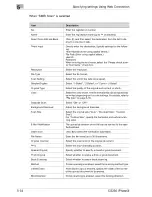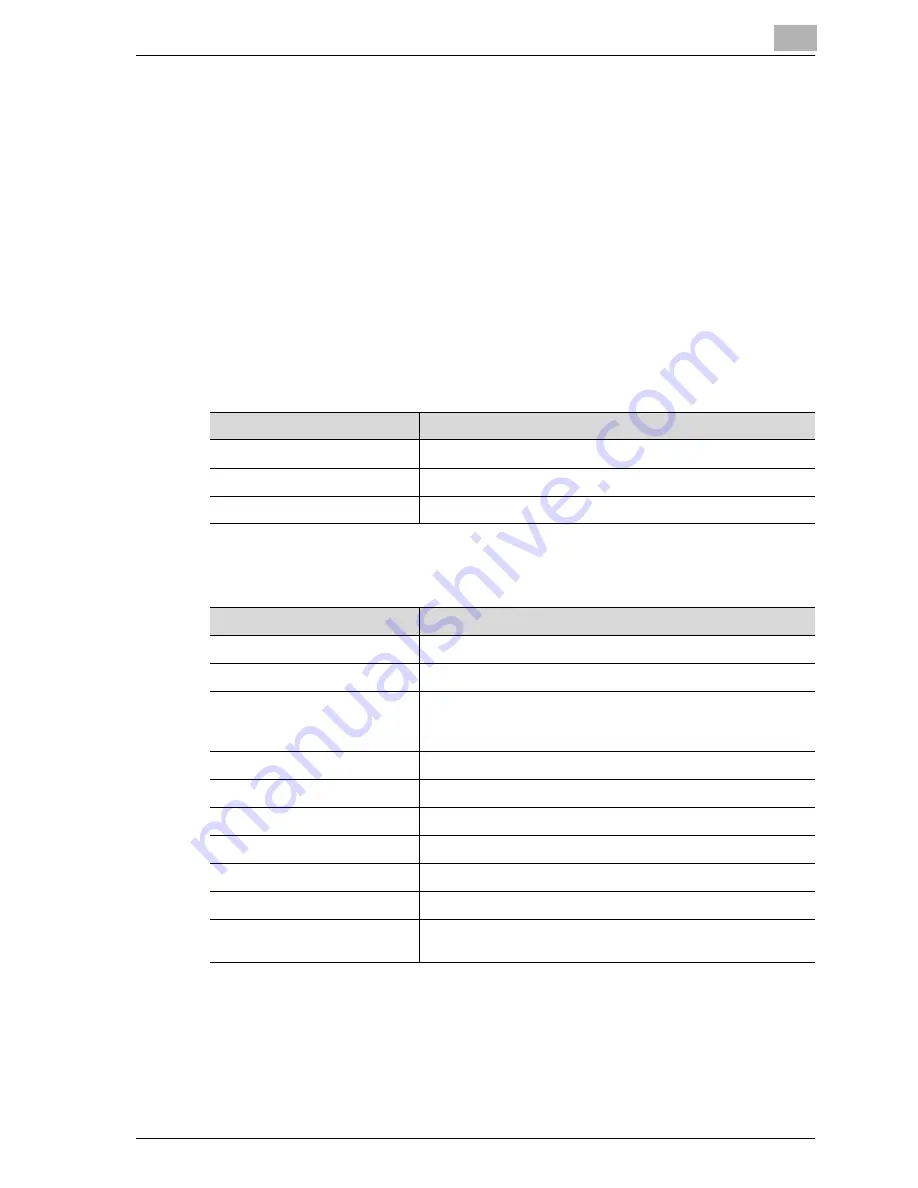
Specifying settings Using Web Connection
5
CS230 (Phase3)
5-23
5.6
Address book
Registering new destinations
New destinations can be registered for the scanning functions.
The Scan tab appears only when registrations by users are permitted.
Registering New Address Books
Click the Scan tab, and then click "Address Book".
Abbreviated destinations can be edited or registered.
The information to be entered is as follows:
When "E-Mail" is selected
When "FTP" is selected
Item
Description
Name
Enter the name of the destination (up to 24 characters).
Index
Select the search word for searching destinations.
E-Mail Address
Enter the destination e-mail address (up to 320 characters).
Item
Description
Name
Enter the name of the destination (up to 24 characters).
Index
Select the search word for searching destinations.
Host Address
Enter the IP address or host name of the destination FTP serv-
er (up to 63 characters). When entering the host name, select
the "Please check to enter host name." check box.
File Path
Enter the destination file path (up to 96 characters).
User ID
Enter the user ID (up to 47 characters).
Password
Enter the password (up to 31 characters).
anonymous
Select whether to enable "ON" or "OFF".
PASV Mode
Select whether to enable "ON" or "OFF".
Proxy
Select whether to enable "ON" or "OFF".
Port Number
Enter the port number (input range: 1 to 65535, default value:
21)
Содержание CS230
Страница 1: ...Oc CS230 Phase 3 User s Guide Network Scanner...
Страница 13: ...1 Introduction...
Страница 14: ......
Страница 26: ...1 Introduction 1 14 CS230 Phase3...
Страница 27: ...2 Before using the scan functions...
Страница 28: ......
Страница 42: ...2 Before using the scan functions 2 16 CS230 Phase3...
Страница 43: ...3 Scanning documents...
Страница 44: ......
Страница 125: ...Scanning documents 3 CS230 Phase3 3 83 4 Touch Yes to delete the job 5 Touch Close...
Страница 131: ...4 Specifying settings from the control panel...
Страница 132: ......
Страница 166: ...4 Specifying settings from the control panel 4 36 CS230 Phase3 2 Note To cancel changes to the setting touch Cancel...
Страница 303: ...5 Specifying settings Using Web Connection...
Страница 304: ......
Страница 313: ...Specifying settings Using Web Connection 5 CS230 Phase3 5 11 To log off 1 Click Logout at the upper left of the window...
Страница 314: ...5 Specifying settings Using Web Connection 5 12 CS230 Phase3 The user is logged off and the Login page appears...
Страница 343: ...Specifying settings Using Web Connection 5 CS230 Phase3 5 41 3 Enter the settings and click Apply...
Страница 359: ...Specifying settings Using Web Connection 5 CS230 Phase3 5 57 3 Check the message and then click the OK button...
Страница 376: ...5 Specifying settings Using Web Connection 5 74 CS230 Phase3 4 Specify the settings of the button custom items...
Страница 385: ...Specifying settings Using Web Connection 5 CS230 Phase3 5 83 4 Click the Apply button 5 Click the OK button...
Страница 392: ...5 Specifying settings Using Web Connection 5 90 CS230 Phase3 TCP IP Specify TCP IP settings...
Страница 395: ...Specifying settings Using Web Connection 5 CS230 Phase3 5 93 5 21 NetWare Specify NetWare settings...
Страница 398: ...5 Specifying settings Using Web Connection 5 96 CS230 Phase3 5 22 IPP Specify the IPP print settings...
Страница 402: ...5 Specifying settings Using Web Connection 5 100 CS230 Phase3 5 24 SNMP Specify SNMP settings...
Страница 412: ...5 Specifying settings Using Web Connection 5 110 CS230 Phase3 4 Specify the desired settings...
Страница 417: ...Specifying settings Using Web Connection 5 CS230 Phase3 5 115 E mail TX SMTP Specify e mail send settings...
Страница 430: ...5 Specifying settings Using Web Connection 5 128 CS230 Phase3 2 Check the message and then click the OK button...
Страница 441: ...6 Scan function troubleshooting...
Страница 442: ......
Страница 444: ...6 Scan function troubleshooting 6 4 CS230 Phase3...
Страница 445: ...7 Appendix...
Страница 446: ......