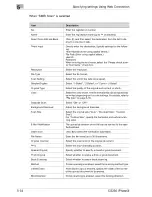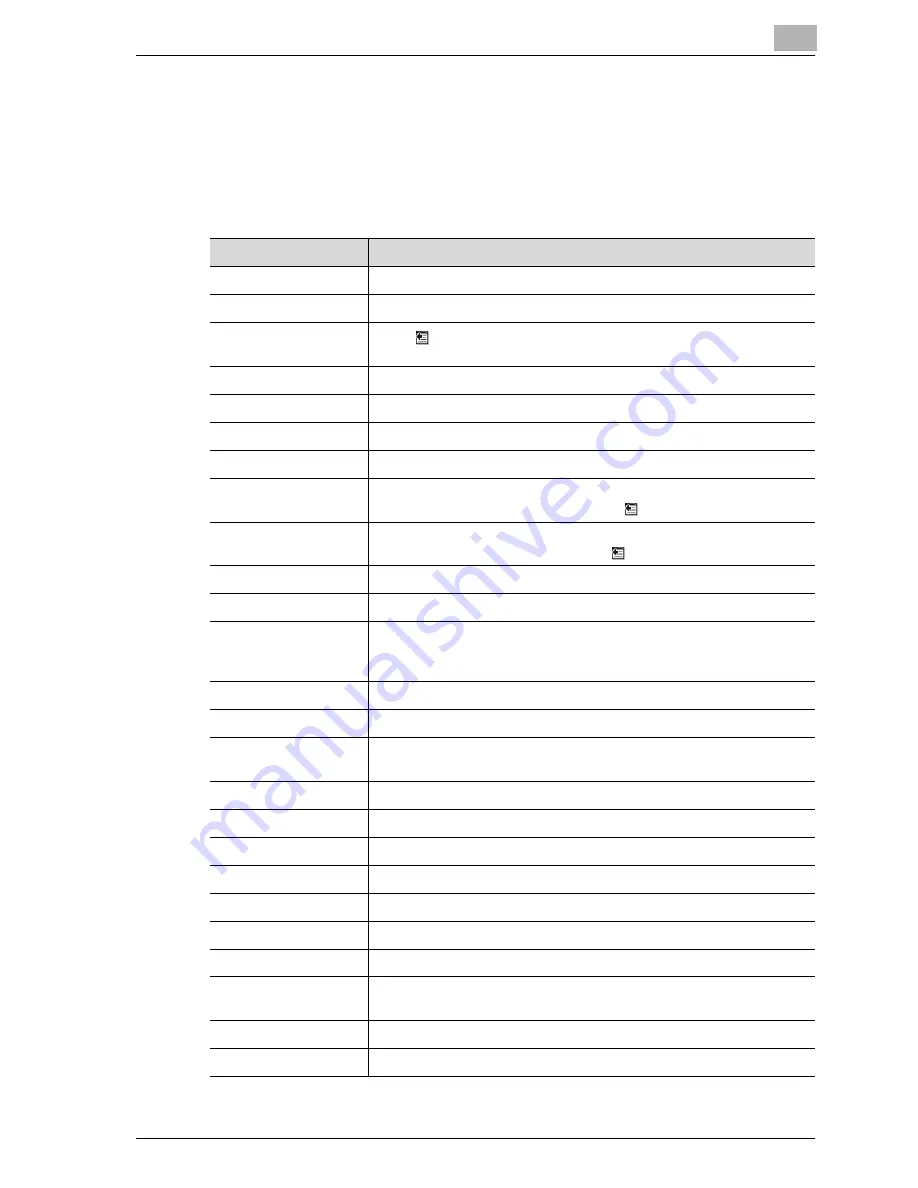
Specifying settings Using Web Connection
5
CS230 (Phase3)
5-31
5.8
Program registration
Click the Scan tab, and then click "Program".
The information to be entered is as follows:
When "E-mail: Scan" is selected
Item
Description
No.
Enter the registration number.
Name
Enter the registration name (up to 24 characters).
Select from Address
Book
Click
, and then select the destination from the list to display the
one-touch lists.
E-Mail Address
Enter the destination e-mail address directly. (up to 320 characters).
Resolution
Select the resolution.
File Type
Select the file format.
Scan Setting
Select the unit of the data to be saved.
Subject
Specify the subject (Not Specified, 1 to 10). When "Not Specified" was
selected, the default title is used. Click
to check the contents.
Text
Specify the text (Not Specified, 1 to 10). When "Not Specified" was se-
lected, the default text is used. Click
to check the contents.
Simplex/Duplex
Select "1-Sided", "2-Sided", or "Cover + 2-Sided".
Original Type
Select the quality of the original such as text or photo.
Color
Select the color mode. The file formats that can be saved may be lim-
ited depending on the color settings. For details, refer to "File type" on
page 3-50.
Separate Scan
Select "ON" or "OFF".
Background Removal
Adjust the background darkness.
Scan Size
Select the original size ("Auto", "Standard Size", "Custom Size").
For "Custom Size", specify the horizontal and vertical scanning sizes.
File Name
Enter the file name (up to 30 characters).
Original Direction
Select the orientation of the original document.
Bind
Select the original binding position.
Special Original
Specify whether to specify a mixed original document.
Thick Original
Select whether to enable a thick original document.
Book Scanning
Select whether to enable book scanning.
Method
If book scanning is enabled, select the scanning method type.
Center Erase
When Book Copy is enabled, specify the width of the center of the
spread document to be erased.
Bind Direction
If book scanning is enabled, select the binding direction.
Erase
Specify the width of the perimeter of the document to be erased.
Содержание CS230
Страница 1: ...Oc CS230 Phase 3 User s Guide Network Scanner...
Страница 13: ...1 Introduction...
Страница 14: ......
Страница 26: ...1 Introduction 1 14 CS230 Phase3...
Страница 27: ...2 Before using the scan functions...
Страница 28: ......
Страница 42: ...2 Before using the scan functions 2 16 CS230 Phase3...
Страница 43: ...3 Scanning documents...
Страница 44: ......
Страница 125: ...Scanning documents 3 CS230 Phase3 3 83 4 Touch Yes to delete the job 5 Touch Close...
Страница 131: ...4 Specifying settings from the control panel...
Страница 132: ......
Страница 166: ...4 Specifying settings from the control panel 4 36 CS230 Phase3 2 Note To cancel changes to the setting touch Cancel...
Страница 303: ...5 Specifying settings Using Web Connection...
Страница 304: ......
Страница 313: ...Specifying settings Using Web Connection 5 CS230 Phase3 5 11 To log off 1 Click Logout at the upper left of the window...
Страница 314: ...5 Specifying settings Using Web Connection 5 12 CS230 Phase3 The user is logged off and the Login page appears...
Страница 343: ...Specifying settings Using Web Connection 5 CS230 Phase3 5 41 3 Enter the settings and click Apply...
Страница 359: ...Specifying settings Using Web Connection 5 CS230 Phase3 5 57 3 Check the message and then click the OK button...
Страница 376: ...5 Specifying settings Using Web Connection 5 74 CS230 Phase3 4 Specify the settings of the button custom items...
Страница 385: ...Specifying settings Using Web Connection 5 CS230 Phase3 5 83 4 Click the Apply button 5 Click the OK button...
Страница 392: ...5 Specifying settings Using Web Connection 5 90 CS230 Phase3 TCP IP Specify TCP IP settings...
Страница 395: ...Specifying settings Using Web Connection 5 CS230 Phase3 5 93 5 21 NetWare Specify NetWare settings...
Страница 398: ...5 Specifying settings Using Web Connection 5 96 CS230 Phase3 5 22 IPP Specify the IPP print settings...
Страница 402: ...5 Specifying settings Using Web Connection 5 100 CS230 Phase3 5 24 SNMP Specify SNMP settings...
Страница 412: ...5 Specifying settings Using Web Connection 5 110 CS230 Phase3 4 Specify the desired settings...
Страница 417: ...Specifying settings Using Web Connection 5 CS230 Phase3 5 115 E mail TX SMTP Specify e mail send settings...
Страница 430: ...5 Specifying settings Using Web Connection 5 128 CS230 Phase3 2 Check the message and then click the OK button...
Страница 441: ...6 Scan function troubleshooting...
Страница 442: ......
Страница 444: ...6 Scan function troubleshooting 6 4 CS230 Phase3...
Страница 445: ...7 Appendix...
Страница 446: ......