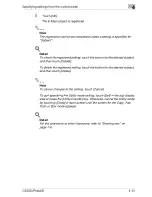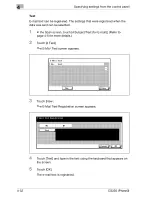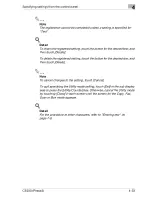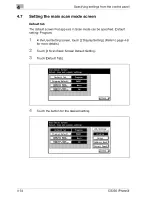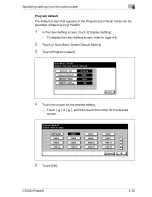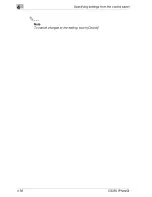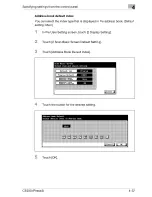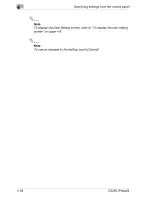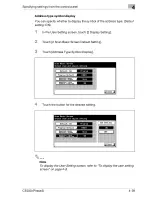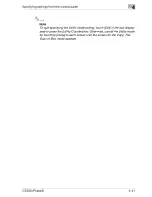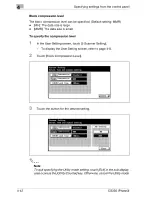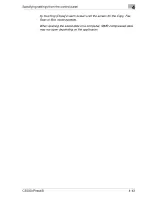4
Specifying settings from the control panel
4-28
CS230 (Phase3)
6
Touch [Destination].
–
To select from registered destinations:
Check that [Select from Address Book] is selected, touch the
button for the desired destination type, and then select the
destinations to be registered.
–
To enter the destinations directly:
Touch [Direct Input], touch the button for the desired destination
type, and then enter the destination to be registered.
7
Touch [Close].
–
To register scan settings, touch [Yes] beside "Scan Setting". For
details on the scan settings, refer to "Specifying the scan settings"
on page 3-48.
–
To register communication settings, touch [Yes] beside
"Communication Setting". Specify the file name for saving the file
and e-mail notification settings.
8
Touch [OK].
The program destination is registered.
2
Note
The registration cannot be completed unless settings have been
specified for "Name" and for "Destination", "Scan Setting", or
"Communication Setting".
!
Detail
To check the registered destination, touch the button for the destination,
and then touch [Check Setting].
To change the registered destination settings, touch the button for the
desired destination, and then touch [Edit].
To delete the registered destination, touch the button for the desired
destination, and then touch[Delete].
Содержание CS230
Страница 1: ...Oc CS230 Phase 3 User s Guide Network Scanner...
Страница 13: ...1 Introduction...
Страница 14: ......
Страница 26: ...1 Introduction 1 14 CS230 Phase3...
Страница 27: ...2 Before using the scan functions...
Страница 28: ......
Страница 42: ...2 Before using the scan functions 2 16 CS230 Phase3...
Страница 43: ...3 Scanning documents...
Страница 44: ......
Страница 125: ...Scanning documents 3 CS230 Phase3 3 83 4 Touch Yes to delete the job 5 Touch Close...
Страница 131: ...4 Specifying settings from the control panel...
Страница 132: ......
Страница 166: ...4 Specifying settings from the control panel 4 36 CS230 Phase3 2 Note To cancel changes to the setting touch Cancel...
Страница 303: ...5 Specifying settings Using Web Connection...
Страница 304: ......
Страница 313: ...Specifying settings Using Web Connection 5 CS230 Phase3 5 11 To log off 1 Click Logout at the upper left of the window...
Страница 314: ...5 Specifying settings Using Web Connection 5 12 CS230 Phase3 The user is logged off and the Login page appears...
Страница 343: ...Specifying settings Using Web Connection 5 CS230 Phase3 5 41 3 Enter the settings and click Apply...
Страница 359: ...Specifying settings Using Web Connection 5 CS230 Phase3 5 57 3 Check the message and then click the OK button...
Страница 376: ...5 Specifying settings Using Web Connection 5 74 CS230 Phase3 4 Specify the settings of the button custom items...
Страница 385: ...Specifying settings Using Web Connection 5 CS230 Phase3 5 83 4 Click the Apply button 5 Click the OK button...
Страница 392: ...5 Specifying settings Using Web Connection 5 90 CS230 Phase3 TCP IP Specify TCP IP settings...
Страница 395: ...Specifying settings Using Web Connection 5 CS230 Phase3 5 93 5 21 NetWare Specify NetWare settings...
Страница 398: ...5 Specifying settings Using Web Connection 5 96 CS230 Phase3 5 22 IPP Specify the IPP print settings...
Страница 402: ...5 Specifying settings Using Web Connection 5 100 CS230 Phase3 5 24 SNMP Specify SNMP settings...
Страница 412: ...5 Specifying settings Using Web Connection 5 110 CS230 Phase3 4 Specify the desired settings...
Страница 417: ...Specifying settings Using Web Connection 5 CS230 Phase3 5 115 E mail TX SMTP Specify e mail send settings...
Страница 430: ...5 Specifying settings Using Web Connection 5 128 CS230 Phase3 2 Check the message and then click the OK button...
Страница 441: ...6 Scan function troubleshooting...
Страница 442: ......
Страница 444: ...6 Scan function troubleshooting 6 4 CS230 Phase3...
Страница 445: ...7 Appendix...
Страница 446: ......