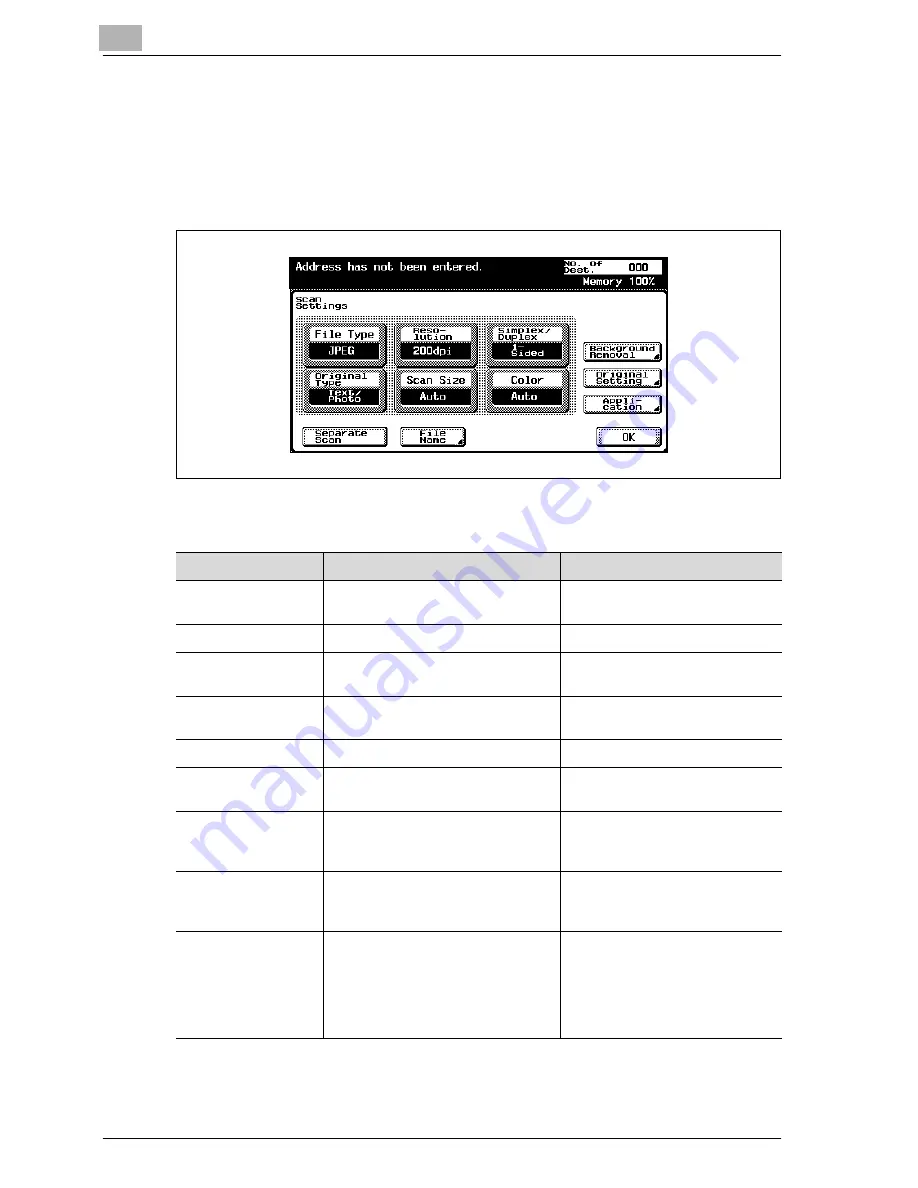
3
Scanning documents
3-48
CS230 (Phase3)
3.6
Specifying the scan settings
Available settings
Detailed scan settings can be specified by touching [Scan Settings] in the
Scan mode screen.
The settings that can be specified are as follows:
Item
Description
Reference
File Type
Selects the file type for saving the
scanned data.
"File type" on page 3-50
Resolution
Selects the scan resolution.
"Resolution" on page 3-54
Simplex/Duplex
Selects whether to scan one side of
the document or both sides.
"Simplex/Duplex" on page 3-55
Original Type
Sets the image type of the scanned
document.
"Original type" on page 3-56
Scan Size
Sets the paper size to be scanned.
"Scan size" on page 3-59
Color
Sets whether to scan in color or
black and white.
"Color" on page 3-62
Background Remov-
al
Adjusts the density of the back-
ground (blank areas) of the docu-
ment.
"Background removal" on
page 3-64
Original Setting
Specifies the type of document that
is loaded, for example, if it contains
mixed sizes or is a thick document.
"Original setting" on page 3-65
Application
Provides functions for adjusting the
print image, for example, for scan-
ning books and for erasing the sur-
rounding area.
"Book scanning (Application)" on
page 3-68
"Frame erase (Application)" on
page 3-71
"Annotation (Application)" on
page 3-73
Содержание CS230
Страница 1: ...Oc CS230 Phase 3 User s Guide Network Scanner...
Страница 13: ...1 Introduction...
Страница 14: ......
Страница 26: ...1 Introduction 1 14 CS230 Phase3...
Страница 27: ...2 Before using the scan functions...
Страница 28: ......
Страница 42: ...2 Before using the scan functions 2 16 CS230 Phase3...
Страница 43: ...3 Scanning documents...
Страница 44: ......
Страница 125: ...Scanning documents 3 CS230 Phase3 3 83 4 Touch Yes to delete the job 5 Touch Close...
Страница 131: ...4 Specifying settings from the control panel...
Страница 132: ......
Страница 166: ...4 Specifying settings from the control panel 4 36 CS230 Phase3 2 Note To cancel changes to the setting touch Cancel...
Страница 303: ...5 Specifying settings Using Web Connection...
Страница 304: ......
Страница 313: ...Specifying settings Using Web Connection 5 CS230 Phase3 5 11 To log off 1 Click Logout at the upper left of the window...
Страница 314: ...5 Specifying settings Using Web Connection 5 12 CS230 Phase3 The user is logged off and the Login page appears...
Страница 343: ...Specifying settings Using Web Connection 5 CS230 Phase3 5 41 3 Enter the settings and click Apply...
Страница 359: ...Specifying settings Using Web Connection 5 CS230 Phase3 5 57 3 Check the message and then click the OK button...
Страница 376: ...5 Specifying settings Using Web Connection 5 74 CS230 Phase3 4 Specify the settings of the button custom items...
Страница 385: ...Specifying settings Using Web Connection 5 CS230 Phase3 5 83 4 Click the Apply button 5 Click the OK button...
Страница 392: ...5 Specifying settings Using Web Connection 5 90 CS230 Phase3 TCP IP Specify TCP IP settings...
Страница 395: ...Specifying settings Using Web Connection 5 CS230 Phase3 5 93 5 21 NetWare Specify NetWare settings...
Страница 398: ...5 Specifying settings Using Web Connection 5 96 CS230 Phase3 5 22 IPP Specify the IPP print settings...
Страница 402: ...5 Specifying settings Using Web Connection 5 100 CS230 Phase3 5 24 SNMP Specify SNMP settings...
Страница 412: ...5 Specifying settings Using Web Connection 5 110 CS230 Phase3 4 Specify the desired settings...
Страница 417: ...Specifying settings Using Web Connection 5 CS230 Phase3 5 115 E mail TX SMTP Specify e mail send settings...
Страница 430: ...5 Specifying settings Using Web Connection 5 128 CS230 Phase3 2 Check the message and then click the OK button...
Страница 441: ...6 Scan function troubleshooting...
Страница 442: ......
Страница 444: ...6 Scan function troubleshooting 6 4 CS230 Phase3...
Страница 445: ...7 Appendix...
Страница 446: ......






























