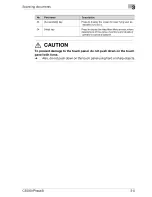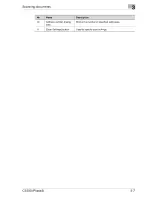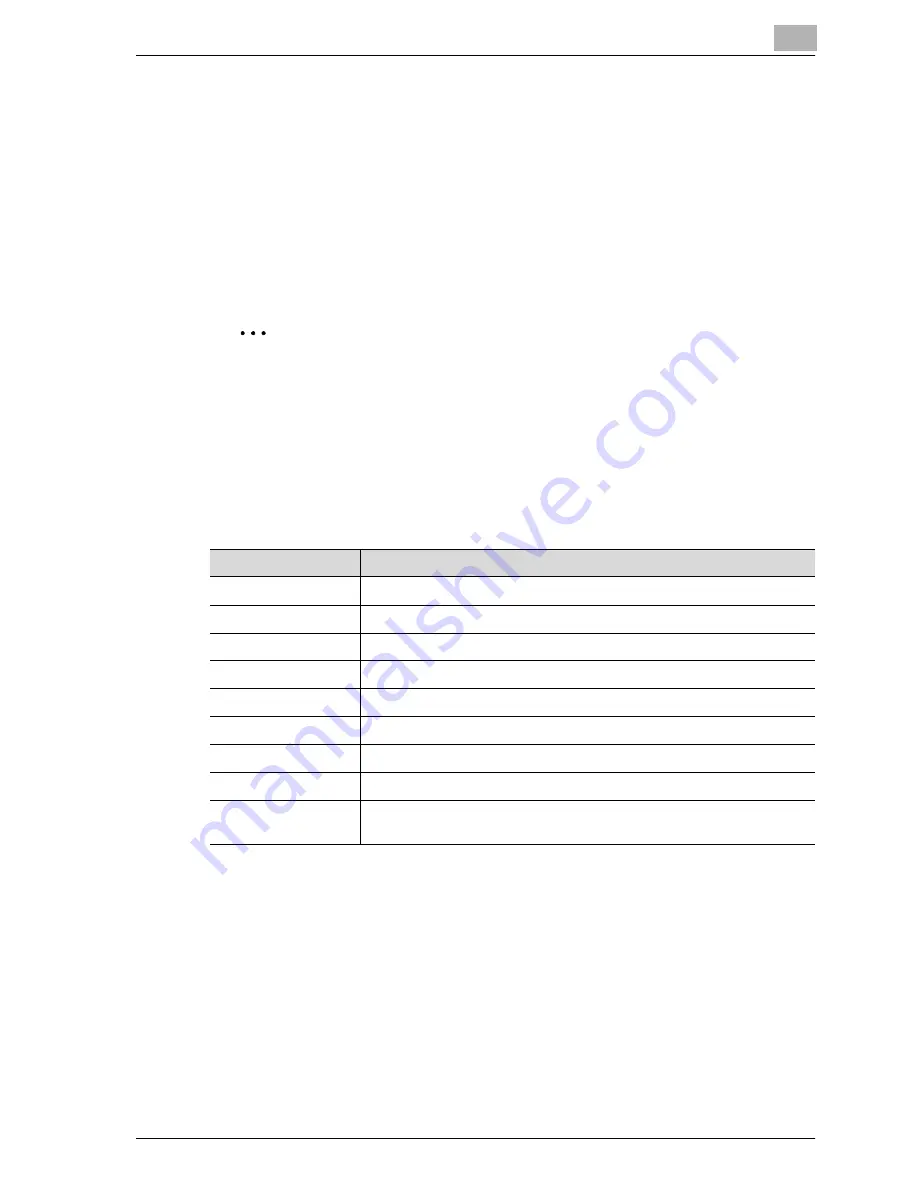
Before using the scan functions
2
CS230 (Phase3)
2-11
Setting the from address
To perform Scan to E-Mail, the From address must be registered. The From
address is the address that indicates the sender when data is sent. Normally,
it is recommended that the e-mail address of administrator registration be
used.
If the e-mail address of administrator registration is not specified, the sender
e-mail address must be entered for each Scan to E-mail operation. Note that
Scan to E-Mail is not possible if the From address is not entered.
2
Note
When the user authentication setting is enabled, the e-mail address that
is specified for each user becomes the From address.
Specifying the scan settings
The following scan settings can be specifying when scanning a document.
These settings are specified from the touch panel of the machine.
!
Detail
For details on the scan settings, refer to "Specifying the scan settings" on
page 3-48.
Item
Description
File Type
Sets the file type to be saved.
Resolution
Sets the scan resolution.
Simplex/Duplex
Selects whether to scan one side of the document or both sides.
Original Type
Sets the type of image to be scanned.
Scan Size
Sets the size to be scanned.
Color
Sets the color of the scanned document.
Background Removal
Adjusts the density of the background (blank areas) of the document.
Original Setting
Specifies the type and characteristics of the loaded document.
Application
Provides functions for adjusting the print image, for example, for scan-
ning books and for erasing the surrounding area.
Содержание CS230
Страница 1: ...Oc CS230 Phase 3 User s Guide Network Scanner...
Страница 13: ...1 Introduction...
Страница 14: ......
Страница 26: ...1 Introduction 1 14 CS230 Phase3...
Страница 27: ...2 Before using the scan functions...
Страница 28: ......
Страница 42: ...2 Before using the scan functions 2 16 CS230 Phase3...
Страница 43: ...3 Scanning documents...
Страница 44: ......
Страница 125: ...Scanning documents 3 CS230 Phase3 3 83 4 Touch Yes to delete the job 5 Touch Close...
Страница 131: ...4 Specifying settings from the control panel...
Страница 132: ......
Страница 166: ...4 Specifying settings from the control panel 4 36 CS230 Phase3 2 Note To cancel changes to the setting touch Cancel...
Страница 303: ...5 Specifying settings Using Web Connection...
Страница 304: ......
Страница 313: ...Specifying settings Using Web Connection 5 CS230 Phase3 5 11 To log off 1 Click Logout at the upper left of the window...
Страница 314: ...5 Specifying settings Using Web Connection 5 12 CS230 Phase3 The user is logged off and the Login page appears...
Страница 343: ...Specifying settings Using Web Connection 5 CS230 Phase3 5 41 3 Enter the settings and click Apply...
Страница 359: ...Specifying settings Using Web Connection 5 CS230 Phase3 5 57 3 Check the message and then click the OK button...
Страница 376: ...5 Specifying settings Using Web Connection 5 74 CS230 Phase3 4 Specify the settings of the button custom items...
Страница 385: ...Specifying settings Using Web Connection 5 CS230 Phase3 5 83 4 Click the Apply button 5 Click the OK button...
Страница 392: ...5 Specifying settings Using Web Connection 5 90 CS230 Phase3 TCP IP Specify TCP IP settings...
Страница 395: ...Specifying settings Using Web Connection 5 CS230 Phase3 5 93 5 21 NetWare Specify NetWare settings...
Страница 398: ...5 Specifying settings Using Web Connection 5 96 CS230 Phase3 5 22 IPP Specify the IPP print settings...
Страница 402: ...5 Specifying settings Using Web Connection 5 100 CS230 Phase3 5 24 SNMP Specify SNMP settings...
Страница 412: ...5 Specifying settings Using Web Connection 5 110 CS230 Phase3 4 Specify the desired settings...
Страница 417: ...Specifying settings Using Web Connection 5 CS230 Phase3 5 115 E mail TX SMTP Specify e mail send settings...
Страница 430: ...5 Specifying settings Using Web Connection 5 128 CS230 Phase3 2 Check the message and then click the OK button...
Страница 441: ...6 Scan function troubleshooting...
Страница 442: ......
Страница 444: ...6 Scan function troubleshooting 6 4 CS230 Phase3...
Страница 445: ...7 Appendix...
Страница 446: ......