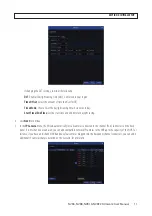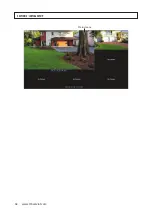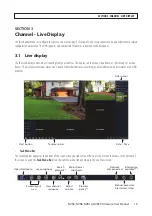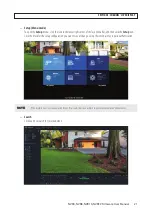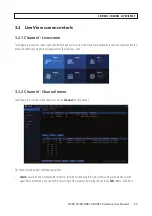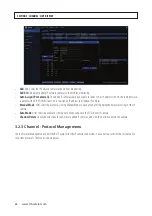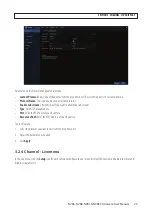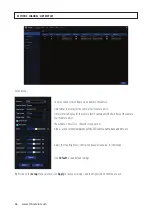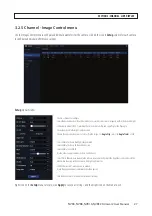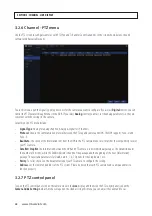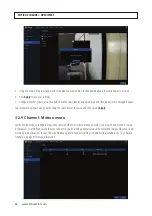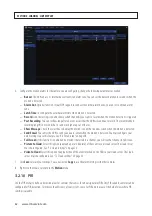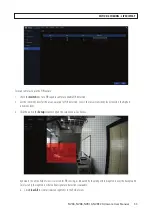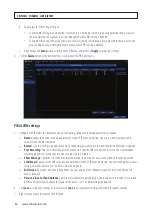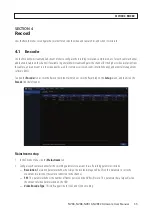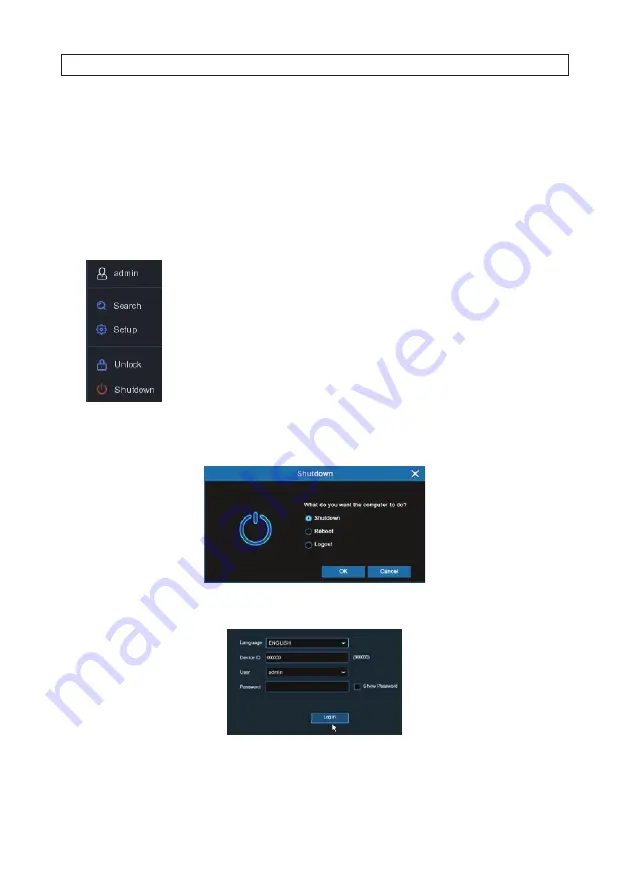
20
www.Observint.com
*
Quick playback
: Click to playback all channels from start of day or playback last 5 s, 10 s, 30 s, 1 min, 5 min.
**
Preview policy
: Realtime. Balanced, Smooth.
***
Preview policy
: Click to view system, channel, or record information, or network state.
•
Start Menu
To open the
Start Menu
, right click anywhere on the Live screen to open the Live screen toolbar, and then click the Start
Menu icon.
Click to switch user or enable multi-user.
Click for search, playback and backup (download).
Click to
Setup
the system (enter menu mode).
Click to Lock / Unlock the screen. Unlock state allows access to the configuration menus.
Click to
Shutdown
,
Reboot
and
Logout
of the system.
—
Shutdown
Click Shutdown to open the Shutdown menu. In this menu, you can either Shutdown (to power off), Reboot, or Logout.
If you select Logout, the Live View screen will close, and you must login again to continue.
SECTION 3: CHANNEL - LIVE DISPLAY
Содержание NVR4
Страница 6: ...vi www Observint com NOTES...
Страница 24: ...18 www Observint com Status Icons SECTION 2 INITIAL SETUP...
Страница 92: ...86 www Observint com The Search result is shown in the chart SECTION 9 SEARCH PLAYBACK BACKUP AND TAGS...
Страница 104: ...98 www Observint com 11 2 2 Live View 11 2 3 Remote Playback SECTION 11 HDVISION MOBILE APP FOR REMOTE ACCESS...
Страница 106: ...100 www Observint com 11 2 6 Remote Setting 11 2 7 Alarm SECTION 11 HDVISION MOBILE APP FOR REMOTE ACCESS...
Страница 107: ...101 NVR4 NVR8 NVR16 NVR32 Firmware User Manual SECTION 11 HDVISION MOBILE APP FOR REMOTE ACCESS 11 2 8 Device Manager...
Страница 114: ...108 www Observint com SECTION 12 USING VIDEO PLAYER SOFTWARE...