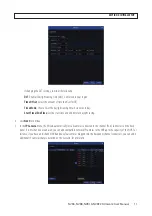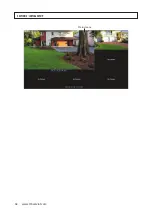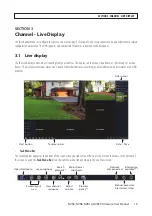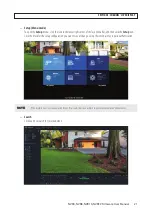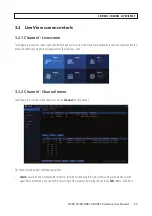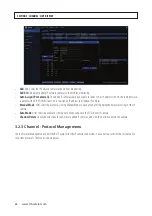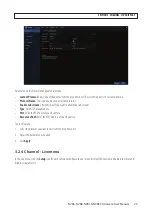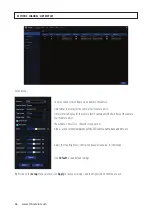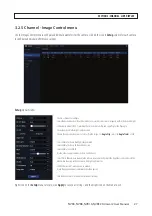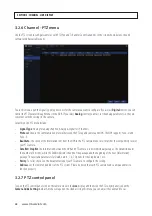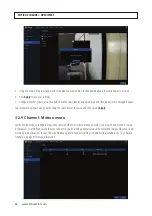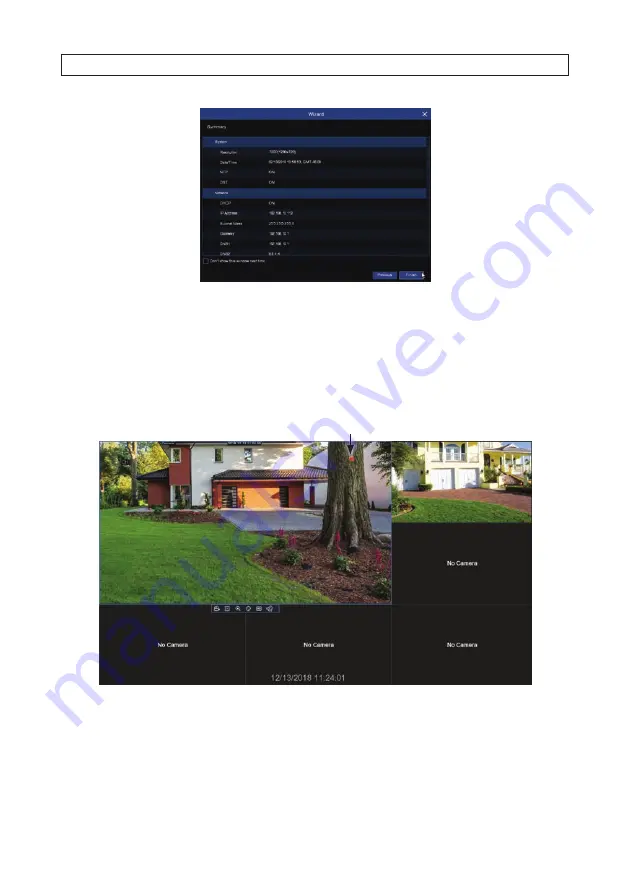
16
www.Observint.com
11. In the
Summary
screen, you can:
—
Check the select box to
Don’t show this window next time.
—
Click
Previous
to return to the Wizard screens and change your selections.
—
Click
Finish
to close the Wizard.
12. Click
Finish
to close the Wizard.
a. If cameras were added using the Wizard, video from those cameras will appear in the Live screen. See below.
Status Icons
b. If you want to add cameras to the recorder, click the Add icon ( + ) in the upper right corner of the video frame.
SECTION 2: INITIAL SETUP
Содержание NVR4
Страница 6: ...vi www Observint com NOTES...
Страница 24: ...18 www Observint com Status Icons SECTION 2 INITIAL SETUP...
Страница 92: ...86 www Observint com The Search result is shown in the chart SECTION 9 SEARCH PLAYBACK BACKUP AND TAGS...
Страница 104: ...98 www Observint com 11 2 2 Live View 11 2 3 Remote Playback SECTION 11 HDVISION MOBILE APP FOR REMOTE ACCESS...
Страница 106: ...100 www Observint com 11 2 6 Remote Setting 11 2 7 Alarm SECTION 11 HDVISION MOBILE APP FOR REMOTE ACCESS...
Страница 107: ...101 NVR4 NVR8 NVR16 NVR32 Firmware User Manual SECTION 11 HDVISION MOBILE APP FOR REMOTE ACCESS 11 2 8 Device Manager...
Страница 114: ...108 www Observint com SECTION 12 USING VIDEO PLAYER SOFTWARE...