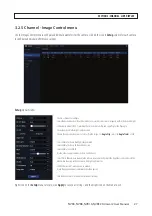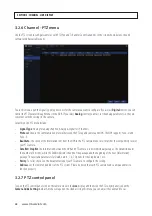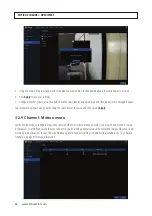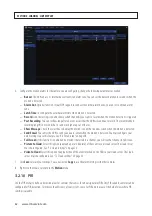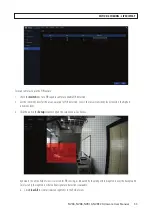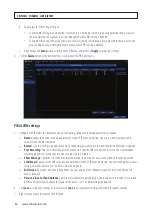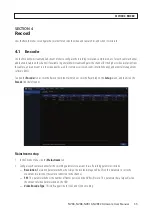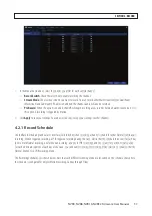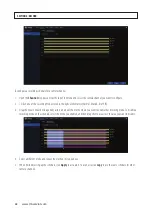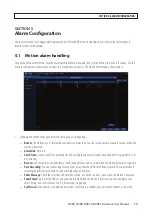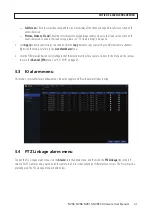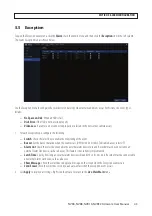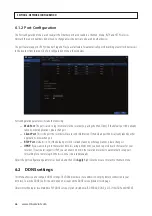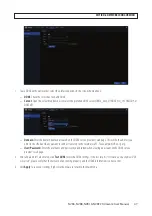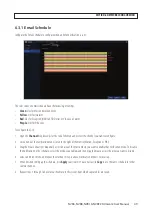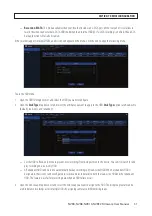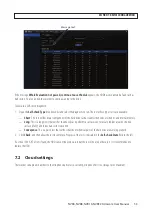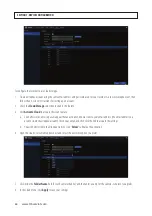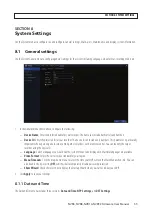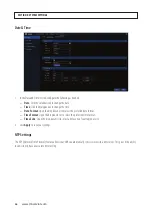41
NVR4, NVR8, NVR16, NVR32 Firmware User Manual
—
Full Screen
: Check the select box to expand the live view display of the channel to expand to full screen when a PIR
event is detected.
—
Picture, Video to Cloud
: Check the select box(es) to upload images and/or videos to the Cloud service when a PIR
event is detected. To enable the cloud service, please see “7.2 Cloud settings” on page 53 .
2. Click
Apply
to retain your settings. You can also click the
Copy
button to copy your settings to different camera channels.
Right click the mouse to return to the
Live View Main
menu.
3. Click the PIR Detection button to (re)configure the PIR detection settings for a camera. Options in this menu are the same as
those in the
Channel | PIR
menu. See “3.2.10 PIR” on page 32.
5.3 IO alarm menu
This menu is reserved for future enhancement. It does not apply to NVRs without alarm input sensing.
5.4 PTZ Linkage alarm menu
To open the PTZ Linkage alarm menu, click the
Alarm
tile in then Main menu, and then click the
PTZ Linkage
link in the left
column. For PTZ cameras only, you can point the camera to a Preset when a Motion or PIR alarm event occurs. The Preset must be
preconfigured. The PTZ Linkage menu is shown below.
SECTION 5: ALARM CONFIGURATION
Содержание NVR4
Страница 6: ...vi www Observint com NOTES...
Страница 24: ...18 www Observint com Status Icons SECTION 2 INITIAL SETUP...
Страница 92: ...86 www Observint com The Search result is shown in the chart SECTION 9 SEARCH PLAYBACK BACKUP AND TAGS...
Страница 104: ...98 www Observint com 11 2 2 Live View 11 2 3 Remote Playback SECTION 11 HDVISION MOBILE APP FOR REMOTE ACCESS...
Страница 106: ...100 www Observint com 11 2 6 Remote Setting 11 2 7 Alarm SECTION 11 HDVISION MOBILE APP FOR REMOTE ACCESS...
Страница 107: ...101 NVR4 NVR8 NVR16 NVR32 Firmware User Manual SECTION 11 HDVISION MOBILE APP FOR REMOTE ACCESS 11 2 8 Device Manager...
Страница 114: ...108 www Observint com SECTION 12 USING VIDEO PLAYER SOFTWARE...