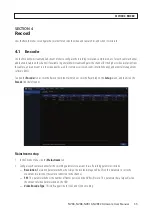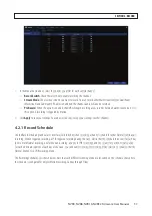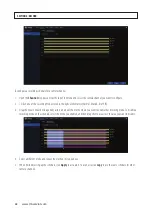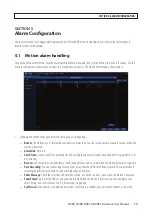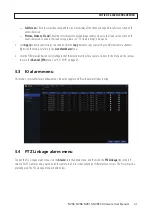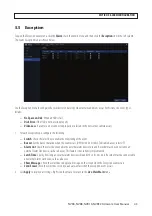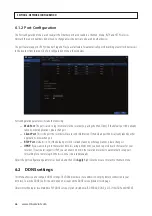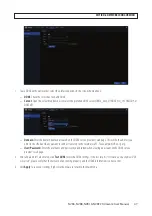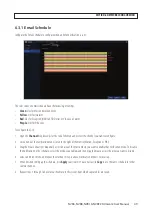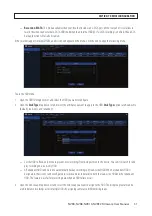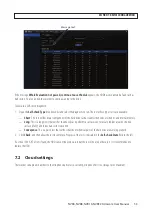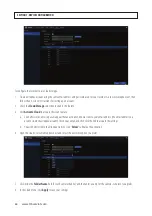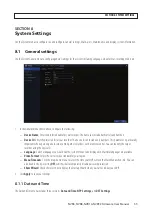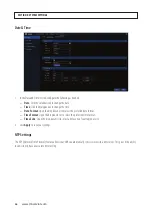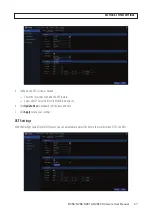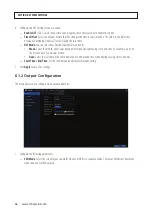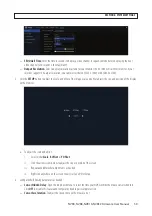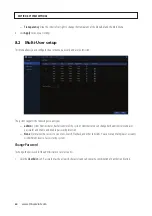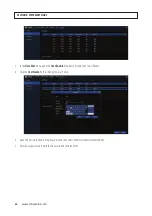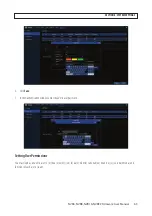49
NVR4, NVR8, NVR16, NVR32 Firmware User Manual
6.3.1 Email Schedule
Configure the Email Schedule to configure when an Email notification is sent.
The color codes on email schedule have the following meanings:
•
Green
: Slot for Motion detection event.
•
Yellow
: Slot for IO alarm.
•
Red
: Slot for Exception (HDD full, HDD error, or Video Loss) alarm.
•
Purple
: Slot for PIR event.
To configure this GUI:
1. Open the
Channel
drop down list at the top of the menu and select the channel you want to configure.
2. Click on one of the notification modes listed to the right of the matrix (Motion, Exception or PIR).
3. Drag the mouse linearly or diagonally across an area of the matrix where you want to enable that notification mode. To disable
the notification on the schedule, select the mode you enabled, and then drag the mouse across the area you want to disable.
4. Select a different mode, and repeat the method in step 3 above. Notification modes CAN overlap.
5. When finished setting up the schedule, click
Apply
to activate it. You can also click
Copy
to use the same schedule for other
camera channels.
6. Repeat steps 1 through 5 above for each camera in the system from which capture files are saved.
SECTION 6: NETWORK CONFIGURATION
Содержание NVR4
Страница 6: ...vi www Observint com NOTES...
Страница 24: ...18 www Observint com Status Icons SECTION 2 INITIAL SETUP...
Страница 92: ...86 www Observint com The Search result is shown in the chart SECTION 9 SEARCH PLAYBACK BACKUP AND TAGS...
Страница 104: ...98 www Observint com 11 2 2 Live View 11 2 3 Remote Playback SECTION 11 HDVISION MOBILE APP FOR REMOTE ACCESS...
Страница 106: ...100 www Observint com 11 2 6 Remote Setting 11 2 7 Alarm SECTION 11 HDVISION MOBILE APP FOR REMOTE ACCESS...
Страница 107: ...101 NVR4 NVR8 NVR16 NVR32 Firmware User Manual SECTION 11 HDVISION MOBILE APP FOR REMOTE ACCESS 11 2 8 Device Manager...
Страница 114: ...108 www Observint com SECTION 12 USING VIDEO PLAYER SOFTWARE...