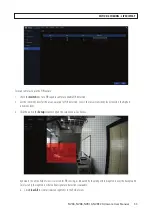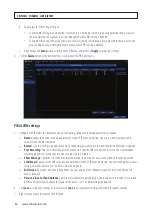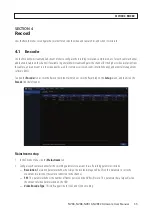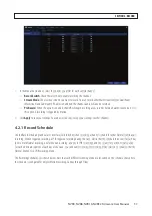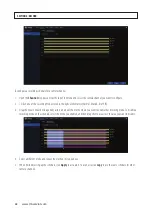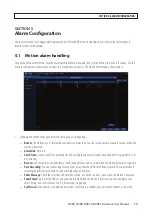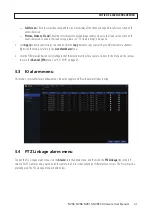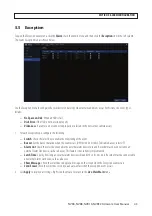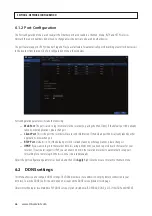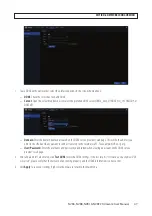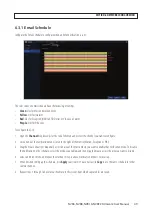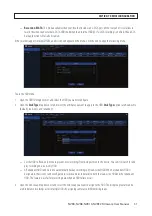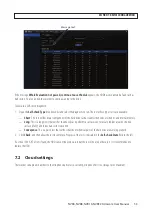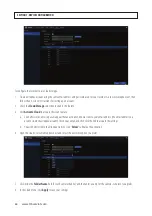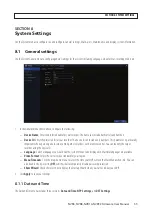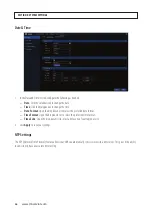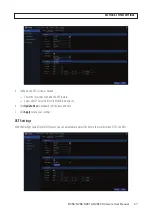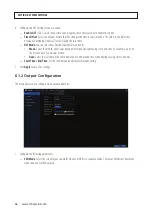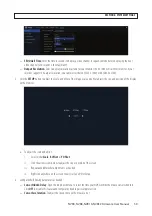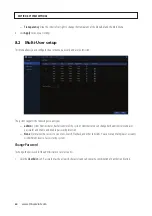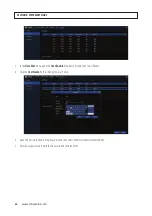47
NVR4, NVR8, NVR16, NVR32 Firmware User Manual
1. To use DDNS with your recorder, select the preferred options in the screen shown above:
—
DDNS
: Check the select box to enable DDNS.
—
Server
: Open the Server drop down list to select the preferred DDNS server (DDNS_3322, DYNDNS, NO_IP, CHANGEIP, or
DNSEXIT).
—
Domain
: Enter the domain name you created on the DDNS service provider’s web page. This will be the address you
enter in the URL box when you want to connect remotely to the recorder via PC. Fox example: NVR.no-ip.org.
—
User/Password
: Enter the user name and password you obtained when creating an account on the DDNS service
provider’s web page.
2. After all parameters are entered, click
Test DDNS
to test the DDNS settings. If the test result is “N
etwork is unreachable or DNS
is incorrect
”, please verify that the network is functioning properly, and the DDNS information is correct or not.
3. Click
Apply
to save your settings. Right click the mouse to return to the Main menu.
SECTION 6: NETWORK CONFIGURATION
Содержание NVR4
Страница 6: ...vi www Observint com NOTES...
Страница 24: ...18 www Observint com Status Icons SECTION 2 INITIAL SETUP...
Страница 92: ...86 www Observint com The Search result is shown in the chart SECTION 9 SEARCH PLAYBACK BACKUP AND TAGS...
Страница 104: ...98 www Observint com 11 2 2 Live View 11 2 3 Remote Playback SECTION 11 HDVISION MOBILE APP FOR REMOTE ACCESS...
Страница 106: ...100 www Observint com 11 2 6 Remote Setting 11 2 7 Alarm SECTION 11 HDVISION MOBILE APP FOR REMOTE ACCESS...
Страница 107: ...101 NVR4 NVR8 NVR16 NVR32 Firmware User Manual SECTION 11 HDVISION MOBILE APP FOR REMOTE ACCESS 11 2 8 Device Manager...
Страница 114: ...108 www Observint com SECTION 12 USING VIDEO PLAYER SOFTWARE...