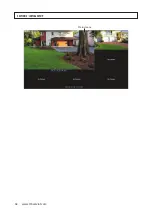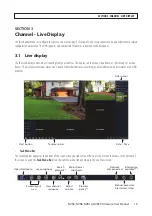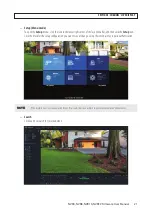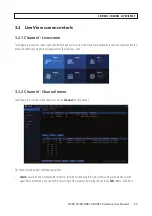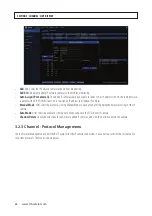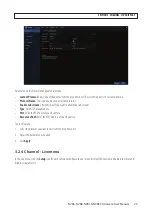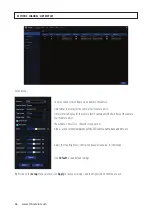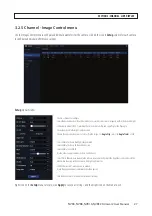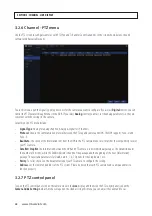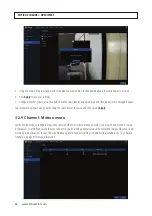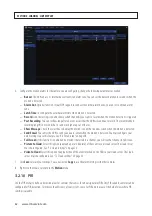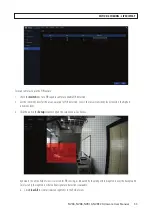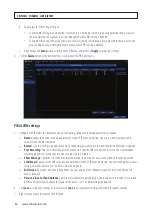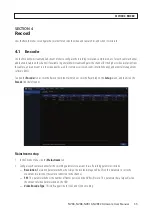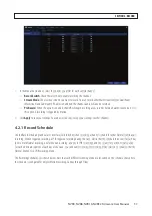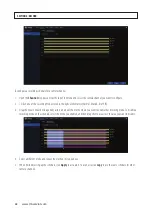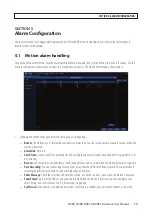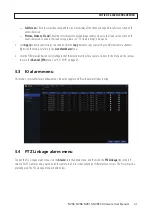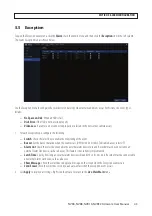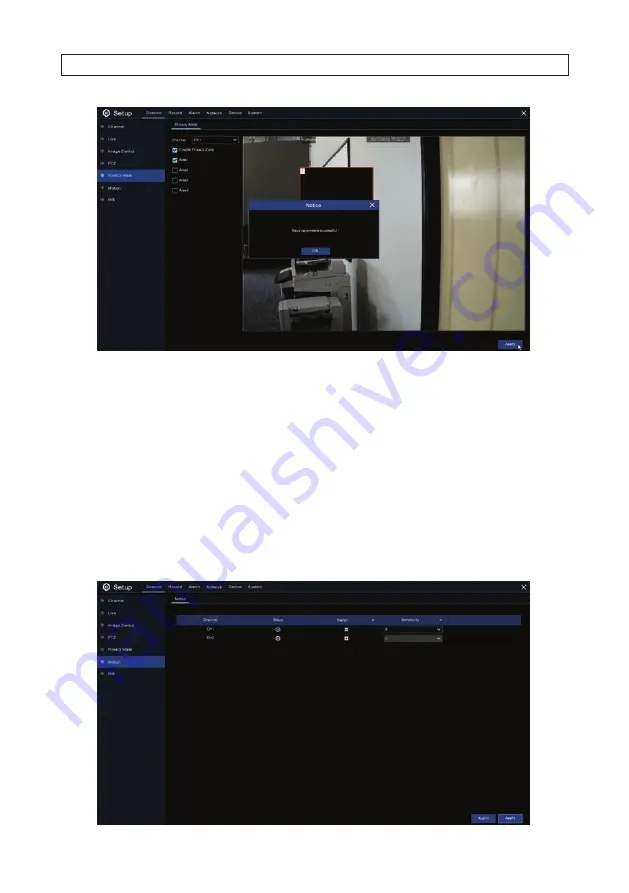
30
www.Observint.com
3. Using the mouse, drag a rectangle across the area you want to hide. In the example above, the whiteboard is obscured.
4. Click
Apply
to save your settings.
5. Configure another privacy area if needed. Check the select box for an unused area, and then repeat steps 3 through 4 above.
You can remove a privacy area by unchecking the select box for that area, and then clicking
Apply
.
3.2.9 Channel - Motion menu
Use the Motion menu to configure areas in the camera field of view where motion of interest can occur. When motion is sensed
in those areas, your NVR can record the event and notify you by sending an email alert with an attached image of the event, and/
or send a push notifications to your HDVision Mobile app. Motion event recording is enabled with a Schedule. See “4.2.1 Record
Schedule” on page 37 for more information.
SECTION 3: CHANNEL - LIVE DISPLAY
Содержание NVR4
Страница 6: ...vi www Observint com NOTES...
Страница 24: ...18 www Observint com Status Icons SECTION 2 INITIAL SETUP...
Страница 92: ...86 www Observint com The Search result is shown in the chart SECTION 9 SEARCH PLAYBACK BACKUP AND TAGS...
Страница 104: ...98 www Observint com 11 2 2 Live View 11 2 3 Remote Playback SECTION 11 HDVISION MOBILE APP FOR REMOTE ACCESS...
Страница 106: ...100 www Observint com 11 2 6 Remote Setting 11 2 7 Alarm SECTION 11 HDVISION MOBILE APP FOR REMOTE ACCESS...
Страница 107: ...101 NVR4 NVR8 NVR16 NVR32 Firmware User Manual SECTION 11 HDVISION MOBILE APP FOR REMOTE ACCESS 11 2 8 Device Manager...
Страница 114: ...108 www Observint com SECTION 12 USING VIDEO PLAYER SOFTWARE...