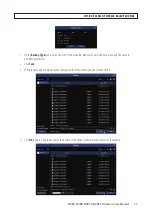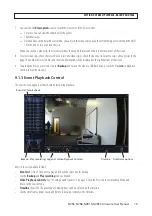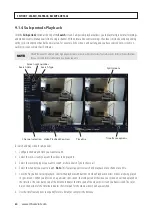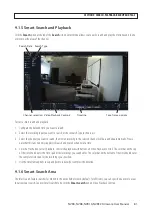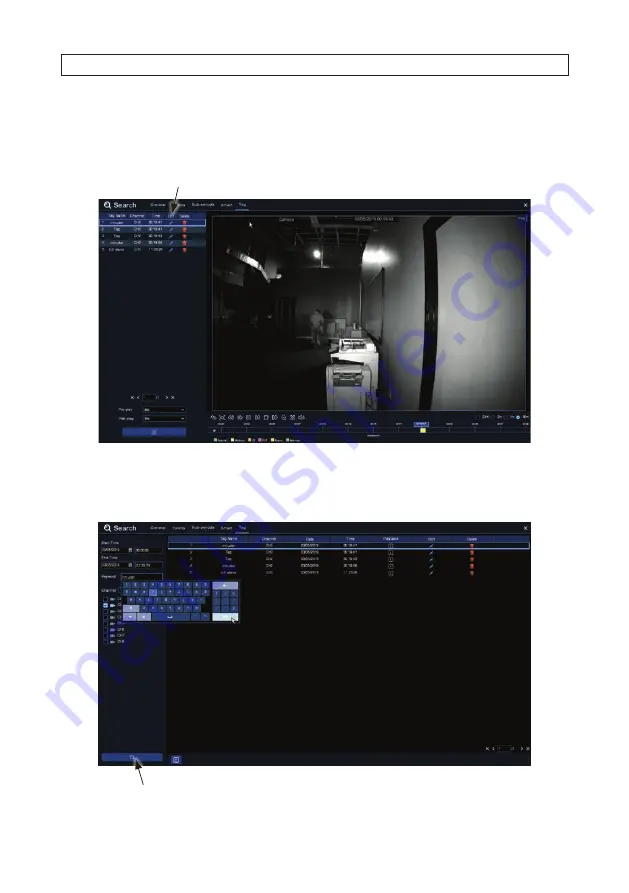
85
NVR4, NVR8, NVR16, NVR32 Firmware User Manual
3. Select the date and time range in the left panel to encompass when the tag was created. See above.
4. Click the
Search
button. A list of entries will appear showing the tags created at that time range.
5. To play a tagged recording, double click on the entry in the list.
Edit icon
6. To edit the tag name, click the edit icon for the tag name you want to change.
7. To quickly find a recording with a specific tag name, enter the tag name in the Keyword field, and then click the
Search
button. In the example below,
intruder
was entered in the keyword field.
Search button
SECTION 9: SEARCH, PLAYBACK, BACKUP AND TAGS
Содержание NVR4
Страница 6: ...vi www Observint com NOTES...
Страница 24: ...18 www Observint com Status Icons SECTION 2 INITIAL SETUP...
Страница 92: ...86 www Observint com The Search result is shown in the chart SECTION 9 SEARCH PLAYBACK BACKUP AND TAGS...
Страница 104: ...98 www Observint com 11 2 2 Live View 11 2 3 Remote Playback SECTION 11 HDVISION MOBILE APP FOR REMOTE ACCESS...
Страница 106: ...100 www Observint com 11 2 6 Remote Setting 11 2 7 Alarm SECTION 11 HDVISION MOBILE APP FOR REMOTE ACCESS...
Страница 107: ...101 NVR4 NVR8 NVR16 NVR32 Firmware User Manual SECTION 11 HDVISION MOBILE APP FOR REMOTE ACCESS 11 2 8 Device Manager...
Страница 114: ...108 www Observint com SECTION 12 USING VIDEO PLAYER SOFTWARE...