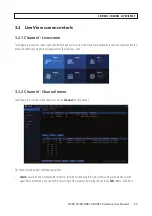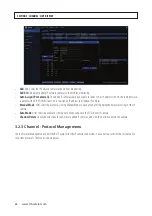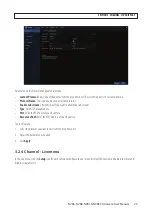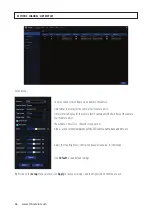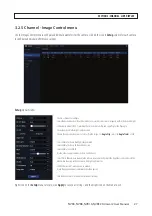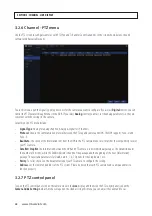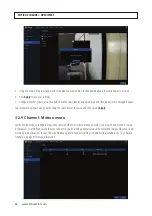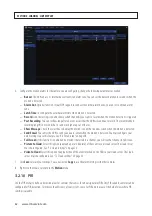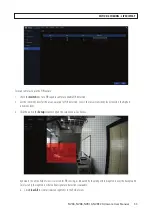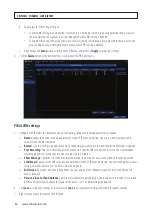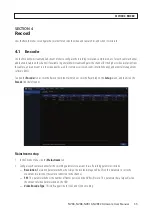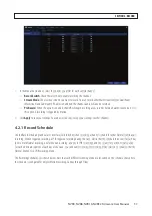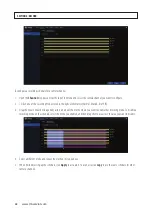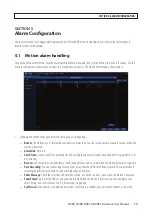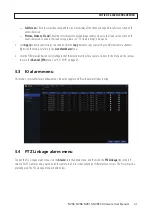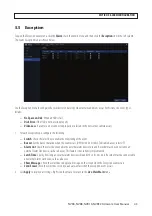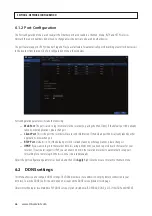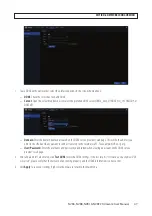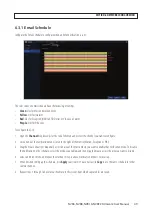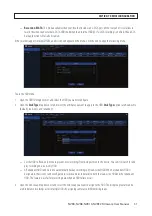36
www.Observint.com
—
Bitrate Control
: Select the bitrate level. For a simple scene, such as a gray wall is suitable constant bitrate (CBR). For
more complex scene, such as a busy street is suitable variable bitrate (VBR).
—
Bitrate Mode
: If you want to set the bitrate, then choose
User-defined
mode. If you want to select the predefined
bitrate, choose
Predefined
mode.
—
Bitrate
: This parameter indicates the rate of data transfer that the NVR, and the data rate of video recording. Recordings
encoded at higher bitrates will generally have a higher quality.
—
Audio
: Select this option if you want to record audio with video. You must have a microphone connected to the NVR or
are using a camera with audio capability. Audio channels are associated with the camera channels as shown in the menu.
—
I Frame Interval
: In compressed video format, the number of frames that only show changed pixels between a full
frame of the current video image The lower the iframe interval, the higher the video quality, with a higher network
bandwidth. Video containing a high level of motion (city street traffic, etc) should have a low iframe interval for better
video quality.
—
ETR
:
ETR is used to select the same resolution, frame rate, etc settings for PIR/Motion triggered recording as other
recording modes. If ETR is not selected, PIR/Motion triggered recordings can have different resolution and frame rate
settings from other recording modes.
.
3. After changing parameters in the menu, click
Apply
to save your settings.
Substream setup
1. Click the Substream tab to open the substream menu.
2. Configure each camera channel for the substream recording parameters you want to use. You can use the
Copy
feature
to apply the settings of one camera channel to other channels. Parameter definitions are similar to the Mainstream setup
parameters. Use the definitions shown above.
3. Click
Apply
to save your settings.
4.2 Record
In the Record menu, use the Record tab to enable recording, select the stream (Mainstream or Dualstream) you want to record, and
enable PreRecord if needed. The Record menu Record tab is shown below.
SECTION 4: RECORD
Содержание NVR4
Страница 6: ...vi www Observint com NOTES...
Страница 24: ...18 www Observint com Status Icons SECTION 2 INITIAL SETUP...
Страница 92: ...86 www Observint com The Search result is shown in the chart SECTION 9 SEARCH PLAYBACK BACKUP AND TAGS...
Страница 104: ...98 www Observint com 11 2 2 Live View 11 2 3 Remote Playback SECTION 11 HDVISION MOBILE APP FOR REMOTE ACCESS...
Страница 106: ...100 www Observint com 11 2 6 Remote Setting 11 2 7 Alarm SECTION 11 HDVISION MOBILE APP FOR REMOTE ACCESS...
Страница 107: ...101 NVR4 NVR8 NVR16 NVR32 Firmware User Manual SECTION 11 HDVISION MOBILE APP FOR REMOTE ACCESS 11 2 8 Device Manager...
Страница 114: ...108 www Observint com SECTION 12 USING VIDEO PLAYER SOFTWARE...