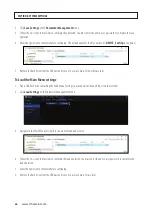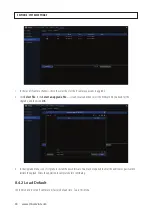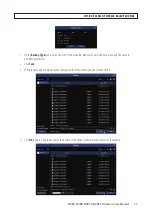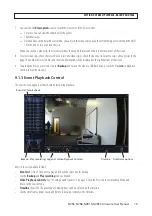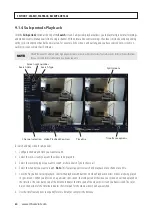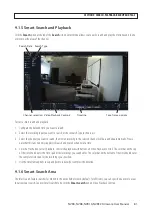82
www.Observint.com
Enlarge
Rewind
Stop
Slow play
Fast forward
Digital zoom
Add Custom Tag
Add Default Tag
Smart search
Pause
Play by frame
Volume control
After clicking the
Smart search
icon, camera video will expand to full screen and the Smart controls bar will be visible.
Full screen detection
Return to Playback
Delete areas created
Search / Play video found
Smart Search area selected
To define one or more specific areas, do the following:
1. Click and drag the mouse cursor across the area you want to search. You can define multiple areas. In the example shown
above, the area in the middle without the grid was selected for Smart search. You can also use the same action to delete areas
you selected.
2. Click the
Search
icon to return to the Playback menu and play video(s) found for areas you selected. Blue marks will appear on
the timeline indicating video that matches your search criteria.
SECTION 9: SEARCH, PLAYBACK, BACKUP AND TAGS
Содержание NVR4
Страница 6: ...vi www Observint com NOTES...
Страница 24: ...18 www Observint com Status Icons SECTION 2 INITIAL SETUP...
Страница 92: ...86 www Observint com The Search result is shown in the chart SECTION 9 SEARCH PLAYBACK BACKUP AND TAGS...
Страница 104: ...98 www Observint com 11 2 2 Live View 11 2 3 Remote Playback SECTION 11 HDVISION MOBILE APP FOR REMOTE ACCESS...
Страница 106: ...100 www Observint com 11 2 6 Remote Setting 11 2 7 Alarm SECTION 11 HDVISION MOBILE APP FOR REMOTE ACCESS...
Страница 107: ...101 NVR4 NVR8 NVR16 NVR32 Firmware User Manual SECTION 11 HDVISION MOBILE APP FOR REMOTE ACCESS 11 2 8 Device Manager...
Страница 114: ...108 www Observint com SECTION 12 USING VIDEO PLAYER SOFTWARE...