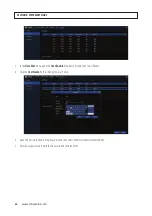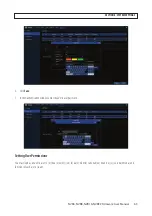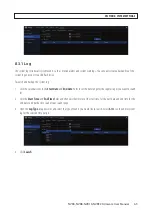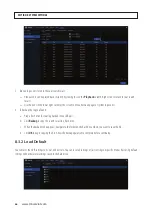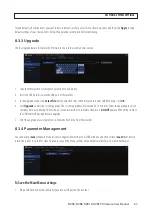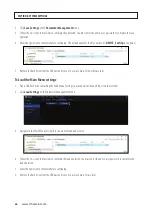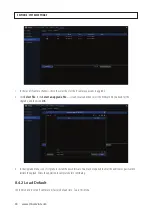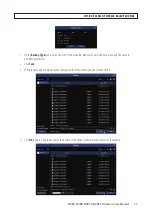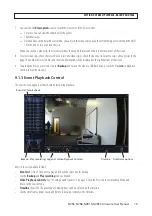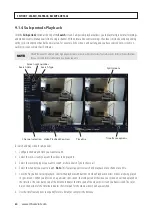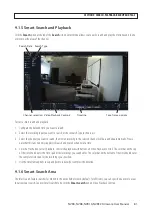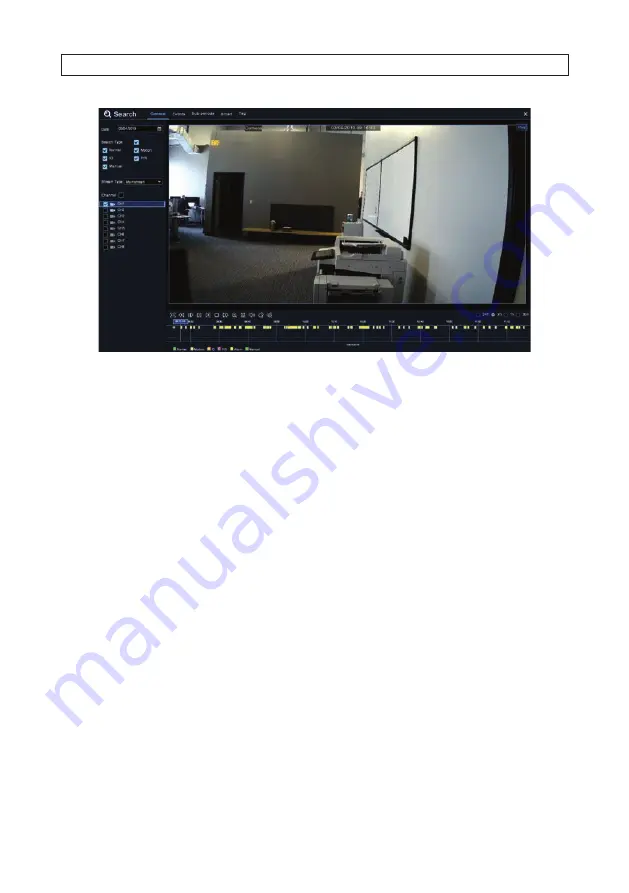
76
www.Observint.com
1. Click the calendar icon in the Date field, and then select the date to search for video recording. Dates marked with a red
underline have recorded video.
2. Check the select boxes for the search type you want to perform.
3. Check the select boxes for the camera channels you would like to search, or check
Channel
to search all channels with
cameras.
4. The search result will display automatically on the timeline from 00:00 to 24:00.
5. Click the
Play
icon button to start playback. You can control other playback functions with other buttons on Video Playback
Controls.
6. Use the time frame options to expand or contract the timeline to see more or less detail.
7. If you want to save a section of video during playing back:
a. Plug a USB flash drive into a USB port on the controller
b. Play back the video you want to backup.
c. Click the Video clip icon.
d. Check the channel(s) you want to include in your video clip backup.
e. Move the mouse cursor to the timeline where you want to start the video clip.
f. Press and hold the left button of your mouse, and then drag the cursor to the timeline where you want to end the video
clip.
g. The Clip icon will change to a
Backup
icon. Click the
Backup
icon to save the video clip.
h. Select a file type for your backup files.
SECTION 9: SEARCH, PLAYBACK, BACKUP AND TAGS
Содержание NVR4
Страница 6: ...vi www Observint com NOTES...
Страница 24: ...18 www Observint com Status Icons SECTION 2 INITIAL SETUP...
Страница 92: ...86 www Observint com The Search result is shown in the chart SECTION 9 SEARCH PLAYBACK BACKUP AND TAGS...
Страница 104: ...98 www Observint com 11 2 2 Live View 11 2 3 Remote Playback SECTION 11 HDVISION MOBILE APP FOR REMOTE ACCESS...
Страница 106: ...100 www Observint com 11 2 6 Remote Setting 11 2 7 Alarm SECTION 11 HDVISION MOBILE APP FOR REMOTE ACCESS...
Страница 107: ...101 NVR4 NVR8 NVR16 NVR32 Firmware User Manual SECTION 11 HDVISION MOBILE APP FOR REMOTE ACCESS 11 2 8 Device Manager...
Страница 114: ...108 www Observint com SECTION 12 USING VIDEO PLAYER SOFTWARE...