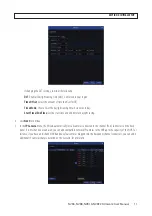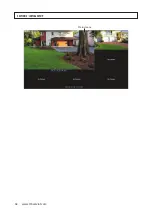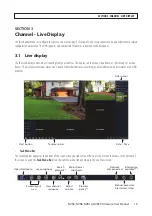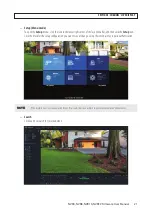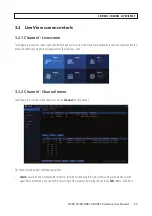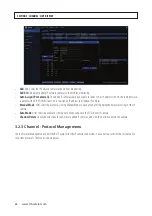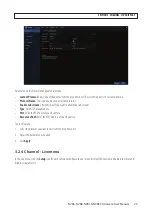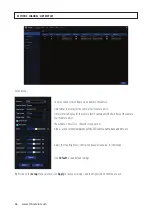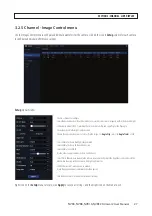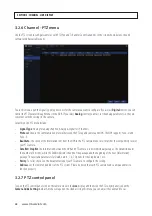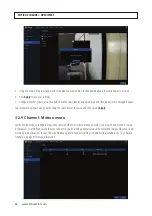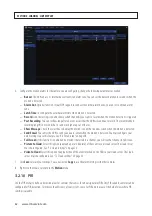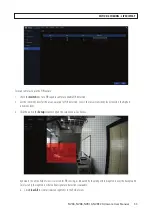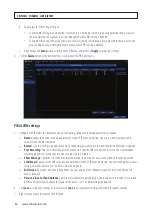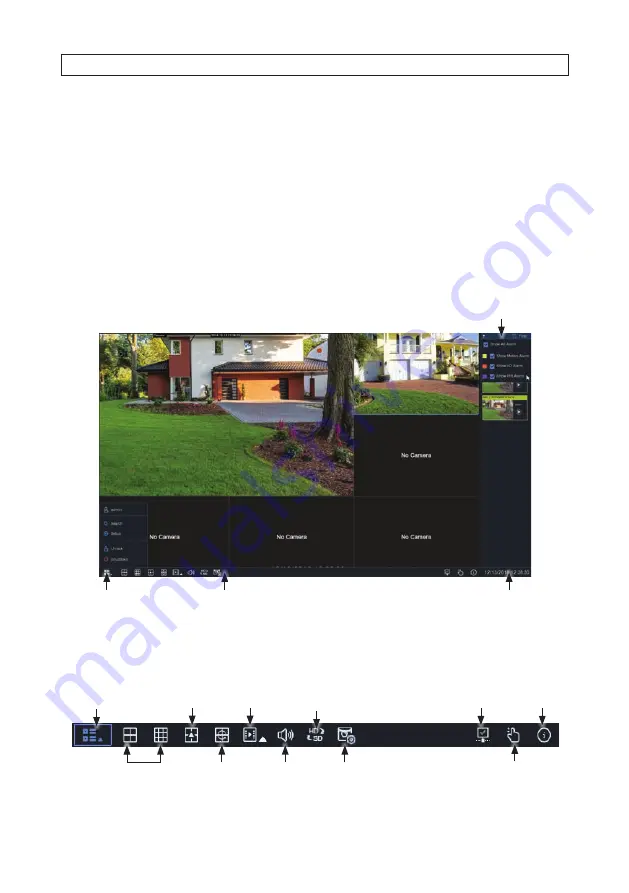
19
NVR4, NVR8, NVR16, NVR32 Firmware User Manual
SECTION 3
Channel - Live Display
Use the Channel menus to configure the camera, live view display, PTZ setup, motion setup, convert mode, and other camera related
configuration parameters. The NVR supports only compatible IP cameras connected to the backpanel.
3.1 Live display
Use the Live display to view video streaming from your cameras. The display can show one video frame, or split into up to 16 video
frames. The display also includes Status icons in each frame that indicate is recording, or detected motion, and I/O alarm, or an HDD
problem.
Task menu bar
Date / Time
Start button
Filter panel
•
Task Menu Bar
The Task Menu Bar appears at the bottom of the screen when you right click on the Live scren or move the mouse to the bottom of
the screen. To open the
Task Menu Bar
, click the right mouse button anywhere in the Live View screen.
Screen layout
n x n
Open Start menu
Information
available***
Layout options
Network
disconnected
Manual Record or
Alarm start / stop
View channel
sequence
Search
playback*
Mainstream /
substream
Adjust
volume
Preview
policy**
SECTION 3: CHANNEL - LIVE DISPLAY
Содержание NVR4
Страница 6: ...vi www Observint com NOTES...
Страница 24: ...18 www Observint com Status Icons SECTION 2 INITIAL SETUP...
Страница 92: ...86 www Observint com The Search result is shown in the chart SECTION 9 SEARCH PLAYBACK BACKUP AND TAGS...
Страница 104: ...98 www Observint com 11 2 2 Live View 11 2 3 Remote Playback SECTION 11 HDVISION MOBILE APP FOR REMOTE ACCESS...
Страница 106: ...100 www Observint com 11 2 6 Remote Setting 11 2 7 Alarm SECTION 11 HDVISION MOBILE APP FOR REMOTE ACCESS...
Страница 107: ...101 NVR4 NVR8 NVR16 NVR32 Firmware User Manual SECTION 11 HDVISION MOBILE APP FOR REMOTE ACCESS 11 2 8 Device Manager...
Страница 114: ...108 www Observint com SECTION 12 USING VIDEO PLAYER SOFTWARE...