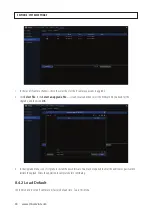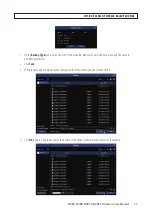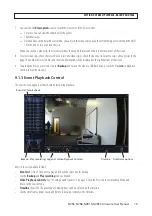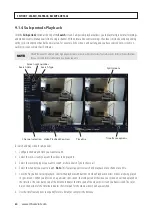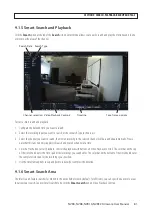83
NVR4, NVR8, NVR16, NVR32 Firmware User Manual
9.1.7 Tags
The Tag feature is used to assign a descriptive name to a recording. The tagged recordings can then be easily found, replayed and
backed up if needed.
Tags can be assigned to recording during playback, and in the Live screen when the Live video is being recorded. You can also edit
the tag name later.
Create a tag during Live view
To create a tag during Live view:
1. In Live view, click on the Live view frame you want to tag. If the video is not being recorded (no record icon in the upper right
corner of the frame), click on the Manual Record icon to begin recording.
Record in progress icon
Add Customized tag
2. Click on the
Add Customized Tag
icon on then Quick Setting Toolbar.
3. In the
Add Tag
popup window, click
OK
, or edit the Tag Name field, and then click
OK
.
Create a tag during Playback
To create a tag during Playback of a video recording, click on the
Add Default Tag
icon in the play control toolbar, or click on the
Add Customized Tag
icon and then enter a
Tag Name
in the popup window.
SECTION 9: SEARCH, PLAYBACK, BACKUP AND TAGS
Содержание NVR4
Страница 6: ...vi www Observint com NOTES...
Страница 24: ...18 www Observint com Status Icons SECTION 2 INITIAL SETUP...
Страница 92: ...86 www Observint com The Search result is shown in the chart SECTION 9 SEARCH PLAYBACK BACKUP AND TAGS...
Страница 104: ...98 www Observint com 11 2 2 Live View 11 2 3 Remote Playback SECTION 11 HDVISION MOBILE APP FOR REMOTE ACCESS...
Страница 106: ...100 www Observint com 11 2 6 Remote Setting 11 2 7 Alarm SECTION 11 HDVISION MOBILE APP FOR REMOTE ACCESS...
Страница 107: ...101 NVR4 NVR8 NVR16 NVR32 Firmware User Manual SECTION 11 HDVISION MOBILE APP FOR REMOTE ACCESS 11 2 8 Device Manager...
Страница 114: ...108 www Observint com SECTION 12 USING VIDEO PLAYER SOFTWARE...