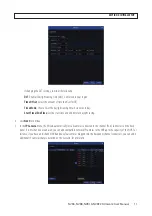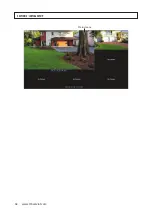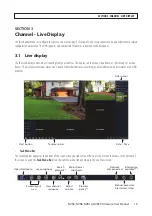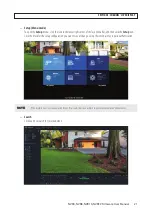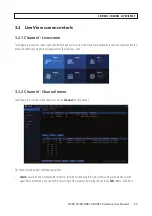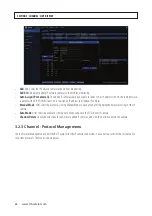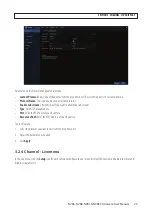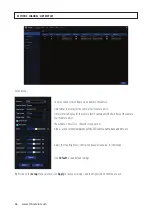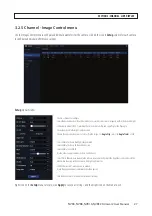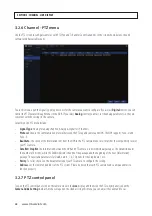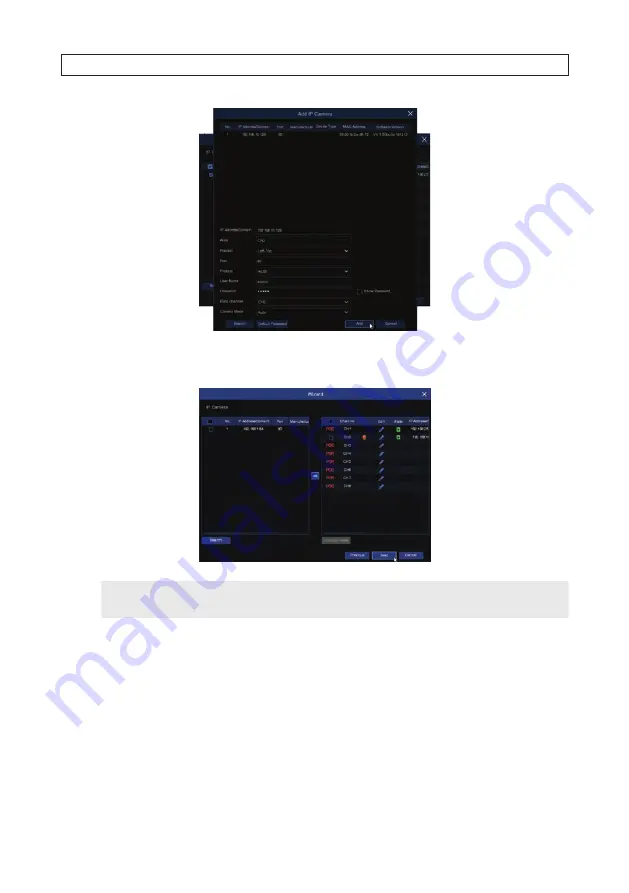
13
NVR4, NVR8, NVR16, NVR32 Firmware User Manual
v.
The
IP Camera
menu will open showning the camera you added listed in the right frame. You can click the icon
for the camera in the
State
column to see live video from the camera.
NOTE
For the camera you added, if the icon in the
State
column is not green (like that shown for CH1 above), click the
Edit
icon and correct any parameters that are in error before continuing.
vi.
Repeat this procedure to add additional network cameras to you NVR.
vii. Click
Next
to advance to the next Wizard menu.
6. In the Disk menu, you can configure how your disk (HDD) will be used. The
Overwrite
(
Auto
) feature enables you to always
keep a previous, optional number of days of data written to the HDD when the disk becomes full, and
Format
initializes the
HDD for use in the recorder and erases all data on the disk. If you installed HDDs in your recorder, it is
strongly advised
to
format these drives before using your recorder.
SECTION 2: INITIAL SETUP
Содержание NVR4
Страница 6: ...vi www Observint com NOTES...
Страница 24: ...18 www Observint com Status Icons SECTION 2 INITIAL SETUP...
Страница 92: ...86 www Observint com The Search result is shown in the chart SECTION 9 SEARCH PLAYBACK BACKUP AND TAGS...
Страница 104: ...98 www Observint com 11 2 2 Live View 11 2 3 Remote Playback SECTION 11 HDVISION MOBILE APP FOR REMOTE ACCESS...
Страница 106: ...100 www Observint com 11 2 6 Remote Setting 11 2 7 Alarm SECTION 11 HDVISION MOBILE APP FOR REMOTE ACCESS...
Страница 107: ...101 NVR4 NVR8 NVR16 NVR32 Firmware User Manual SECTION 11 HDVISION MOBILE APP FOR REMOTE ACCESS 11 2 8 Device Manager...
Страница 114: ...108 www Observint com SECTION 12 USING VIDEO PLAYER SOFTWARE...